So you’re wondering if it’s possible to change your email address associated with iCloud. The good news is that yes, you can change your iCloud email address to a new one of your choosing. It’s a relatively straightforward process that can be done through the Apple ID management website.
Step 1: Sign in to Your Apple ID Account
The first step in changing your iCloud email address is to go to the Apple ID website (https://appleid.apple.com) and sign in using your current credentials.
Step 2: Access the Sign-In and Security Section
Once you’re logged in, navigate to the Sign-In and Security section within your account settings. This is where you’ll find the option to change your Apple ID, which is essentially your iCloud email address.
Step 3: Choose the New Email Address
Within the Sign-In and Security section, select the option to Change Apple ID. You’ll then be prompted to enter the new email address that you want to use as your Apple ID, which will also update your iCloud email address.
Step 4: Verify the Change
After entering the new email address, you’ll need to go through a verification process to confirm the change. This may involve receiving a verification code via email or text message to ensure the security of your account.
Step 5: Confirm the Update
Once the verification process is complete, you can proceed to confirm the update to your iCloud email address. Review the changes carefully to make sure everything is accurate before finalizing the process.
Step 6: Update Your Devices
It’s important to note that changing your iCloud email address will also update the Apple ID associated with all your devices. Make sure to sign out and sign back in on each device using the new email address to ensure seamless access to your iCloud account.
Step 7: Check Your Settings
After changing your iCloud email address, take a moment to review your settings on all your devices to ensure that everything is syncing correctly. This includes iCloud backups, email forwarding, and any other services tied to your iCloud account.
Step 8: Inform Contacts and Services
Don’t forget to inform your contacts and any services that may be associated with your old email address about the change. This will help avoid any disruptions in communication or access to accounts tied to your previous email.
Step 9: Enjoy Your Updated iCloud Email
With your iCloud email address successfully changed to a new one, you can now enjoy using your updated email for all your Apple services. Whether it’s sending emails, accessing iCloud storage, or using other features, your new email address is now ready to go.
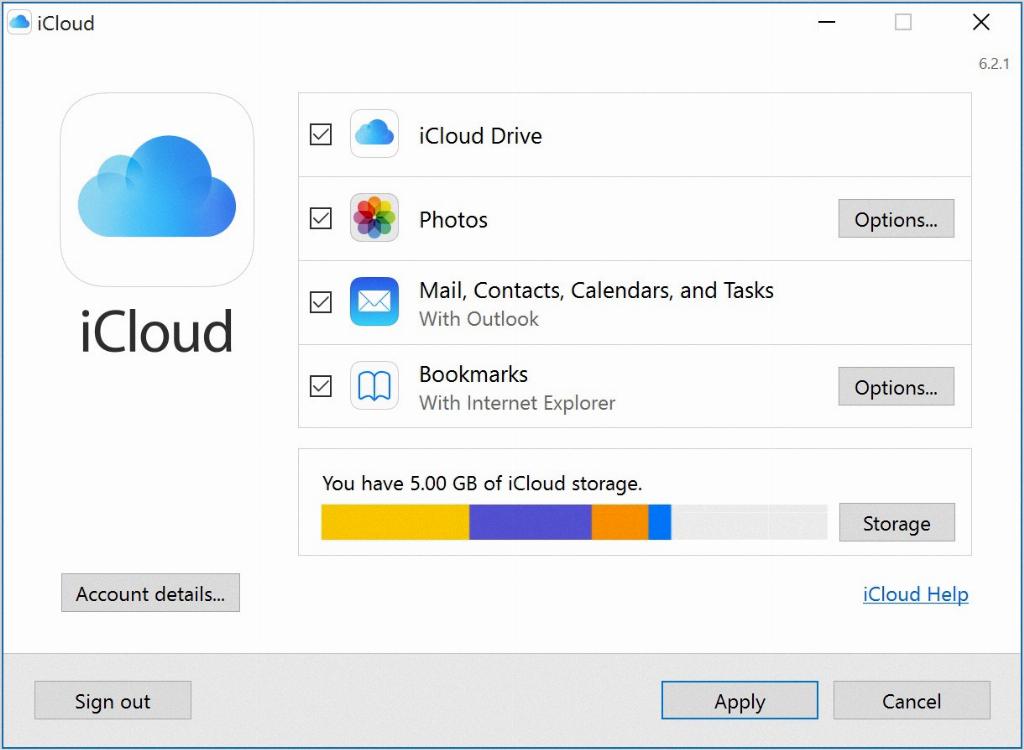
Final Thoughts
Changing your iCloud email address can be a beneficial step to take if you’ve switched providers or simply want a fresh start with a new email. By following the steps outlined above, you can easily update your iCloud email address and enjoy seamless access to your account across all your devices.
