Accessing your iCloud from a PC can be incredibly convenient, allowing you to access your photos, documents, and other data stored on iCloud from your Windows device. Luckily, Apple provides the iCloud Control Panel for Windows software, which makes this process relatively straightforward.
Downloading the iCloud Control Panel
The first step to accessing your iCloud from a PC is to download the iCloud Control Panel for Windows software. You can easily find the download link for the software on the official Apple website. Once you have downloaded the software, proceed to install it on your Windows machine.
Logging Into Your Apple ID
After installing the iCloud Control Panel, open the program on your Windows PC. You will be prompted to enter your Apple ID login information. Ensure that you enter the correct credentials associated with your iCloud account to successfully log in and access your iCloud data.
Selecting the Data to Access
Once you have successfully logged into the iCloud Control Panel, you will be presented with options to select the specific types of data you would like to access on your PC. Whether it’s photos, emails, contacts, calendar events, or documents, you can choose the data categories based on your preferences.
Syncing iCloud Data
After selecting the data categories you wish to access, you can proceed to sync your iCloud data with your Windows PC. The sync process ensures that the selected data is downloaded and updated on your PC, allowing you to view and manage your iCloud content seamlessly.
Accessing Photos and Videos
One of the key features of accessing iCloud from a PC is the ability to view and download your photos and videos stored in iCloud. With the iCloud Control Panel, you can easily access your iCloud Photo Library and iCloud Drive to manage your media files.
Managing Contacts and Calendars
In addition to photos and videos, the iCloud Control Panel allows you to access and manage your contacts and calendars synced with iCloud. You can conveniently edit contact details, add new appointments to your calendar, and stay organized across devices.
Syncing Safari Bookmarks and Mail
If you use Safari as your web browser and Apple Mail for email, you can sync your Safari bookmarks and email data with your Windows PC using the iCloud Control Panel. This feature ensures seamless integration of your browsing history and emails across devices.
Accessing iCloud Drive Files
With iCloud Drive integration, you can access and manage your iCloud Drive files directly from your Windows PC. The iCloud Control Panel provides a convenient way to view, edit, and organize your documents, presentations, spreadsheets, and other files stored in iCloud.
Managing iCloud Storage
It’s essential to keep track of your iCloud storage space, especially when accessing iCloud from multiple devices. The iCloud Control Panel allows you to monitor your storage usage, delete unnecessary files, and optimize your iCloud storage to ensure efficient use of available space.
Ensuring Data Security
When accessing your iCloud from a PC, it’s important to prioritize data security. Make sure to keep your Apple ID credentials secure, enable two-factor authentication for added security, and be cautious when accessing iCloud from public or shared computers.
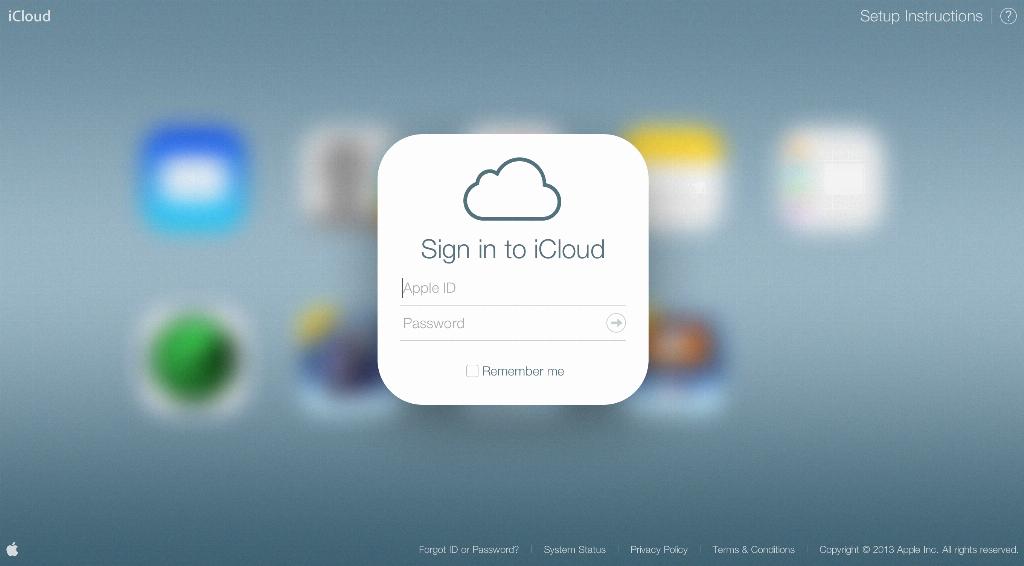
Conclusion
In conclusion, accessing your iCloud from a PC using the iCloud Control Panel can enhance your productivity and convenience by allowing seamless access to your iCloud data. By following the steps outlined in this guide, you can easily connect to your iCloud account from your Windows PC and enjoy the benefits of synchronized data across devices.
