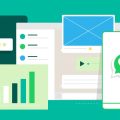When it comes to keeping your WhatsApp conversations safe and secure on your iPhone, regular backups are essential. Whether you’re getting a new phone or just want to ensure you don’t lose any important messages, knowing how to back up WhatsApp on your iPhone is crucial. In this guide, we’ll walk you through the process step by step.
Step 1: Open WhatsApp Settings
The first step to backing up your WhatsApp data on your iPhone is to open the WhatsApp application. Once you’re in the app, navigate to the Settings menu, which you can find in the bottom right corner of the screen.
Step 2: Access Chat Backup
Within the Settings menu, look for the ‘Chats’ option. Tap on ‘Chats’, and then select ‘Chat Backup’. This is where you can manage your backup settings and initiate a backup of your WhatsApp data.
Step 3: Initiate Backup
Now that you’re in the ‘Chat Backup’ section, you’ll see an option to ‘Back Up Now’. Tap on this option to begin the backup process. WhatsApp will start backing up your chat history, media files, and other data to your iCloud account.
Step 4: Choose Backup Frequency
WhatsApp allows you to choose how frequently you want your chats to be backed up. You can select ‘Daily’, ‘Weekly’, or ‘Monthly’ backups based on your preferences. This ensures that your data is always up to date and secure.
Step 5: Include Videos in Backup
If you want to include videos in your WhatsApp backup, make sure the ‘Include Videos’ option is enabled. This will ensure that all multimedia content in your chats is saved during the backup process.
Step 6: Check Backup Status
After initiating the backup, you can check the status of the process under ‘Last Backup’. This will show you when the last backup was completed, giving you peace of mind that your data is safely stored in iCloud.
Step 7: Enable Auto Backup
To streamline the backup process, consider enabling the ‘Auto Backup’ feature. This will automatically back up your WhatsApp data at the chosen frequency without you having to initiate it manually each time.
Step 8: Manage Backup Options
If you ever need to change your backup settings, you can do so by going back to the ‘Chat Backup’ section in WhatsApp Settings. From there, you can modify the backup frequency, include videos, and manage other backup options.
Step 9: Restore from Backup
In the event that you switch phones or need to restore your WhatsApp data, you can easily do so from your iCloud backup. When setting up WhatsApp on a new device, you’ll have the option to restore your chat history from the most recent backup.
Step 10: Future-Proof Your Chats
By regularly backing up your WhatsApp conversations on your iPhone, you’re ensuring that your chats are future-proofed. No matter what happens to your device, you can always retrieve your important messages and media files from iCloud.
Step 11: Secure Your Data
Backing up your WhatsApp data is not only convenient but also a smart way to secure your information. In the event of accidental deletion or device loss, having a recent backup ensures that your data is safe and easily retrievable.

Step 12: Conclusion
In conclusion, knowing how to backup WhatsApp on your iPhone is a simple yet crucial task for any WhatsApp user. By following the steps outlined in this guide and setting up regular backups, you can rest assured that your chats are safe, secure, and always accessible whenever you need them.