Blocking a contact on Gmail can be a useful feature to keep unwanted emails out of your inbox. If you are receiving emails from a specific contact that you no longer wish to see, you can easily block them. In this article, we will guide you through the process of blocking a contact on Gmail.
Step 1: Open Gmail
The first step to blocking a contact on Gmail is to open your Gmail account on your computer. You can do this by navigating to the Gmail website and logging in with your account credentials.
Step 2: Open the Email from the Contact
Once you are logged into your Gmail account, locate an email from the contact that you want to block. Click on the email to open it and view its contents.
Step 3: Access the More Options
In the top right corner of the email window, you will see a “More” option represented by three vertical dots. Click on this option to reveal a dropdown menu with additional actions.
Step 4: Click on Block Sender
Within the dropdown menu, you will find an option that says “Block [sender]”. Click on this option to confirm that you want to block all future emails from this contact.
Step 5: Confirmation Message
After clicking on “Block [sender]”, Gmail will show a confirmation message to ensure that you want to block the contact. Confirm your action by clicking on the “Block” button in the pop-up window.
Step 6: Contact Successfully Blocked
Once you have clicked on the “Block” button, the contact will be successfully blocked from sending you any further emails. You will no longer receive emails from this contact in your inbox.
Step 7: Unblock a Contact
If you ever wish to unblock a contact on Gmail, you can do so by following similar steps. Simply go to your Gmail settings and navigate to the “Blocked addresses” section to manage your blocked contacts.
Step 8: Review Blocked Contacts
In the “Blocked addresses” section, you can review a list of all the contacts that you have previously blocked on Gmail. This allows you to easily manage and unblock contacts if needed.
Step 9: Manage Blocked Contacts
From the “Blocked addresses” section, you can choose to unblock a contact by clicking on the “Unblock” option next to their email address. This will allow emails from the contact to once again reach your inbox.
Step 10: Final Thoughts
Blocking a contact on Gmail is a simple process that can help you maintain a clutter-free inbox. By following the steps outlined in this article, you can easily block and manage contacts to suit your preferences.
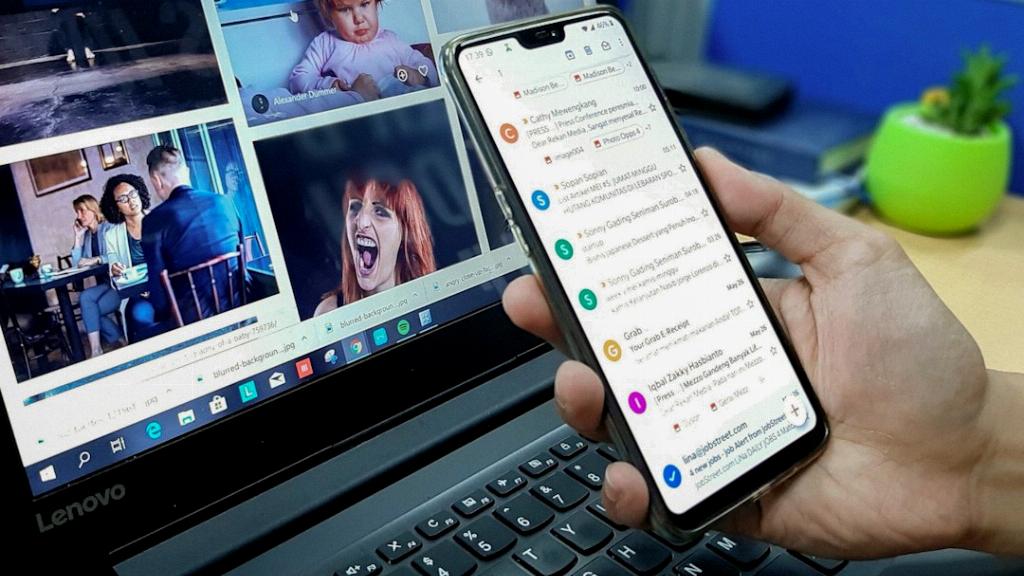
In Conclusion
Now that you know how to block a contact on Gmail, you can effectively control who can communicate with you via email. Whether it’s spam, unwanted messages, or simply someone you no longer wish to hear from, blocking a contact can give you peace of mind when it comes to managing your inbox.
