Canceling your iCloud storage plan is a straightforward process that you can do from your Windows computer. Here are the steps you need to follow to cancel your iCloud storage plan:
Step 1: Open iCloud for Windows
The first step in canceling your iCloud storage plan is to open iCloud for Windows on your computer. This can be done by downloading and installing iCloud for Windows from the Apple website.
Step 2: Click on Storage
Once you have iCloud for Windows open, navigate to the Storage section. This is where you can manage your storage plan and make changes to it.
Step 3: Select Change Storage Plan
After clicking on the Storage section, look for the option to change your storage plan. This will allow you to view your current plan and make adjustments to it.
Step 4: Click on Downgrade Options
When you have selected the option to change your storage plan, you will be presented with different downgrade options. Choose the option that best suits your needs and click on it to proceed.
Step 5: Confirm Downgrade
Once you have selected the downgrade option that you want, you will be prompted to confirm the downgrade. Review the details of the plan change and confirm your decision to proceed.
Step 6: Complete the Process
After confirming your downgrade, the process to cancel your iCloud storage plan will be completed. Your storage plan will be adjusted accordingly, and you will no longer be charged for the previous plan.
Step 7: Check Storage Status
After canceling your iCloud storage plan, it’s a good idea to check your storage status to ensure that the changes have been applied correctly. You can do this by visiting the Storage section in iCloud for Windows.
Step 8: Review Plan Options
Now that you have canceled your iCloud storage plan, take some time to review the different plan options available to you. This will help you determine if you want to switch to a different plan in the future.
Step 9: Manage Your Data
As you make changes to your iCloud storage plan, it’s important to manage your data effectively. Delete any unnecessary files or back them up elsewhere to free up space on your iCloud account.
Step 10: Consider Alternatives
If you find that you no longer need iCloud storage or prefer to use a different cloud storage service, consider exploring alternative options that may better suit your needs.
Step 11: Contact Support (if needed)
If you encounter any difficulties while canceling your iCloud storage plan or have questions about the process, don’t hesitate to reach out to Apple support for assistance and guidance.
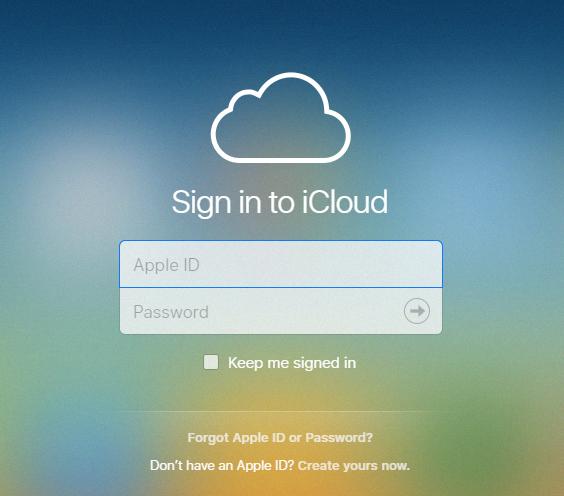
Step 12: Stay Informed
Lastly, stay informed about any changes or updates to iCloud storage plans that Apple may introduce in the future. This will help you make informed decisions about your cloud storage needs.
