Deleting duplicate songs in iTunes can help you free up storage space and ensure a more organized music library. Fortunately, iTunes provides a built-in feature that allows you to easily identify and remove duplicate items. Follow the steps below to clean up your iTunes library:
Step 1: Open iTunes
The first step is to open iTunes on your computer. Launch the application and make sure you are in the Songs section of your Library.
Step 2: Show Duplicate Items
In the iTunes menu bar, navigate to File > Library and select “Show Duplicate Items” from the dropdown menu. This action will prompt iTunes to display all the duplicate songs in your library.
Step 3: Select Duplicate Songs
Scroll through the list of duplicate songs and choose the ones you want to delete. You can select multiple songs by holding down the Command key on a Mac or the Ctrl key on a PC while clicking on the songs.
Step 4: Delete Duplicate Songs
Once you’ve selected the duplicate songs you wish to remove, go to the iTunes menu bar, click on the “Song” menu, and choose “Delete” from the dropdown list. Confirm the deletion when prompted.
Step 5: Empty the Trash
After deleting the duplicate songs from your iTunes library, it’s important to empty the Trash to permanently remove them from your computer. To do this, go to the iTunes menu bar, click on “Edit,” and select “Empty Trash” from the dropdown menu.
Tips for Managing your iTunes Library
Keeping your iTunes library organized is essential for easy navigation and a clutter-free listening experience. Here are some additional tips to help you manage your music collection effectively:
1. Regularly Update Your Library
Make it a habit to regularly update your iTunes library by removing outdated or unwanted songs and adding new releases or favorite tracks.
2. Use Playlists and Folders
Organize your music into playlists and folders to group similar songs together and create a personalized listening experience.
3. Backup Your Library
Protect your music collection by backing up your iTunes library on an external hard drive or cloud storage service to prevent data loss.
4. Customize your Settings
Explore iTunes settings to customize your preferences for music playback, library organization, and syncing with other devices.
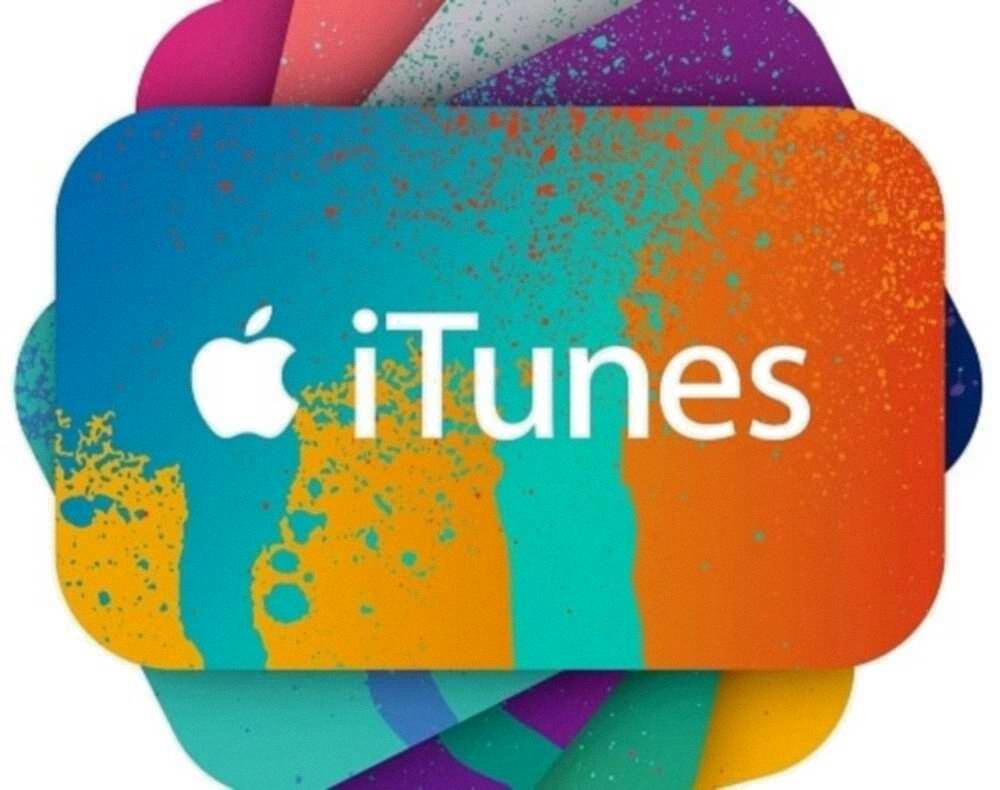
Final Thoughts
By following the steps outlined above and implementing effective music library management practices, you can ensure that your iTunes library remains well-organized and free of duplicate songs.












