If you’re looking to clear up some space in your iCloud account by removing unnecessary files, the process is straightforward and can be done directly from your iPhone. Follow these simple steps to efficiently manage your iCloud storage:
Accessing iCloud Files
To begin the deletion process, navigate to the Files app on your iPhone and tap on the “Browse” tab. From there, locate and select “iCloud Drive” under the Locations section.
Selecting Files/Folders
Once you’re in iCloud Drive, tap on the “More” button located in the top right corner of the screen. This will bring up additional options. Then, tap on “Select” to choose the specific files or folders that you wish to delete.
Deleting Files
After selecting the items you want to remove, tap on the “Delete” button. This action will prompt iCloud to delete the selected files from your iCloud Drive and all synced devices. Keep in mind that deleted items are moved to the “Recently Deleted” folder where they will remain for 30 days before being permanently removed.
Permanently Removing Files
If you want to expedite the removal process and bypass the 30-day retention period in the “Recently Deleted” folder, you have the option to manually delete items from there as well. Simply locate the file you wish to permanently remove and select the option to delete it permanently.
Clearing Out Unwanted Data
Regularly reviewing and deleting unnecessary files from your iCloud account is essential for managing storage efficiently. By periodically decluttering your iCloud Drive, you can optimize your available storage space and ensure that only essential files are retained.
Monitoring Storage Usage
Monitoring your iCloud storage usage is crucial in maintaining a well-organized digital space. Regularly check your storage settings to see how much space is being utilized and identify any areas where cleanup may be needed.
Creating Backup Copies
Prior to deleting files from iCloud, it’s advisable to create backup copies of critical data to prevent accidental loss. Utilize external storage solutions or cloud backup services to safeguard important files before initiating any deletions.
Optimizing Storage Efficiency
Efficiently managing your iCloud storage not only ensures that essential files are accessible when needed but also enhances the overall performance of your Apple devices. By regularly decluttering your storage space, you can streamline data access and maintain optimal device functionality.
Utilizing Device Settings
Aside from deleting files through the Files app, you can also manage storage settings directly on your iPhone. Explore options such as offloading unused apps, optimizing photo storage, and enabling iCloud backup to further enhance storage efficiency.
Seeking Assistance
If you encounter challenges or have questions regarding the deletion process in iCloud, don’t hesitate to reach out for assistance. Apple’s customer support services can provide guidance and troubleshooting to ensure a smooth and hassle-free experience.
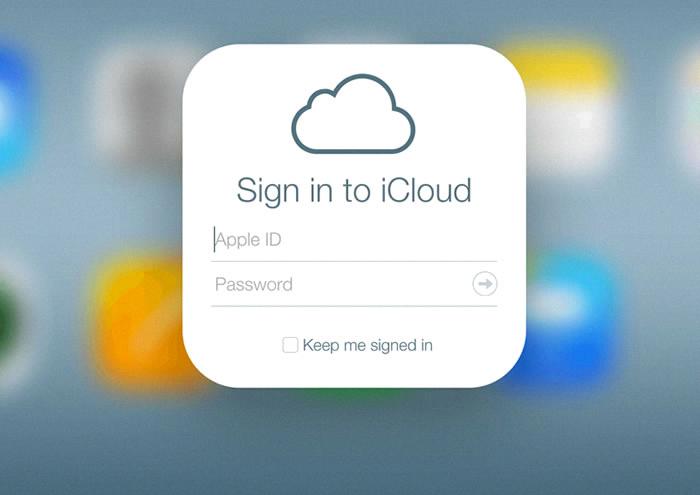
Final Thoughts
Deleting files from iCloud is a straightforward process that can significantly enhance your digital storage management. By following the steps outlined above and maintaining regular upkeep of your iCloud Drive, you can optimize storage efficiency and streamline data accessibility across your Apple devices.
