When you’re eager to download Hulu and access a plethora of interesting content, such as TV shows, movies, and exclusive series, the process is quite straightforward. Here’s a step-by-step guide to help you download the Hulu app on your Windows 10 device.
Step 1: Launch Microsoft Store
The first step in acquiring the Hulu app for Windows 10 is to launch the Microsoft Store on your device. You can easily locate the Microsoft Store by searching for it in the Start Menu or simply typing “Microsoft Store” in the search bar.
Step 2: Search for Hulu
Once you’re inside the Microsoft Store, navigate to the search field and type in “Hulu” to initiate a search for the Hulu app. This step is crucial as it directs you to the official Hulu app within the Microsoft Store.
Step 3: Download and Install Hulu
After you’ve located the Hulu app in the search results, click on the ‘Get’ button to begin the downloading and installation processes. It’s important to ensure that you have a stable internet connection during this stage to prevent any interruptions.
Step 4: Launch Hulu
Once the download and installation of the Hulu app are complete, you can click on the ‘Open’ button within the Microsoft Store to launch the app. This action will open up a world of entertainment options at your fingertips.
Step 5: Sign In or Create an Account
Before you can start enjoying the content on Hulu, you will need to sign in to your existing Hulu account or create a new one. This step ensures that you have personalized access to your favorite shows and movies.
Step 6: Browse and Enjoy
With the Hulu app successfully downloaded on your Windows 10 device, you can now browse through the vast library of content available. From popular TV series to blockbuster films, Hulu offers a variety of options to cater to your entertainment preferences.
Step 7: Customize Your Experience
One of the key benefits of using the Hulu app is the ability to customize your viewing experience. You can create profiles, add shows to your watchlist, and receive personalized recommendations based on your viewing habits.
Step 8: Explore Additional Features
Aside from streaming TV shows and movies, Hulu also offers additional features such as live TV, premium add-ons, and the option to download content for offline viewing. Explore these features to enhance your Hulu experience.
Step 9: Stay Updated
As Hulu regularly updates its content library with new releases and exclusive shows, it’s essential to stay updated with the latest additions. Keep an eye out for notifications within the app to ensure you don’t miss out on any new content.
Step 10: Provide Feedback
If you have any feedback or suggestions about the Hulu app, don’t hesitate to share them with the Hulu support team. Your input can help improve the app and ensure that it continues to meet the needs of its users.
Step 11: Troubleshooting
If you encounter any issues during the download or usage of the Hulu app, refer to the troubleshooting guides provided by Hulu. These resources can help you resolve common issues and ensure a smooth streaming experience.
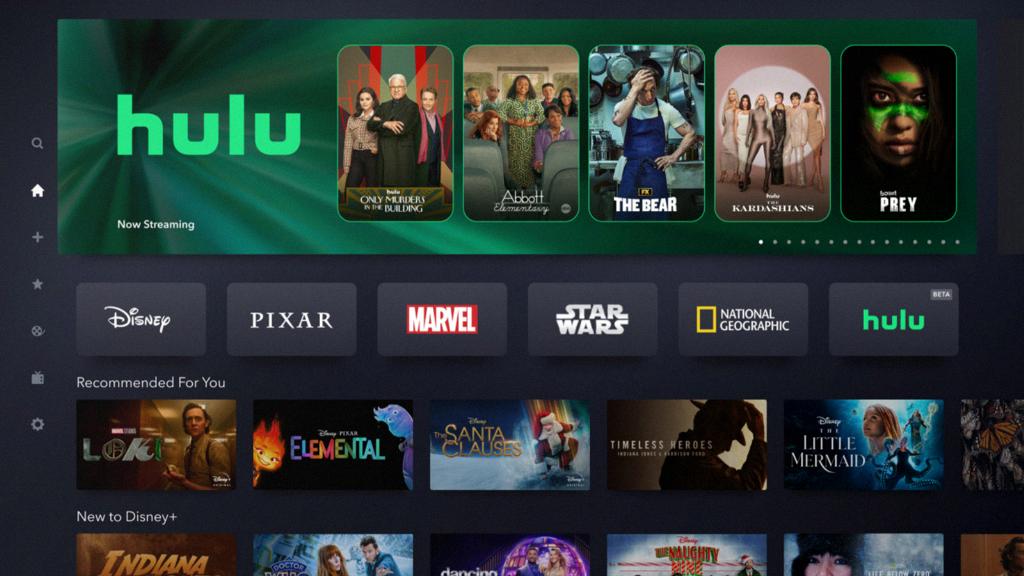
Step 12: Enjoy Limitless Entertainment
With the Hulu app successfully downloaded on your Windows 10 device, you’re now ready to immerse yourself in a world of limitless entertainment. Whether you’re a fan of drama, comedy, or documentaries, Hulu has something for everyone to enjoy.
