So you’re wondering how to remove a device from iCloud? It’s a common question that many users encounter, whether they’re looking to sell a device, no longer use it, or simply want to declutter their iCloud account. Removing a device from iCloud is a straightforward process, and I’m here to guide you through it.
Step 1: Accessing Find My iPhone
The first step in removing a device from iCloud is to access the Find My iPhone feature on iCloud.com. This feature allows you to track the location of your Apple devices and perform actions such as remotely erasing a device or, in this case, removing it from iCloud.
Step 2: Selecting the Device
Once you’re on the iCloud website, navigate to the Find My iPhone section and select the device you wish to remove from the list of all devices associated with your iCloud account. Make sure to choose the correct device to avoid any accidental removals.
Step 3: Clicking “Remove This Device”
After selecting the device you want to remove, look for the option that says “Remove This Device.” Click on this button to initiate the process of removing the selected device from your iCloud account.
Step 4: Confirmation
Upon clicking “Remove This Device,” you will likely be prompted to confirm your decision. This step acts as a safety measure to prevent accidental removals. Confirm that you want to proceed with the removal.
Step 5: Finalize the Removal
Once you’ve confirmed the removal, the selected device will be disassociated from your iCloud account. This means that the device will no longer be linked to your iCloud storage, Find My iPhone feature, or other iCloud services.
Step 6: Verify the Removal
To ensure that the device has been successfully removed from iCloud, you can check the list of devices associated with your account. The removed device should no longer appear on this list, confirming that the removal process was completed.
Step 7: Potential Issues
If you encounter any issues during the removal process, such as the device still showing up on your account after removal, you may need to troubleshoot the problem. In such cases, consulting Apple Support or revisiting the removal steps can help resolve the issue.
Step 8: Benefits of Removing a Device
Removing a device from iCloud offers several benefits, including freeing up storage space on your iCloud account, increasing security by disassociating a lost or stolen device, and ensuring that only current devices are synced with your iCloud services.
Step 9: Considerations Before Removal
Before removing a device from iCloud, consider backing up any important data stored on the device, as the removal process may result in the deletion of certain data. Additionally, ensure that you no longer need access to the device’s iCloud features.
Step 10: Regular Device Management
As part of effective device management, periodically review the devices linked to your iCloud account and remove any outdated or unused devices. This practice can help streamline your iCloud experience and enhance the security of your account.
Step 11: Exploring Other iCloud Features
Now that you’ve successfully removed a device from iCloud, take the opportunity to explore other features offered by iCloud, such as iCloud Drive for storing files, iCloud Photos for managing pictures, and iCloud Backup for safeguarding your data.
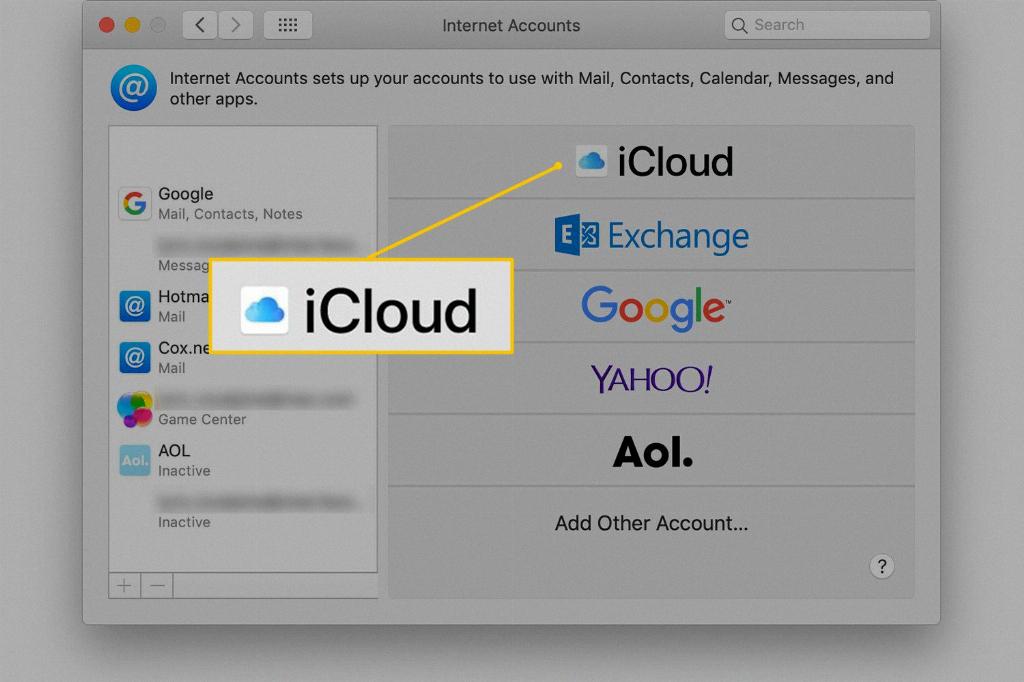
Step 12: Conclusion
In conclusion, removing a device from iCloud is a simple yet valuable process that can optimize your iCloud experience and enhance the security of your Apple devices. By following the steps outlined in this guide, you can easily manage your devices on iCloud and ensure that only your current devices are linked to your account.
