When it comes to managing your iCloud storage, removing apps that you no longer need can free up valuable space. If you’re wondering how to remove apps from iCloud on your iOS device, the process is relatively straightforward.
Steps to Remove Apps from iCloud
To begin, you’ll need to first delete the apps from your device. Locate the app you want to remove, then long-press on the app icon until it starts shaking and a menu appears.
Uninstalling Apps on Your iOS Device
Once the app is in delete mode, click on the “Remove App” option to uninstall it from your device. This action will remove the app’s data from your device, preparing it to be removed from iCloud.
Accessing iCloud Settings
Once you have uninstalled the app, navigate to your device’s Settings. From there, tap on your Apple ID, which is typically located at the top of the Settings menu.
Navigating to iCloud Storage
Within your Apple ID settings, locate and tap on the “iCloud” option. This will bring you to a menu where you can manage your iCloud storage settings.
Managing iCloud Storage
Within the iCloud settings, tap on the “iCloud Storage” option. This will display a breakdown of the apps and data that are currently stored in your iCloud account.
Selecting Apps to Remove
Scroll through the list of apps and data stored in iCloud until you locate the app you uninstalled earlier. Tap on the app to select it for removal from iCloud.
Removing Apps from iCloud Storage
Once you have selected the app, look for an option that allows you to delete the app data from iCloud. This action will permanently remove the app and its associated data from your iCloud storage.
Confirming Deletion
After selecting the option to delete the app from iCloud, you may be prompted to confirm the action. Confirm the deletion to complete the process and remove the app from your iCloud storage.
Freeing Up iCloud Space
By removing apps from iCloud that you no longer use, you can free up space for other important data and apps. Regularly managing your iCloud storage can help ensure that you have enough space for new content.
Checking iCloud Storage Usage
After removing apps from iCloud, you can check your iCloud storage usage to see the impact of the changes you’ve made. This can help you track how much space you have freed up and how much remains available.
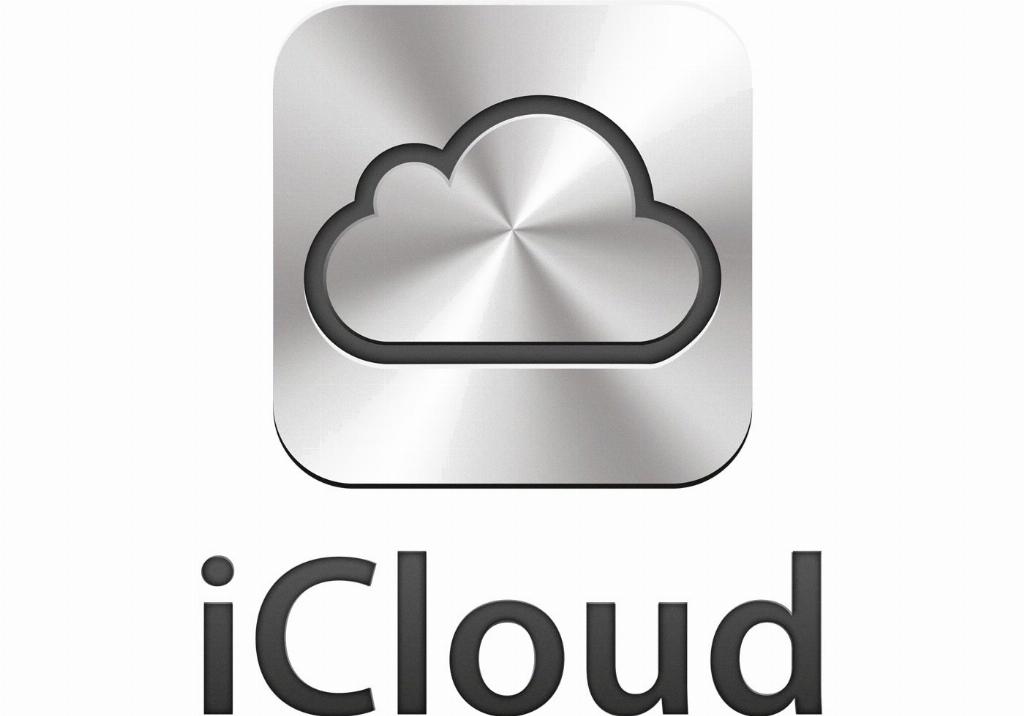
Conclusion
In conclusion, removing apps from iCloud on your iOS device involves uninstalling the apps, accessing your iCloud settings, selecting the apps for removal, and confirming the deletion. By following these steps, you can effectively manage your iCloud storage and keep your device running smoothly.
