When it comes to sending group emails in Gmail, the process is quite straightforward and can be a time-saving way to communicate with multiple recipients at once.
Step 1: Create a Contact Group
The first step in sending a group email in Gmail is to create a contact group. To do this, navigate to your Google Contacts and select the “Create label” option. Give your group a name and add the contacts you wish to include in the group.
Step 2: Compose a New Email
Next, open Gmail and click on the “Compose” button to start a new email. In the recipient field, start typing the name of your newly created contact group.
Step 3: Select the Group
As you type the group name, Gmail will automatically suggest the group label you created. Simply select the group from the options that appear below the recipient field.
Step 4: Write Your Email
Now that you have selected your group, proceed to compose your email. Craft your message just as you would for a regular email, including a subject line and the body of your email.
Step 5: Proofread Your Email
Before sending your group email, it’s essential to proofread it for any errors or omissions. Take a moment to review your message to ensure that it conveys the information you want to share clearly.
Step 6: Send Your Email
Once you are satisfied with your email, click the “Send” button to deliver your message to all the members of your contact group simultaneously.
Tips for Sending Group Emails
When sending group emails, it’s essential to be mindful of the recipients and tailor your message accordingly. Consider the tone, content, and relevance of the information you are sharing with the group.
Personalize Your Message
While sending group emails can be efficient, adding a personal touch to your message can make a significant difference. Addressing individuals by name or including personalized details can enhance engagement.
Be Mindful of Reply All
When sending group emails, remember that hitting “Reply All” will notify all recipients of your response. Use this feature judiciously to avoid flooding inboxes with unnecessary replies.
Utilize Email Formatting
Enhance the readability of your group email by using formatting options such as bullet points, headings, and bold text to highlight key information. This can make your message more visually appealing and easier to navigate.
Follow-Up and Engagement
After sending a group email, consider following up with individual recipients for further discussion or clarification. Encourage engagement by inviting feedback or responses from group members.
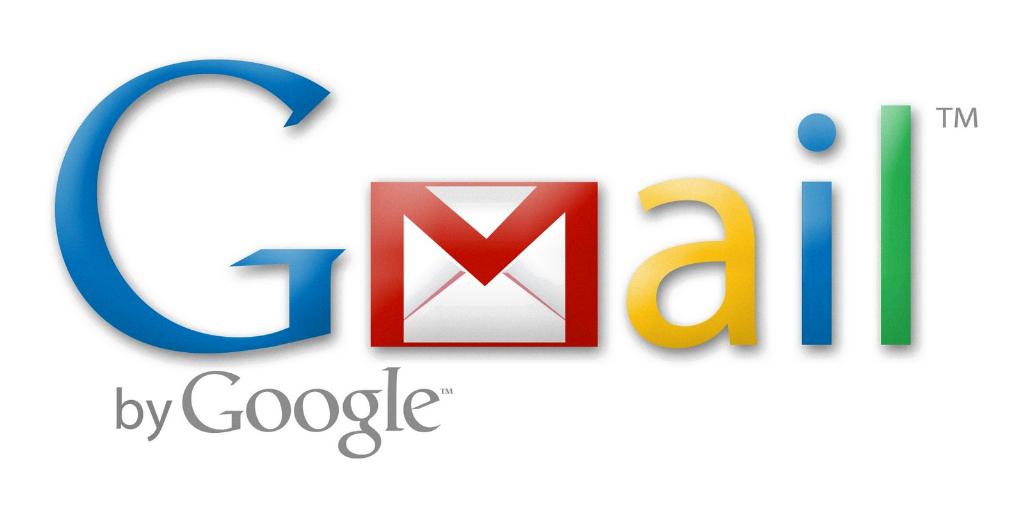
Conclusion
Sending group emails in Gmail is a practical way to communicate with multiple contacts efficiently. By following these simple steps and incorporating best practices for email communication, you can streamline your messaging and foster better engagement with your recipients.
