For many of us, Instagram serves as a visual diary, showcasing our most cherished moments and creative endeavors. One of the key features of the platform is the ability to share photos with your followers. If you’re new to Instagram or simply looking to refresh your memory on how to add photos, you’ve come to the right place. In this guide, we’ll walk you through the process step by step.
Step 1: Launch the Instagram App
The first step in adding photos to Instagram is to open the app on your smartphone. Locate the Instagram icon on your home screen and tap on it to launch the app.
Step 2: Access the Posting Interface
Once the app is open, you’ll be taken to your Instagram feed. To add a new photo, you need to access the posting interface. To do this, tap on the plus icon located at the bottom of the screen.
Step 3: Choose Your Photo
After tapping the plus icon, you’ll be presented with two options: To upload a photo from your phone’s library, select the photo you’d like to share. To take a new photo, tap on the Camera link.
Step 4: Capture a New Photo
If you choose to take a new photo, the Instagram app will activate your device’s camera. You can tap to switch between the front and rear-facing cameras and adjust the flash settings as needed. Once you’ve captured the perfect shot, tap “Next” to proceed.
Step 5: Apply Filters and Edit
Instagram offers a wide range of filters and editing tools to enhance your photos. You can experiment with different filters, adjust brightness, contrast, and saturation, and crop or rotate the image to your liking.
Step 6: Add a Caption
The caption is your opportunity to provide context or share your thoughts about the photo. Write a catchy caption that will engage your followers and encourage interaction. You can also add hashtags to expand the reach of your post.
Step 7: Tag People and Locations
If your photo features other Instagram users or was taken at a specific location, you can tag them in your post. Simply tap on “Tag People” to search for users or select a location from the app’s database.
Step 8: Share on Other Platforms
Instagram allows you to cross-post your photos to other social media platforms like Facebook and Twitter. Toggle the sharing options to include or exclude these platforms before you publish your post.
Step 9: Add to Your Story
In addition to posting to your feed, you can also add your photo to your Instagram Story. Stories are temporary posts that disappear after 24 hours, making them ideal for sharing in-the-moment updates with your audience.
Step 10: Review and Publish
Before sharing your photo, take a moment to review all the elements of your post. Check for any typos in your caption, ensure that your photo looks its best with filters and edits, and confirm that your tagging and sharing settings are accurate.
Step 11: Hit Share
Once you’re satisfied with your post, it’s time to hit the “Share” button. Your photo will be uploaded to your Instagram feed or Story, depending on your selection. Congratulations, you’ve successfully added a photo to Instagram!
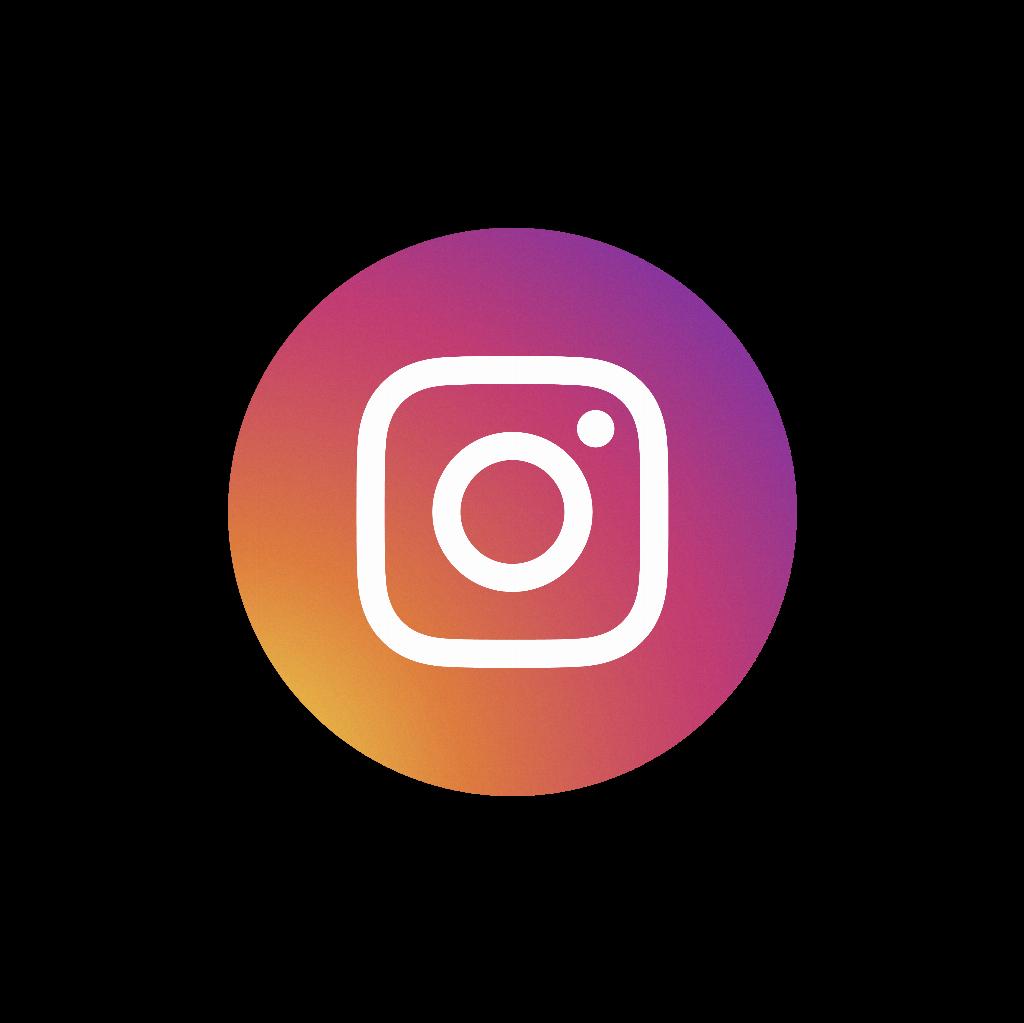
Step 12: Engage with Your Followers
After posting your photo, be sure to engage with your followers by responding to comments, liking their posts, and interacting with their content. Building a community on Instagram is about more than just sharing photos – it’s also about creating connections and fostering relationships.
