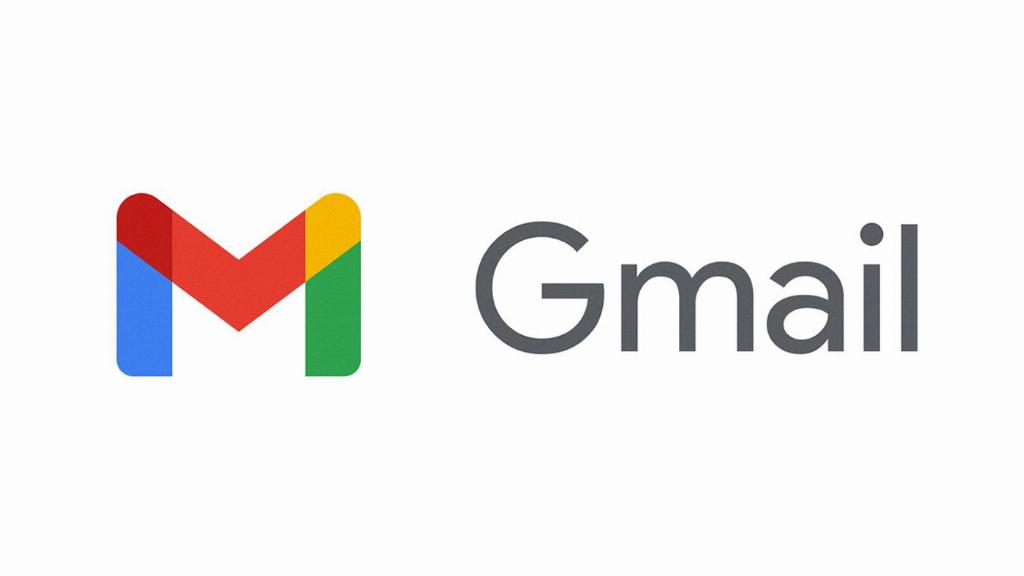Attaching an email in Gmail can be a useful feature when you want to share an entire email thread or conversation with someone else. Whether it’s for work, personal, or any other reason, attaching an email in Gmail is a straightforward process.
To begin, open your Gmail account and locate the email you want to attach. Once you have found the email, open it by clicking on it to view the contents.
Next, look for the “More” option, which is represented by three vertical dots. Click on this option, and a drop-down menu will appear with various actions you can take.
Within the drop-down menu, you should see an option to “Forward as attachment.” Click on this option, and Gmail will automatically create a new email with the selected email attached.
You can also attach multiple emails by selecting them before clicking on the “More” option. This allows you to attach several emails at once, making it easy to share multiple conversations with others.
When attaching an email in Gmail, the attached email will appear as an “.eml” file. This file format will open as a new window when accessed by the recipient, allowing them to view the email as it was originally sent.
Once the email has been attached, you can proceed with composing your email as you normally would. Add a recipient, write a message, and include any additional information before sending the email with the attached message.
It’s important to note that attaching an email in Gmail is a one-step process that can be completed quickly and efficiently. This feature is designed to make sharing emails with others seamless and convenient.
By following these simple steps, you can easily attach an email in Gmail and share important conversations with colleagues, friends, or family members without any hassle.
Overall, attaching an email in Gmail is a valuable tool that can enhance your email communication experience. Whether you need to share important information or simply want to keep others in the loop, attaching emails is a simple and effective way to do so.
So, the next time you find yourself needing to share an email in its entirety, remember these steps and attach the email in Gmail with ease.