Backing up your iPhone is crucial to ensure that your important data is safe and easily recoverable in case of any unexpected events. One of the most convenient ways to back up your iPhone is by using iCloud, Apple’s cloud storage service. In this article, we will walk you through the process of backing up your iPhone on iCloud.
Step 1: Access Your iPhone Settings
To begin the backup process, unlock your iPhone and navigate to the Settings app on your Home screen. Tap on your name at the top of the Settings menu to access your Apple ID settings.
Step 2: Go to iCloud Backup Settings
Once you are in your Apple ID settings, scroll down and locate the “iCloud” option. Tap on “iCloud” to access the iCloud settings menu. Here, you will find various options related to iCloud services.
Step 3: Enable iCloud Backup
In the iCloud settings menu, look for the “iCloud Backup” option. Toggle the switch next to “iCloud Backup” to enable this feature. When iCloud Backup is turned on, your iPhone will automatically back up your data daily when it is connected to power, locked, and connected to Wi-Fi.
Step 4: Manually Back Up Your iPhone
If you want to perform a manual backup of your iPhone to iCloud, you can do so by tapping on the “Back Up Now” option in the iCloud Backup settings menu. This allows you to create an immediate backup of your data without waiting for the daily automatic backup process.
Step 5: Check Your Backup Status
After initiating a backup, you can monitor the progress and status of your iCloud backup by going back to the iCloud Backup settings. A progress bar will indicate how long it will take to complete the backup process.
Step 6: Ensure a Stable Wi-Fi Connection
It’s essential to have a stable Wi-Fi connection while backing up your iPhone on iCloud to ensure that the process is smooth and uninterrupted. Make sure you are connected to a reliable Wi-Fi network before initiating a backup.
Step 7: Keep Your iPhone Charged
Since iCloud backups are initiated when your iPhone is connected to power, it’s advisable to ensure that your device is adequately charged or connected to a power source before starting the backup process. This helps prevent any interruptions due to low battery.
Step 8: Review Your Backup Settings
Take a moment to review your iCloud backup settings to ensure that you have selected the data you want to include in your backups. You can customize which apps and data are backed up to iCloud by adjusting the settings accordingly.
Step 9: Manage Your iCloud Storage
It’s important to keep an eye on your iCloud storage space to ensure that you have enough capacity to store your backups. If you need more storage, you can upgrade your iCloud storage plan through the settings menu.
Step 10: Restore Your iPhone from iCloud Backup
In case you need to restore your iPhone from an iCloud backup, you can do so during the setup process of a new device or by erasing all content and settings on your current device. Make sure to select the option to restore from iCloud backup and follow the on-screen instructions.
Step 11: Additional Tips for iCloud Backup
Remember to frequently back up your iPhone to iCloud to ensure that your data is always up to date and secure. You can also enable iCloud backups for other Apple devices linked to the same Apple ID to keep all your data synchronized across devices.
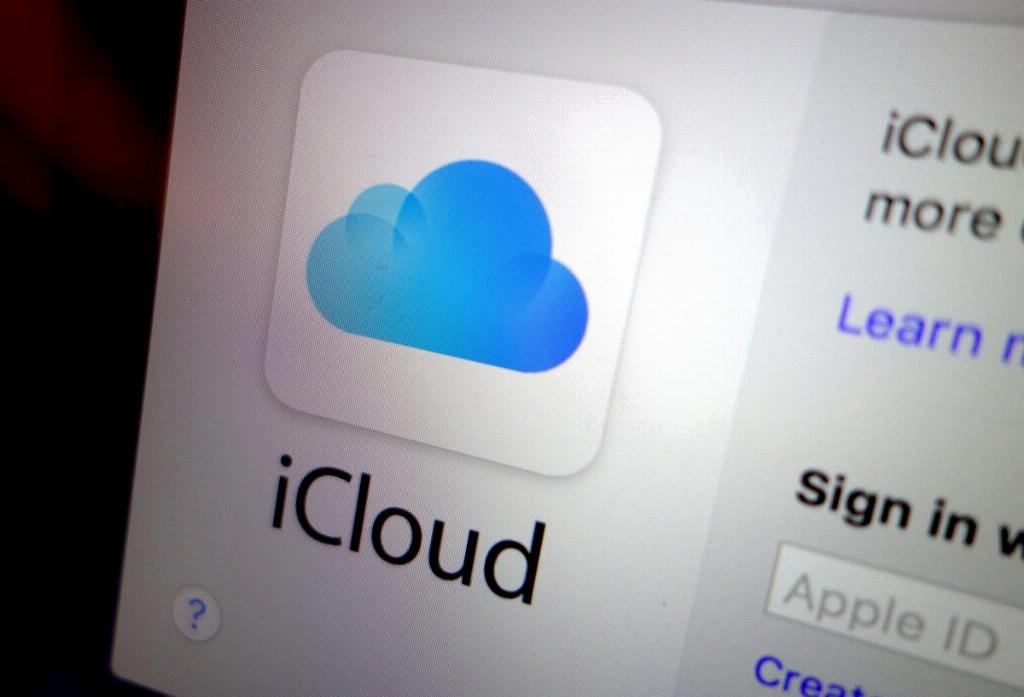
Step 12: Final Thoughts
By following the steps outlined in this guide, you can easily back up your iPhone on iCloud and safeguard your valuable data. Regular backups are essential for protecting your information and ensuring a seamless recovery process in case of any data loss. Make iCloud backup a regular part of your device maintenance routine to enjoy peace of mind knowing that your data is safe and secure.
