Backing up your iPhone in iTunes is essential to ensure that your data is safe and secure in case of any unforeseen circumstances. Here is a detailed guide on how to backup your iPhone using iTunes:
Step 1: Prepare Your iPhone and Computer
Firstly, make sure you have your iPhone and a computer with the iTunes app installed. Connect your iPhone to your computer using a USB cable.
Step 2: Launch iTunes and Locate Your Device
Open the iTunes app on your computer and wait for it to recognize your iPhone. You will see the device icon at the top left corner of the iTunes window.
Step 3: Access Summary and Initiate Backup Process
Click on the device icon to access the “Summary” section. Here, you will find various options related to your iPhone. Look for the “Back Up Now” button located below the “Backups” section and click on it.
Step 4: Monitor the Backup Progress
Once you click on “Back Up Now,” iTunes will start creating a backup of your iPhone. You can monitor the progress of the backup process on the iTunes window.
Step 5: Wait for the Backup to Complete
Depending on the size of the data on your iPhone, the backup process may take some time to complete. It is essential to be patient and wait for the process to finish.
Step 6: Verify the Backup
After the backup is completed, you can verify its success by checking the date and time of the last backup in the “Backups” section under the device summary.
Step 7: Safely Disconnect Your iPhone
Once the backup is done, safely disconnect your iPhone from the computer by ejecting it from iTunes and unplugging the USB cable.
Step 8: Regularly Backup Your iPhone
It is advisable to make regular backups of your iPhone to ensure that your data is continuously protected. Set up automatic backups in iTunes for convenience.
Step 9: Restore from Backup If Needed
In case you need to restore your iPhone from a backup, you can do so by connecting your device to iTunes and selecting the option to restore from a previous backup.
Step 10: Keep Your Backup Secure
Store your iPhone backups in a safe and secure location to prevent any unauthorized access to your personal data.
Step 11: Troubleshooting Backup Issues
If you encounter any issues during the backup process, refer to the Apple Support website or contact their customer support for assistance.
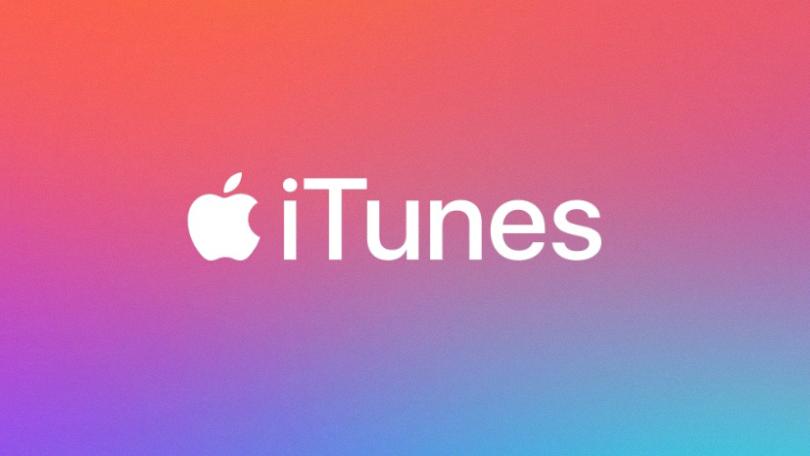
Step 12: Enjoy Peace of Mind with Regular Backups
By following these steps to back up your iPhone in iTunes, you can enjoy peace of mind knowing that your data is safe and secure, ready to be restored anytime you need it.
