Backing up your iPhone to iCloud is crucial to ensure that your data is safe and easily recoverable in case of any issues with your device. Follow these simple steps to securely back up your iPhone data to iCloud:
Step 1: Connect to Wi-Fi
Firstly, make sure your iPhone is connected to a Wi-Fi network. iCloud backups require a stable internet connection to transfer your data securely to the cloud.
Step 2: Access iCloud Settings
Open your iPhone’s settings and navigate to the section labeled with your name. Tap on “iCloud” to access the iCloud settings where you can manage your storage and backups.
Step 3: Initiate iCloud Backup
Within the iCloud settings, locate the option for “iCloud Backup” and tap on it. This will allow you to initiate the backup process and save your data to your iCloud account.
Step 4: Start the Backup
Once you are in the iCloud Backup section, tap on the “Back Up Now” option. This will trigger the backup process, during which your iPhone will start transferring your data to iCloud.
Step 5: Stay Connected
Make sure to stay connected to the same Wi-Fi network throughout the backup process. This ensures a stable connection and prevents any interruptions in the backup transfer.
Step 6: Monitor Backup Progress
While the backup is in progress, you can check the status and see the date and time of your last backup under the “Back Up Now” option. This allows you to track the backup process.
Step 7: Verify Backup Completion
Once the backup is complete, you will receive a confirmation message on your device. It is essential to verify that the backup was successful to ensure that your data is safely stored in iCloud.
Step 8: Automatic Backups
To automate the backup process, you can enable the automatic backup feature in your iCloud settings. This will ensure that your data is regularly backed up without manual intervention.
Step 9: Customize Backup Settings
You can customize your iCloud backup settings to include or exclude specific data types based on your preferences. This allows you to manage your storage efficiently.
Step 10: Additional Storage
If you require more iCloud storage for backups, you can upgrade your storage plan through the iCloud settings. This ensures that you have enough space to store all your data securely.
Step 11: Secure Your Data
It is essential to secure your iCloud account with strong passwords and two-factor authentication to protect your backed-up data from unauthorized access.
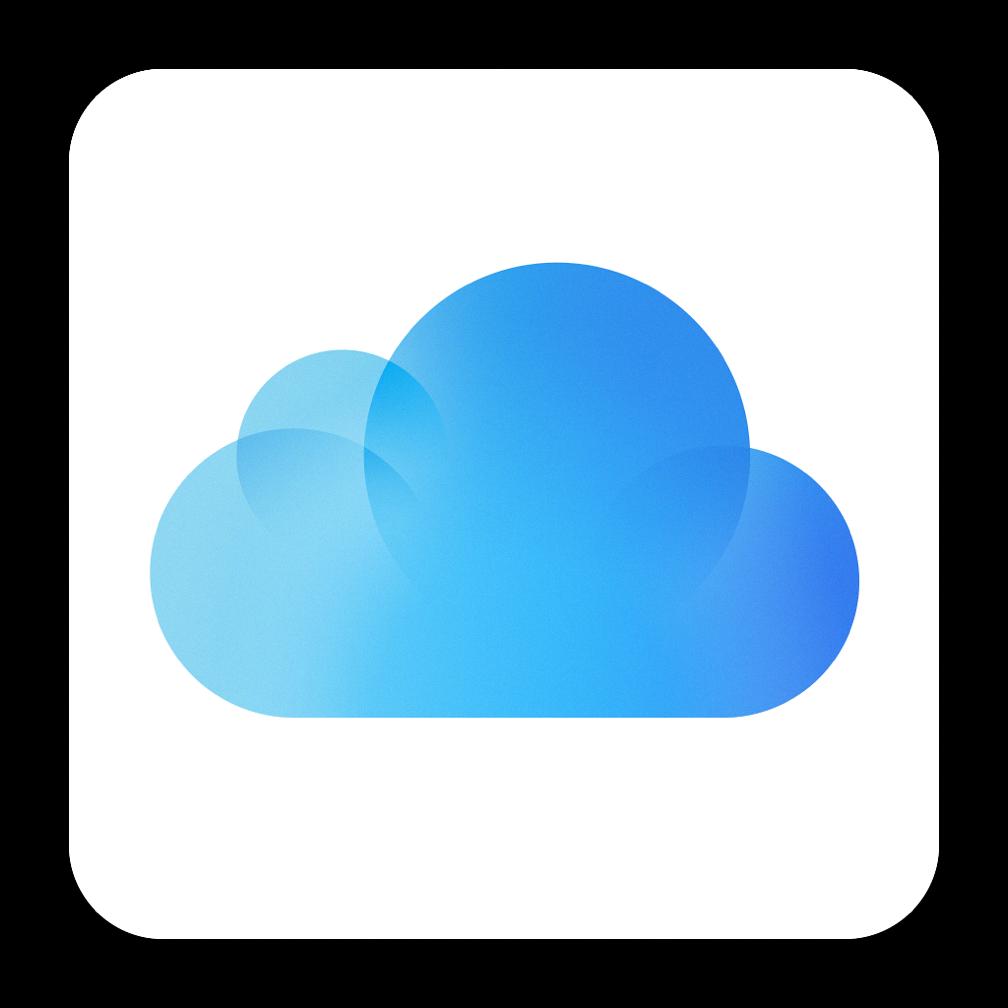
Step 12: Regular Backups
Make it a habit to perform regular backups of your iPhone to iCloud to ensure that your data is continuously protected and up to date. This practice helps prevent data loss and ensures peace of mind.
