Backing up your iPhone to iCloud is an essential step in ensuring that your data is safe and secure. Whether you’ve just purchased a new device or you’re looking to safeguard your existing data, iCloud offers a convenient and efficient way to back up your iPhone. Follow these simple steps to ensure that your valuable information is protected.
Step 1: Connect to Wi-Fi
The first step in backing up your iPhone to iCloud is to connect your device to a Wi-Fi network. A stable internet connection is necessary to initiate and complete the backup process successfully. Ensure that you’re connected to a reliable Wi-Fi network before proceeding with the backup.
Step 2: Access iCloud Settings
On your iPhone, navigate to Settings and tap on your name at the top of the screen. This will take you to your Apple ID settings. From there, tap on iCloud to access the iCloud settings menu where you can manage your iCloud storage and backups.
Step 3: Initiate iCloud Backup
Within the iCloud settings menu, locate the option for iCloud Backup. Tap on this option to enable iCloud backups for your device. You’ll also find the ‘Back Up Now’ button, which allows you to manually initiate a backup of your iPhone to iCloud.
Step 4: Start the Backup Process
Once you tap on the ‘Back Up Now’ button, iCloud will begin the backup process. It’s important to stay connected to your Wi-Fi network throughout this process to ensure that the backup is completed successfully. The time it takes to back up your iPhone to iCloud will depend on the amount of data on your device.
Step 5: Check Backup Status
After initiating the backup, you can check the status of the process by looking at the information displayed under ‘Back Up Now’. This will show you the date and time of your last successful backup, giving you an idea of when your data was last saved to iCloud.
Step 6: Ensure Successful Backup
Once the backup process is complete, it’s essential to verify that the backup was successful. You can confirm this by checking the iCloud settings or by attempting to restore your data from iCloud to another device to ensure that everything has been backed up successfully.
Step 7: Set Automatic Backups
To make regular backups easier, you can enable automatic iCloud backups on your device. This will ensure that your data is consistently saved to iCloud without the need for manual intervention. Simply toggle the ‘iCloud Backup’ option to enable automatic backups.
Step 8: Manage iCloud Storage
If you encounter issues with iCloud backups due to insufficient storage space, you may need to manage your iCloud storage. You can delete unnecessary data or purchase additional iCloud storage to accommodate your backup needs.
Step 9: Keep Data Secure
It’s crucial to keep your backup data secure by using strong passwords and enabling two-factor authentication for your Apple ID. This additional layer of security helps protect your data from unauthorized access and ensures that your backups remain confidential.
Step 10: Monitor Backup Frequency
Regularly monitor the frequency of your iCloud backups to ensure that your data is consistently backed up. You can review the backup status in the iCloud settings menu and adjust your backup settings as needed to maintain a reliable backup routine.
Step 11: Restore from iCloud Backup
If you ever need to restore your iPhone from an iCloud backup, you can do so by selecting the option to ‘Erase All Content and Settings’ on your device and choosing the ‘Restore from iCloud Backup’ option during the setup process. This will allow you to retrieve your data from iCloud easily.
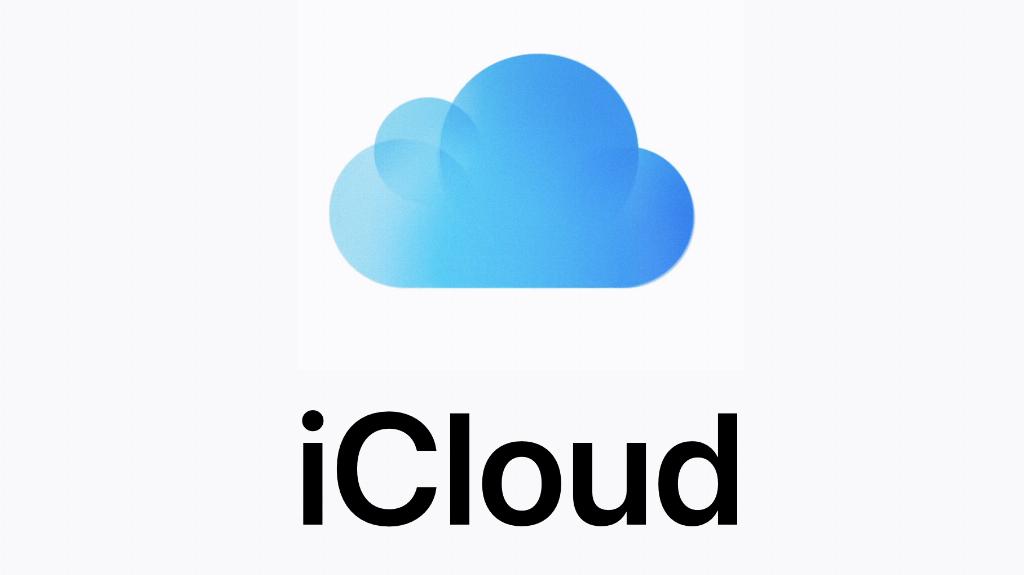
Step 12: Enjoy Peace of Mind
By following these steps to backup your iPhone to iCloud, you can enjoy peace of mind knowing that your important data is securely stored in the cloud. Regular backups are essential for protecting your information and ensuring that you can easily recover from any data loss scenarios.
