Backing up your phone is essential to ensure that your important data and memories are safe in case of any unforeseen events. If you’re wondering how to back up your phone to iCloud, here is a step-by-step guide to help you through the process.
Step 1: Connect to Wi-Fi
Before you begin the backup process, make sure your phone is connected to a stable Wi-Fi network. This is necessary as backing up data to iCloud requires an internet connection.
Step 2: Access iCloud Settings
Go to the settings on your iPhone and tap on your name at the top of the screen. From there, select “iCloud” and then “iCloud Backup.”
Step 3: Turn on iCloud Backup
Toggle the switch next to iCloud Backup to turn it on. This enables your phone to automatically back up its data to iCloud when connected to Wi-Fi.
Step 4: Start the Backup Process
Once iCloud Backup is enabled, tap on “Back Up Now” to initiate the backup process. Depending on the amount of data on your phone, this process may take some time to complete.
Step 5: Check Backup Progress
You can monitor the progress of the backup by going back to the iCloud Backup screen. Here, you will see the date and time of your last backup, as well as the option to “Stop Backup” if needed.
Step 6: Ensure Adequate Storage
It’s important to ensure that you have enough iCloud storage available for your backup. If needed, you can purchase additional iCloud storage from the settings menu.
Step 7: Include Important Data
When backing up to iCloud, make sure to include all the important data such as contacts, photos, videos, app data, and settings. This ensures that nothing is left out in case of a restore.
Step 8: Automatic Backup Options
If you prefer automatic backups, you can enable the “iCloud Backup” option under the iCloud settings. This way, your phone will back up its data regularly without needing manual intervention.
Step 9: Restore from iCloud Backup
In case you need to restore your phone from an iCloud backup, you can do so during the setup process of a new device or by resetting your current device and choosing to restore from iCloud.
Step 10: Backup Additional Devices
If you have multiple Apple devices, you can back them all up to iCloud using the same Apple ID. This allows you to access your data across all your devices seamlessly.
Step 11: Regularly Check Backup Status
It’s a good practice to regularly check the backup status of your phone to ensure that your data is up to date and secure in iCloud. This way, you can prevent any data loss in case of a mishap.
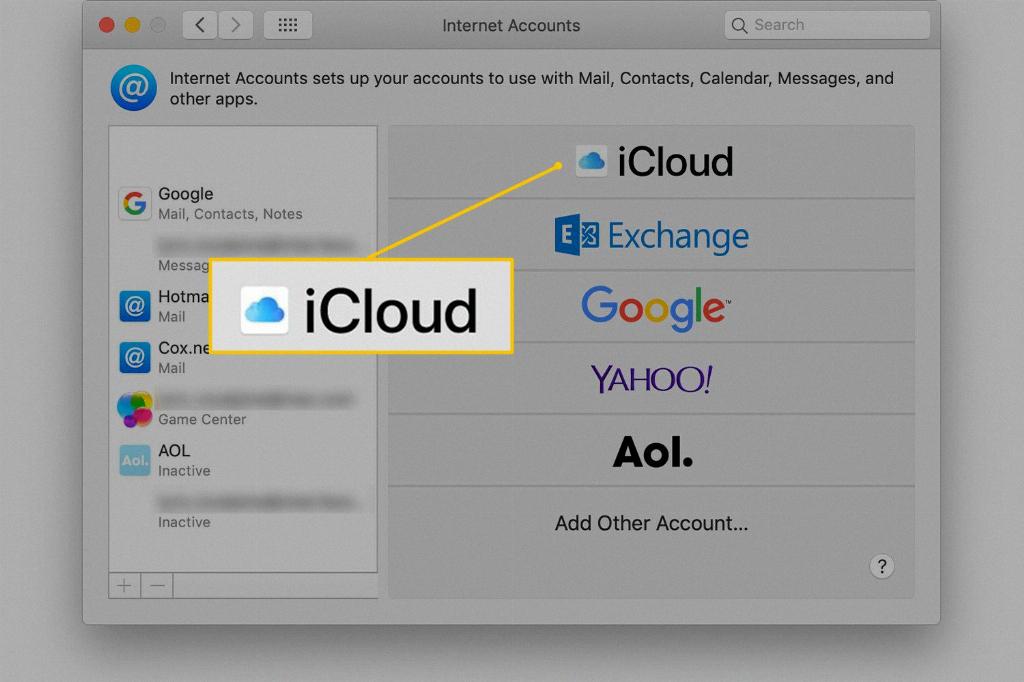
Step 12: Final Thoughts
Backing up your phone to iCloud is a simple yet crucial step in safeguarding your data. By following these steps and ensuring regular backups, you can have peace of mind knowing that your information is safe and easily recoverable when needed.
