If you’re wondering how to backup to iCloud on your iPhone, you’ve come to the right place. It’s always wise to safeguard your precious data, ensuring that it’s secure and easily recoverable in case of any unforeseen circumstances. With iCloud, Apple’s cloud storage service, you can effortlessly backup your iPhone and iPad to keep your information safe and sound. Let’s delve into the straightforward steps you need to follow to accomplish this crucial task.
Step 1: Connect to Wi-Fi
The first step in the process of backing up to iCloud on your iPhone is ensuring that you are connected to a Wi-Fi network. A stable internet connection is essential to securely transfer your data to the iCloud servers without any interruptions.
Step 2: Access Your Settings
To initiate the backup process, navigate to the “Settings” app on your iPhone. It’s the gear icon typically located on your home screen, where you can adjust various preferences and configurations of your device.
Step 3: Select your iCloud Account
Within the “Settings,” tap on your name at the top of the screen to access your Apple ID settings. Here, you’ll find the “iCloud” option, which is where all the magic happens in terms of cloud storage and backups.
Step 4: Choose iCloud Backup
Within the iCloud settings, locate and tap on the “iCloud Backup” option. This is where you can manage your backup settings and manually initiate a backup of your iPhone data.
Step 5: Initiate the Backup Process
Once you’ve accessed the “iCloud Backup” menu, simply tap on the “Back Up Now” option. This action will trigger your iPhone to start the backup process and ensure that all your important data is securely stored in iCloud.
Step 6: Stay Connected to Wi-Fi
While the backup is in progress, it’s crucial to remain connected to a stable Wi-Fi network. This ensures that the backup process is completed without any disruptions, guaranteeing that all your data is safely stored in iCloud.
Step 7: Monitor Backup Progress
During the backup process, you can monitor the progress by observing the status bar on your device’s screen. This indicator will show you how far along the backup is and provide an estimate of the remaining time until completion.
Step 8: Check Last Backup Date
After the backup is complete, you can verify the success of the process by checking the “Last Backup” date and time displayed under the “Back Up Now” option. This timestamp confirms that your data has been securely backed up to iCloud.
Step 9: Automatic Backups
To ensure that your data is consistently backed up without manual intervention, you can enable automatic iCloud backups on your iPhone. This feature automatically saves your information at regular intervals, providing peace of mind regarding the safety of your data.
Step 10: Storage Management
If you encounter storage issues or need to manage your iCloud storage, you can adjust your settings to optimize your storage space. This allows you to make room for new backups and ensure that your data is always secure.
Step 11: Additional Backup Options
While iCloud serves as a reliable backup solution, you can also explore additional backup options such as iTunes backups for added redundancy. By diversifying your backup sources, you can further enhance the protection of your valuable data.
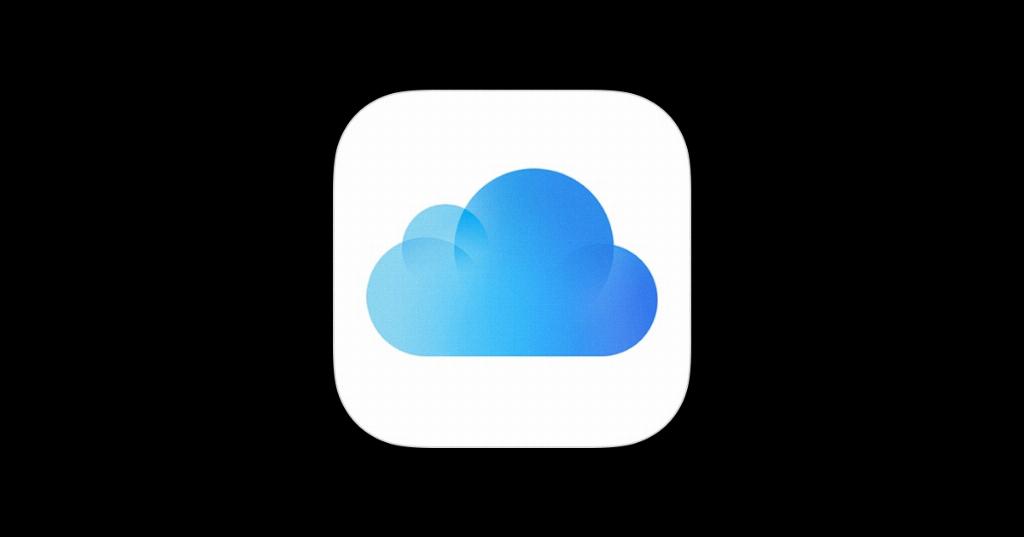
Step 12: Peace of Mind
By following these simple steps to backup to iCloud on your iPhone, you can rest assured that your important data is safe and easily recoverable whenever you need it. Regularly backing up your device is a proactive measure to safeguard your information and ensure a seamless experience with your iPhone.
