Blocking unwanted senders on Gmail can help you maintain a clutter-free inbox and avoid receiving messages from sources you’d rather not interact with. Luckily, Gmail provides a straightforward method to block specific email addresses, preventing further correspondence from those individuals or entities. If you find yourself in a situation where you need to block a sender on Gmail, follow the steps outlined below.
Step 1: Open Gmail on Your Computer
The initial step in blocking a sender on Gmail is to open the Gmail application on your computer. This can be done by navigating to the Gmail website and signing in to your account using your credentials.
Step 2: Select the Message from the Sender You Wish to Block
Once you have accessed your Gmail account, identify the email message from the sender you want to block. Click on the message to open it and view its contents.
Step 3: Click on “More” in the Top-Right Corner of the Message
In the top-right corner of the email message, you will see a menu represented by three vertical dots. Click on this icon to reveal a dropdown menu with additional options.
Step 4: Choose “Block [Sender]” from the Dropdown Menu
Within the dropdown menu that appears after clicking on “More,” locate and select the option that says “Block [Sender].” This action will prompt Gmail to block all future emails from the specified sender.
Step 5: Confirmation Process
After selecting “Block [Sender],” Gmail will ask for confirmation to ensure that you indeed want to block emails from this sender. Confirm your decision to finalize the blocking process.
Step 6: Sender Successfully Blocked
Upon confirming your selection, Gmail will successfully block the chosen sender, preventing any future emails from reaching your inbox. The sender will not be notified of this action.
Managing Blocked Senders
If you ever decide to unblock a sender or manage your list of blocked contacts, you can do so by accessing the “Blocked Addresses” section within your Gmail settings. From there, you can make adjustments as needed to suit your preferences.
Benefits of Blocking Senders on Gmail
By utilizing the block sender feature on Gmail, you can effectively reduce the influx of unwanted emails, enhance your email security, and create a more streamlined communication experience. This feature empowers users to take control of their inbox and curate a more personalized email environment.
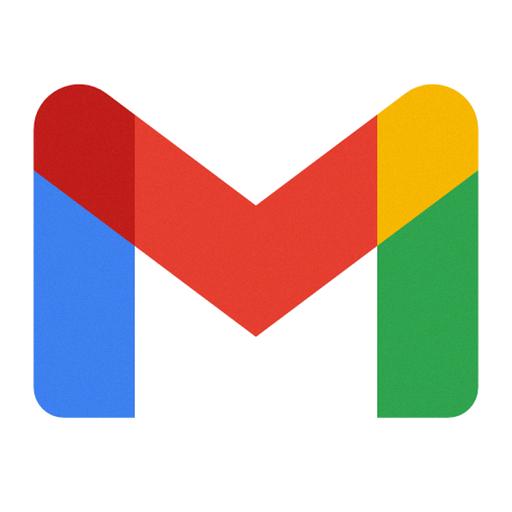
Final Thoughts
Blocking senders on Gmail is a useful tool for managing your email correspondence and maintaining a clutter-free inbox. By following the simple steps outlined above, you can easily block unwanted senders and tailor your email experience to better suit your needs and preferences. Take advantage of this feature to enhance your productivity and efficiency when using Gmail.
