When it comes to purchasing music on iTunes, the process is straightforward and user-friendly, allowing you to access your favorite tunes with just a few taps on your iPhone or iPad.
Step 1: Open the iTunes Store App
To initiate the music-buying process, start by launching the iTunes Store app on your device. The app icon typically features a colorful musical note on a white background, making it easy to spot amongst your other applications.
Step 2: Navigate to the Music Section
Once you have opened the iTunes Store app, locate the ‘Music’ tab at the bottom of the screen. By tapping on this option, you will be directed to a vast selection of songs and albums available for purchase.
Step 3: Choose Your Desired Song or Album
Browse through the extensive music library to find the specific song or album that you wish to buy. You can utilize the search bar or explore featured categories to discover new releases or popular tracks.
Step 4: Select the Price
After pinpointing the music item you desire, tap on the indicated price next to the song or album. This action will prompt a purchase confirmation screen to appear on your device.
Step 5: Sign In for Purchase Completion
Before finalizing the transaction, you will be required to sign in with your Apple ID and password. This step serves as a security measure to ensure that the purchase is authorized by you.
Step 6: Confirm Your Purchase
Once you have successfully signed in, review the details of your purchase to verify that everything is correct. If all looks good, proceed by tapping the ‘Buy’ or ‘Purchase’ button to confirm and complete the transaction.
Step 7: Enjoy Your Music
With the purchase process now finalized, you can start enjoying your newly acquired music immediately. The songs or albums will be available for playback within the iTunes Store app or can be transferred to other compatible devices.
Step 8: Access Your Purchased Music
To access your purchased music in the future, you can easily locate it within your iTunes account. Whether it’s for offline listening during a commute or creating custom playlists, your music collection is readily available.
Step 9: Manage Your Music Library
Furthermore, iTunes offers various tools and features to help you organize and manage your music library efficiently. From creating playlists to syncing across devices, you have full control over your musical preferences.
Step 10: Explore More Music Options
If you’re eager to expand your music collection further, take advantage of iTunes’ vast catalog featuring diverse genres and artists. With regular updates and recommendations, there’s always something new to discover.
Step 11: Stay Updated with Music Trends
Stay informed about the latest music trends and releases by exploring curated playlists, top charts, and recommendations within the iTunes Store. Keep your music library fresh with a mix of classic hits and contemporary favorites.
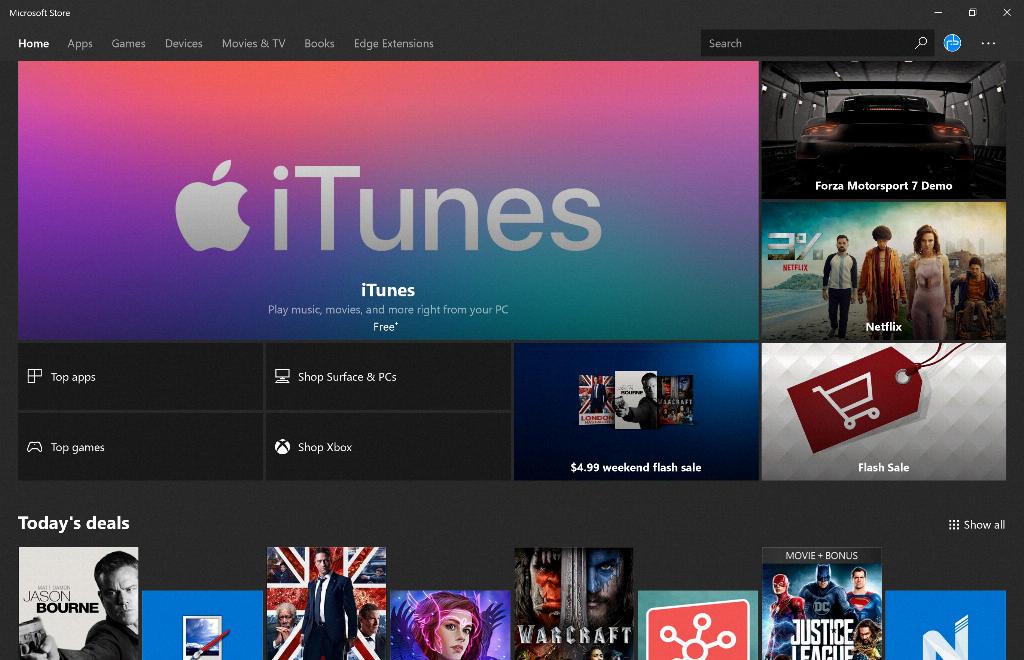
Step 12: Share Your Music Discoveries
Lastly, share your music discoveries and recommendations with friends and family through iTunes. Whether it’s creating collaborative playlists or sending gift cards for special occasions, music can be a wonderful gift to share with others.
