If you’ve decided to cancel your Gmail account and move on to a different email service provider, it’s important to follow the necessary steps to ensure a smooth transition. Deleting your Gmail account involves a few simple but crucial actions that you must take to avoid any data loss or complications. In this article, we will guide you through the process of canceling your Gmail account effectively.
Download Your Data First
Before you proceed with deleting your Gmail account, it is recommended that you download your data. This includes any emails, contacts, and other information stored in your Gmail account that you want to keep. By downloading your data, you can retain important information and avoid losing it permanently.
Access Your Google Account Settings
To begin the process of canceling your Gmail account, you need to access your Google Account settings. This can be done by logging into your Gmail account and navigating to the settings menu. Click on your profile icon and select “Manage your Google Account” to access the necessary settings.
Navigate to Data & Privacy Settings
Once you are in your Google Account settings, look for the “Data & Privacy” tab located on the left side of the page. Click on this tab to access the data and privacy settings where you can manage your account preferences and data stored by Google services.
Delete Gmail Service
Scroll down to the section that says “Data from apps and services you use” and locate the option for Gmail. Next to the Gmail service, you will find a button that allows you to delete this service from your Google Account. Click on the “Delete” button next to Gmail to initiate the process of canceling your Gmail account.
Verify Your Actions
After clicking on the “Delete” button for Gmail, you will be prompted to verify your actions. Google may ask you to enter an existing email address that you want to use to sign in with in the future. Follow the instructions provided on the screen and click on the option to send a verification email to complete the process.
Review and Confirm Deletion
Once you have verified your actions, you will need to review the confirmation message displayed on the screen. This message will provide you with details about the consequences of deleting your Gmail account, including the loss of access to Gmail services and any associated data. Review this information carefully before proceeding.
Finalize the Deletion Process
If you are certain about canceling your Gmail account, you can finalize the deletion process by confirming your decision. Click on the option to confirm the deletion of your Gmail account, and follow any additional steps or instructions provided by Google to complete the process successfully.
Receive Confirmation Email
Once your Gmail account has been successfully deleted, you will receive a confirmation email from Google informing you about the closure of your account. This email will serve as proof that your Gmail account has been canceled and that you no longer have access to the associated services and data.
Update Your Email Accounts
After canceling your Gmail account, it is important to update any services, subscriptions, or accounts that were linked to your Gmail address. Make sure to change your email address on any platforms or websites where you used your Gmail account for communication or verification purposes.
Consider Alternative Email Options
As you transition away from Gmail, consider exploring alternative email options that meet your needs and preferences. There are various email service providers available that offer different features and functionalities, so take the time to research and choose the best option for your communication needs.
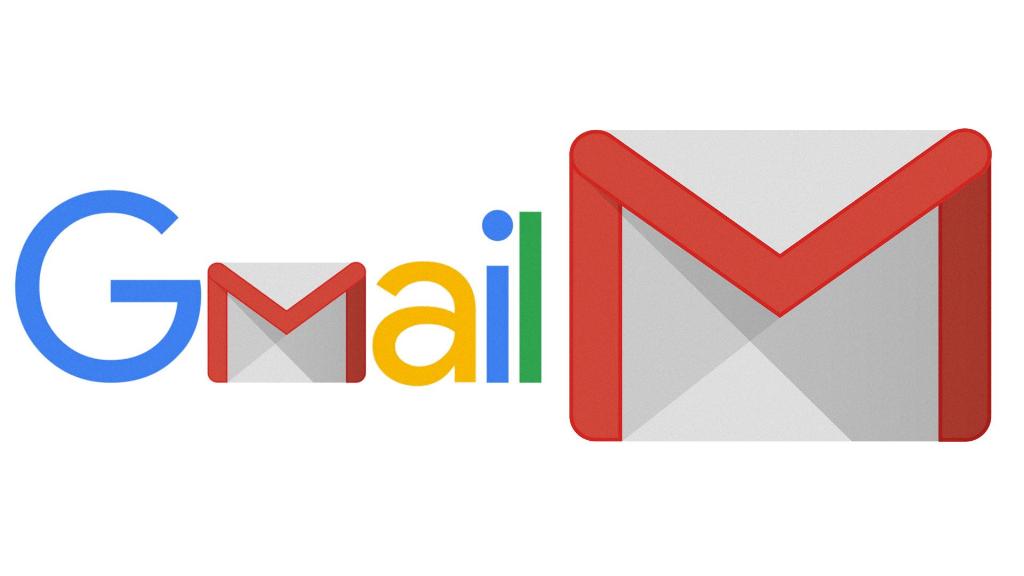
Seek Assistance if Needed
If you encounter any difficulties or have questions about canceling your Gmail account, don’t hesitate to seek assistance from Google Support or consult online resources for guidance. It’s important to ensure that the process is completed correctly to avoid any issues with data loss or account security.
