Customizing your Gmail theme can add a personal touch to your inbox and make the overall experience more enjoyable. In this article, we will explore how to change the theme on Gmail.
Step 1: Accessing Gmail Settings
To begin the process, you need to open Gmail on your computer. Once you are logged in, locate the Settings option in the top right corner of the screen and click on it.
Step 2: Navigating to the Theme Section
After clicking on Settings, a drop-down menu will appear. Look for the “Theme” option and click on “View all” to explore the available themes.
Step 3: Selecting Your Desired Theme
Within the theme window, you will see a variety of options to choose from. Browse through the different themes and select the one that appeals to you the most. You can also choose to stick with the default theme by selecting “Default.”
Step 4: Customizing the Theme (Optional)
If you wish to further customize your theme, explore the additional options available at the bottom of the theme window. Depending on the theme, you may have the ability to make further adjustments.
Step 5: Saving Your Changes
Once you have selected your preferred theme or made any desired customizations, click on the “Save” button to apply the changes to your Gmail account. Your new theme will be instantly updated.
Exploring Theme Options
Gmail offers a range of themes to suit different preferences and styles. From minimalist designs to vibrant colors, you can find a theme that resonates with your personality.
Benefits of Changing Your Gmail Theme
Changing your Gmail theme can help make your inbox visually appealing and organized. It can also reflect your mood or preferences, adding a personalized touch to your email experience.
Experimenting with Different Themes
Feel free to experiment with various themes to see which one best suits your taste. You can always switch back to the default theme or try out new options to keep your inbox fresh and exciting.
Enhancing User Experience
Customizing your Gmail theme can enhance your overall user experience by creating a more engaging and visually pleasing environment. It can make checking your emails a more enjoyable task.
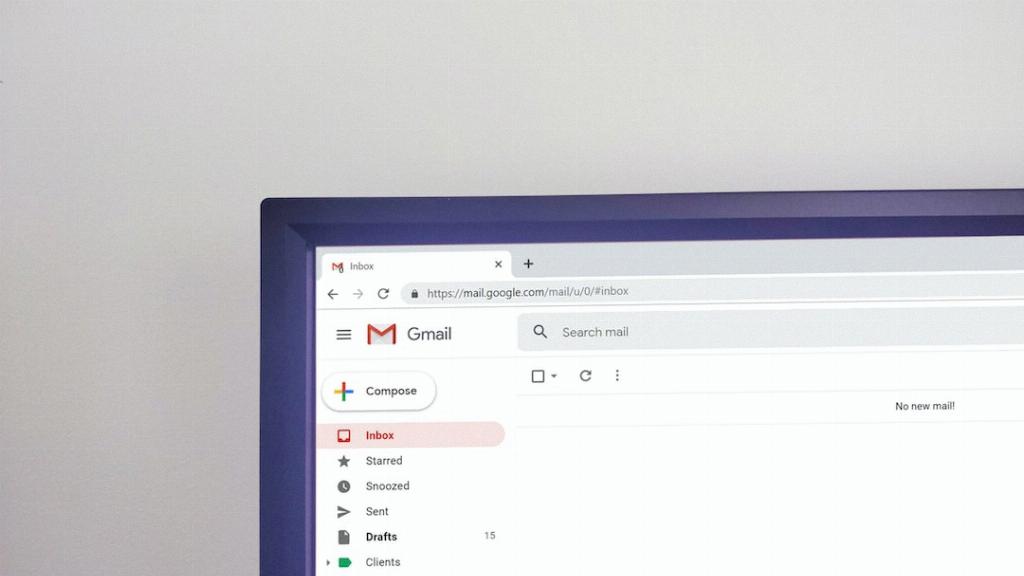
Final Thoughts
Changing your Gmail theme is a simple yet effective way to personalize your inbox and make it more visually appealing. By following the steps outlined in this guide, you can easily update your theme and add a touch of your own style to your Gmail account.
