Checking your iCloud storage can be crucial for managing your device’s data efficiently. With the following steps, you can easily monitor your iCloud storage usage:
Step 1: Accessing Settings
To check your iCloud storage, first, navigate to the Settings app on your iPhone, iPad, or iPod touch. Look for the section that includes your name or Apple ID, and tap on it to proceed further.
Step 2: Locating iCloud
Within the Settings menu, locate and select the ‘iCloud’ option. This will open a new window that provides various details related to your iCloud account and storage.
Step 3: Managing Your iCloud Storage
Once you are in the iCloud settings, you will find a bar graph displaying your overall storage usage. This visual representation gives you a quick overview of how much space you are currently using.
Step 4: Exploring Detailed Storage Information
To delve into more specific details about your iCloud storage, tap on either ‘Manage Account Storage’ or ‘Manage Storage.’ This action will lead you to a more comprehensive breakdown of your data usage.
Step 5: App and Feature Breakdown
Below the storage graph, you will encounter a list of apps and features along with the amount of iCloud storage they occupy. This detailed breakdown assists you in identifying which applications contribute most to your storage consumption.
Step 6: Analyzing Storage Usage
By reviewing the app and feature list, you can gain insights into your storage usage patterns. This analysis helps you prioritize which items to manage or delete to optimize your storage space.
Step 7: Freeing Up Space
If you find that your iCloud storage is nearing its limit, consider removing unnecessary files or backing up data elsewhere. This action ensures you have adequate space for new content.
Step 8: Optimizing Your Storage
Optimizing your iCloud storage not only streamlines your device’s performance but also safeguards your important data. Regularly monitoring your storage status is a proactive approach to maintaining a clutter-free device.
Step 9: Managing iCloud Settings
Explore the various options within the iCloud settings to customize your storage preferences. Adjusting settings such as photo backups or app data syncing can help tailor your storage usage to suit your needs.
Step 10: Keeping Track of Usage
Make it a habit to check your iCloud storage periodically to stay informed about your data consumption. Being aware of your storage usage empowers you to make informed decisions regarding your device’s content.
Step 11: Seeking Assistance
If you encounter any challenges or have questions regarding your iCloud storage, don’t hesitate to reach out to Apple Support for guidance. They can provide further assistance in managing your storage effectively.
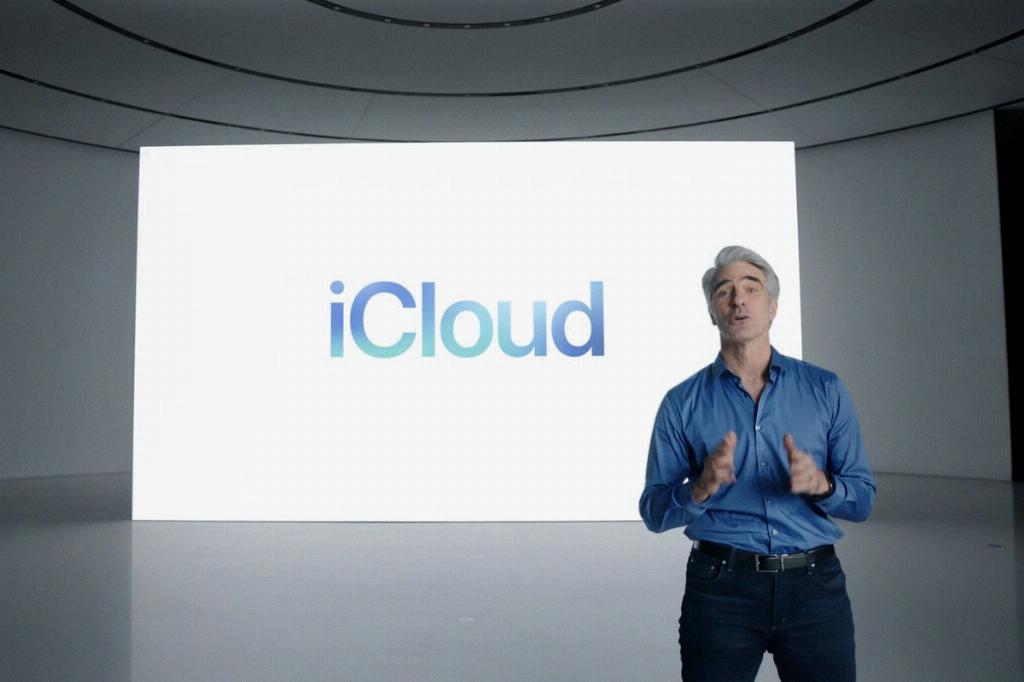
Step 12: Conclusion
Checking your iCloud storage is a simple yet vital task in ensuring your device operates smoothly. By following the steps outlined above and staying proactive in managing your storage, you can optimize your device’s performance and storage capacity.
