If you’re feeling overwhelmed by the clutter in your Gmail inbox, it may be time for a thorough cleanup. Fortunately, there are simple steps you can take to clear out your inbox and start fresh. In this guide, we’ll walk you through the process of deleting all of your emails in Gmail and achieving that coveted inbox zero.
Log In to Your Gmail Account
The first step in clearing your inbox is to log in to your Gmail account. Enter your email address and password to access your inbox. Once you’re logged in, you’ll be ready to begin the cleanup process.
Check the Box at the Top of Your Inbox
To select all the emails in your inbox for deletion, look for the box at the top of your inbox, which is located to the left of the refresh button. Click on this box to select all the emails currently displayed on your screen.
Click “Select all X conversations in Primary”
After checking the box at the top of your inbox, you’ll see a blue text option that reads, “Select all X conversations in Primary.” Click on this text to ensure that all the emails in your primary inbox are selected for deletion.
Click the Delete Button
Once you’ve selected all the emails in your inbox, it’s time to hit the delete button. The delete button is represented by a trash can icon, and it can typically be found at the top of your Gmail inbox. Click on this button to move all the selected emails to the trash.
Confirm Deletion
After clicking the delete button, Gmail will ask you to confirm whether you want to permanently delete the selected emails. Confirm your decision by clicking “Delete” in the confirmation popup. This step ensures that the selected emails are removed from your inbox for good.
Empty the Trash
Once you’ve deleted all the emails from your inbox, it’s essential to empty the trash to clear them completely from your Gmail account. Locate the trash folder in Gmail and click on the “Empty Trash” button to permanently delete the trashed emails.
Consider Archiving Instead of Deleting
If you’re hesitant about permanently deleting all your emails, you can choose to archive them instead. Archiving emails removes them from your inbox but keeps them stored in your account for future reference. To archive emails, click on the archive icon instead of the delete button.
Use Filters and Labels to Organize Your Inbox
To prevent your inbox from getting cluttered in the future, consider using filters and labels to organize your emails. Filters allow you to automatically sort incoming emails based on certain criteria, while labels help you categorize and prioritize your messages effectively.
Regularly Clean Out Your Inbox
To maintain a clean and organized inbox, make it a habit to regularly clean out your emails. Set aside time each week to delete unnecessary emails, respond to important messages, and archive emails you want to keep for reference. By staying on top of your inbox, you can prevent it from becoming overwhelming again.
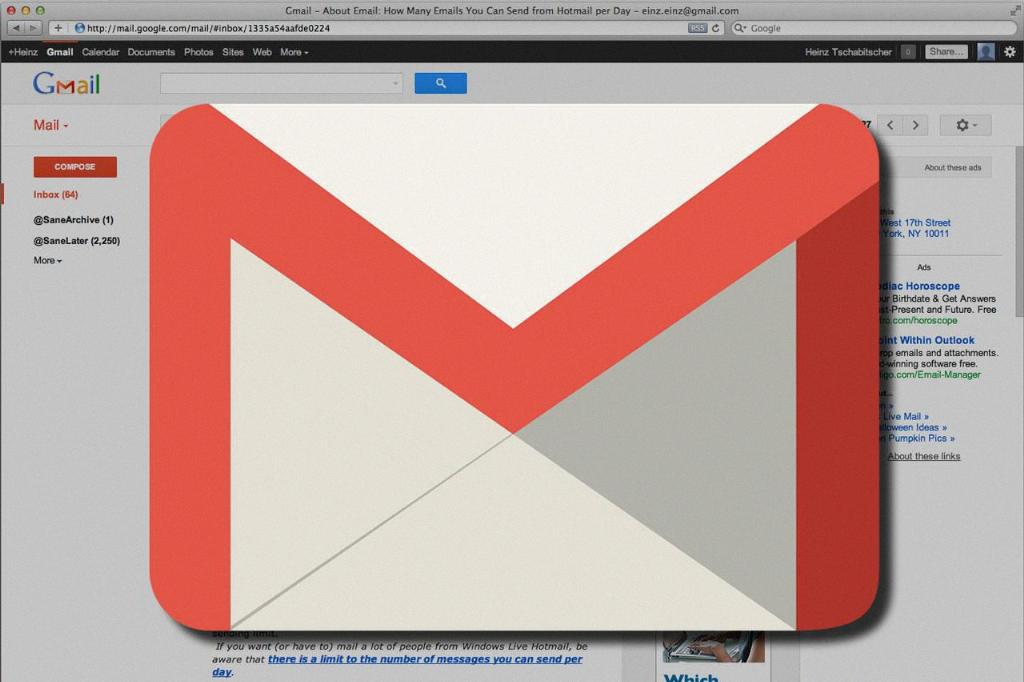
Celebrate Your Inbox Zero Achievement
After successfully clearing out your inbox, take a moment to celebrate your achievement of reaching inbox zero. Enjoy the feeling of a clutter-free inbox and the peace of mind that comes with having a clean slate to work with. Keep up the good work and continue to maintain a clutter-free inbox going forward!
