Creating a distribution list in Gmail can be a useful tool to efficiently manage and organize your contacts for group emails. If you find yourself frequently sending emails to the same group of people, setting up a distribution list can save you valuable time and effort. Follow these steps to create a distribution list in Gmail:
Step 1: Log in to Your Gmail Account
The first step to creating a distribution list in Gmail is to log in to your Gmail account. Enter your email address and password to access your inbox and other features.
Step 2: Open the App Menu and Select Contacts
Once you have logged in to your Gmail account, open the app menu located in the top right corner of the screen. From the dropdown menu, select the “Contacts” option to proceed with creating a distribution list.
Step 3: Create a New Label
Within the Contacts section, you will find the option to create a new label. Click on the “Create Label” option to begin setting up your distribution list. This label will serve as the name for your group of contacts.
Step 4: Name the New Label
After selecting the “Create Label” option, you will be prompted to name your new label. Choose a name that clearly identifies the group of contacts you wish to include in the distribution list. This name will be visible when selecting recipients for your email.
Step 5: Choose Contacts to Add
Next, navigate to your list of contacts within Gmail. Select the contacts that you want to include in your distribution list by clicking on their names or email addresses. You can choose multiple contacts to add to the group.
Step 6: Manage Labels
Once you have selected the contacts to add to your distribution list, click on the “Manage Labels” option within the Contacts section. This will allow you to assign the selected contacts to the newly created label for the distribution list.
Step 7: Select the Newly Created Label
After managing the labels and assigning contacts to the distribution list label, select the newly created label from the list of labels available in your Gmail contacts. This will display all the contacts added to the distribution list.
Step 8: Finalize Your Distribution List
Review the contacts included in your distribution list to ensure that all the intended recipients are included. You can make changes to the list by adding or removing contacts as needed until you are satisfied with the final group.
Step 9: Send Emails to Your Distribution List
Now that you have successfully created a distribution list in Gmail, you can easily send emails to the entire group by selecting the label you created. When composing a new email, type in the label name to include all contacts in the distribution list as recipients.
Step 10: Save Time with Distribution Lists
By creating distribution lists in Gmail, you will streamline the process of sending emails to specific groups of contacts. This feature is especially useful for work-related emails, event invitations, or regular updates to a set group of recipients.
Step 11: Update Your Distribution List
Periodically review and update your distribution list in Gmail to ensure that it remains current and relevant. Add new contacts as needed and remove any outdated or irrelevant entries to maintain an effective group for communication.
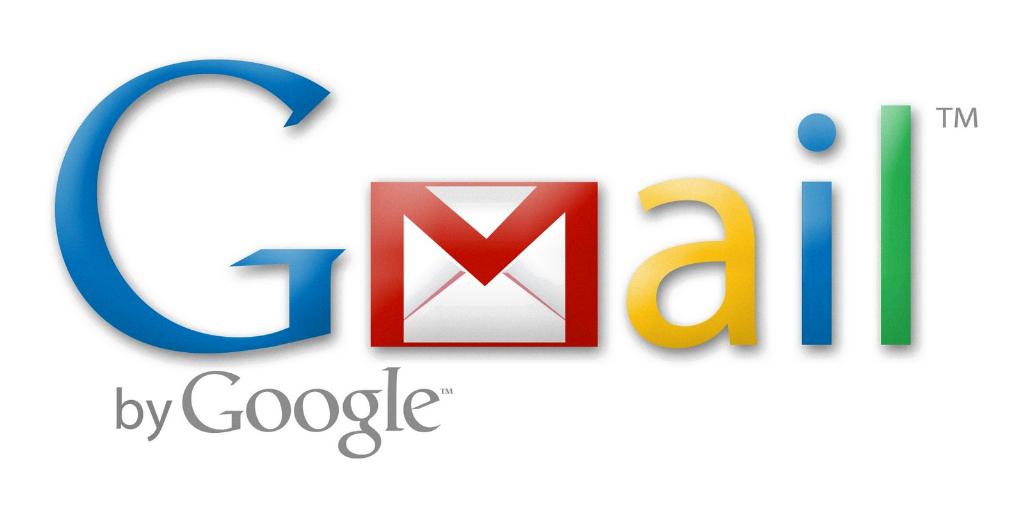
Step 12: Enjoy the Benefits of Organization
Creating a Gmail distribution list can enhance your email communication by providing a convenient way to send messages to multiple recipients with ease. Stay organized and save time by utilizing this feature to manage your contacts efficiently.
