Deleting contacts in Gmail is a simple process that can help you keep your contacts list organized and up to date. Whether you need to remove a single contact or multiple contacts at once, Gmail provides you with the tools to do so efficiently.
Accessing Google Contacts
To delete contacts in Gmail, you need to first access Google Contacts. This can be done by navigating to the Google Contacts website or clicking on the “Google Apps” icon in the top right corner of your Gmail inbox and selecting “Contacts.”
Selecting Contacts to Delete
Once you have accessed Google Contacts, you can select the contacts you wish to delete. If you want to delete a single contact, simply check the box next to the contact’s name. If you need to delete multiple contacts, check the boxes next to all the contacts you want to remove.
Deleting Contacts
After selecting the contacts you want to delete, locate the “More” option at the top right corner of the screen. Click on “More” and then select “Delete” from the dropdown menu. This will prompt Gmail to move the selected contacts to the trash.
Confirming Deletion
Once you have clicked on “Delete,” Gmail will ask you to confirm the action. Confirm the deletion by clicking on the “Delete” button in the confirmation dialog box. This will permanently remove the selected contacts from your Google Contacts list.
Recovering Deleted Contacts
If you happen to delete a contact by mistake, don’t worry. You can easily recover deleted contacts within a certain period of time. To do this, navigate to the “Trash” folder in Google Contacts, select the contacts you want to recover, and click on the “Recover” option.
Keeping Your Contacts Organized
Regularly deleting unwanted or outdated contacts is essential for maintaining a clean and organized contacts list in Gmail. By periodically reviewing and removing unnecessary contacts, you can ensure that your contact list remains efficient and up to date.
Utilizing Contact Groups
One useful feature in Google Contacts is the ability to create contact groups. By organizing contacts into groups based on categories or criteria, you can easily manage and delete contacts within specific groups, streamlining the deletion process.
Managing Contact Details
In addition to deleting contacts, you can also edit contact details in Google Contacts. If you need to update information such as email addresses, phone numbers, or names, simply click on the contact you want to edit and make the necessary changes.
Syncing Contacts Across Devices
If you use multiple devices to access your Gmail account, it’s important to ensure that your contacts are synced across all devices. By syncing your contacts, any changes or deletions you make will be reflected consistently across all your devices.
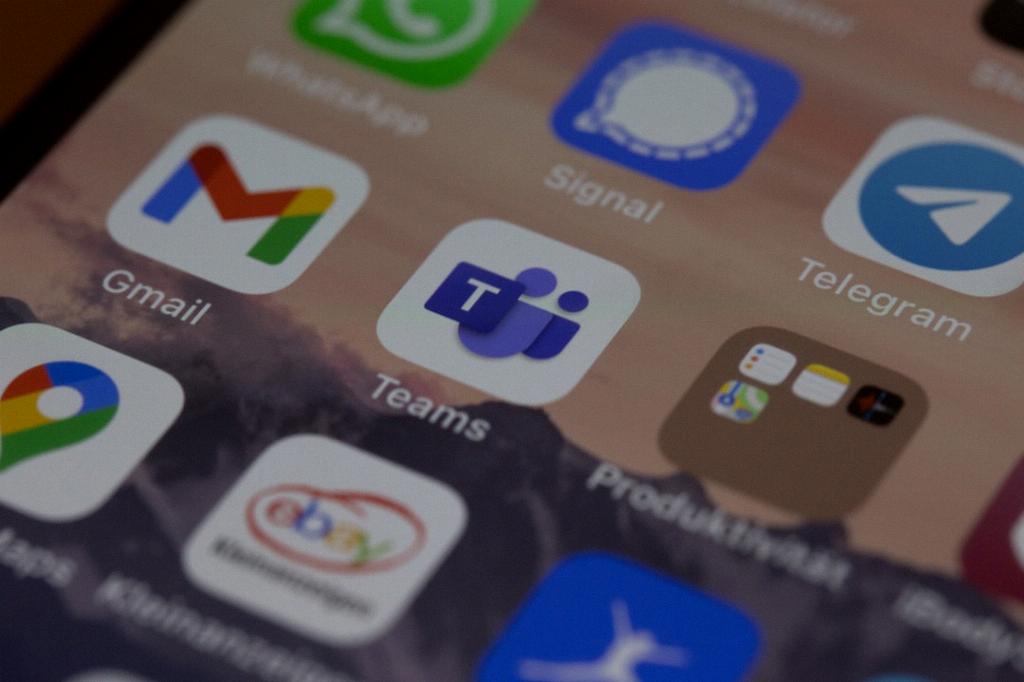
Final Thoughts
Deleting contacts in Gmail is a straightforward process that can help you declutter your contacts list and maintain an organized database of contacts. By following the steps outlined above, you can efficiently delete unwanted contacts and keep your contact list up to date.
