Deleting a Gmail account from your phone can be a necessary step to safeguard your data and privacy, especially if you plan to pass on the device to someone else. The process is straightforward and can be easily accomplished following a few simple steps.
Accessing the Gmail App
To begin the process, locate and open the Gmail app on your Android phone or tablet. The app icon usually appears as an envelope with a red “M” on it. Once you find it, tap on the icon to launch the application.
Managing Accounts
Within the Gmail app, look for the top right corner of the screen where you should see your profile picture. Tap on your profile picture to reveal a dropdown menu. From this menu, select the option that says “Manage accounts on this device.”
Selecting the Account
After choosing the “Manage accounts on this device” option, you will be presented with a list of accounts associated with the device. Locate and select the Gmail account that you wish to delete. This step is crucial to ensure that you are removing the correct account.
Removing the Account
Once you have selected the specific Gmail account, navigate to the bottom of the screen where you will find the option to “Remove account.” Tap on this option to begin the process of deleting the account from your device.
Confirmation Prompt
After tapping on “Remove account,” a confirmation prompt may appear to verify your decision. Confirm that you want to proceed with deleting the account by selecting “Yes” or a similar affirmative option.
Finalizing the Deletion
Ensure that you have successfully removed the Gmail account by attempting to access the account within the app. If the account has been deleted, you should no longer see it listed among the accounts associated with the device.
Signing Out of Gmail
It is also advisable to sign out of Gmail completely after removing the account from your device. This additional step can help prevent any accidental access to the account after deletion.
Clearing Account Data
If you are concerned about any residual data from the deleted account, you may want to consider clearing the cache and data associated with the Gmail app. This can further ensure that no remnants of the account are left on the device.
Factory Reset Option
In extreme cases where you want to erase all data from the device, including the Gmail account, you can perform a factory reset. Keep in mind that this will remove all data and settings from the phone, so ensure you have backups if needed.
Seeking Additional Assistance
If you encounter any challenges or have specific questions while trying to delete a Gmail account from your phone, consider reaching out to Google Help or exploring online resources for detailed guidance tailored to your device and situation.
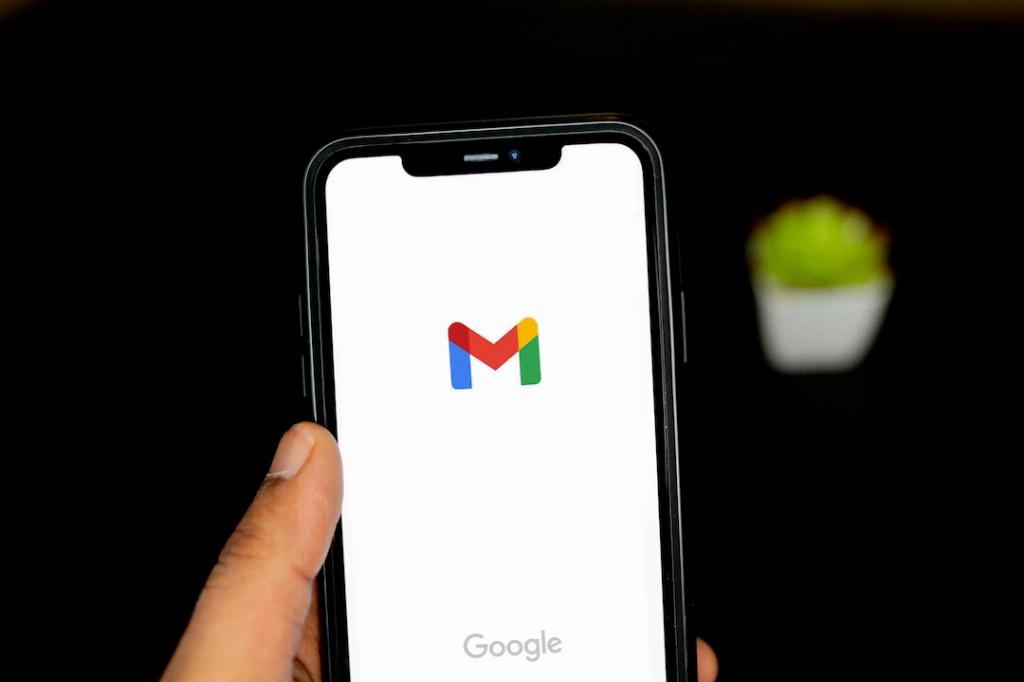
Conclusion
Deleting a Gmail account from your phone is a task that can be completed with relative ease by following the steps outlined above. By taking the necessary precautions and ensuring that the process is carried out correctly, you can effectively remove the account and protect your data privacy.
