Whether you need to clear out your inbox, remove old emails, or simply tidy up your Gmail account, deleting messages is a common task for any user. Fortunately, Google has made it easy to delete messages on both desktop and mobile devices. In this article, we’ll walk you through the process of deleting Gmail messages on your Android phone or tablet.
Step 1: Open the Gmail App
The first step in deleting Gmail messages is to open the Gmail app on your Android device. You can find the app icon on your home screen or in the app drawer. Tap the icon to launch the Gmail app and access your inbox.
Step 2: Select the Messages to Delete
Once you have opened the Gmail app, navigate to the message or messages that you want to delete. You can select multiple messages by tapping on the sender’s photo or initial next to each message. To select all messages in your inbox, tap the box next to “Select all” at the top left corner of the screen.
Step 3: Delete the Selected Messages
After you have chosen the messages you want to delete, tap the delete icon, usually represented by a trash can or bin icon. Confirm the deletion when prompted. The selected messages will then be moved to the trash or deleted folder.
Recovering Deleted Messages
If you accidentally delete a message or realize you still need it, you can recover deleted messages within a certain timeframe. Google provides an option to retrieve deleted messages from the trash folder, ensuring you don’t permanently lose any important emails.
Customizing Deletion Settings
Google also offers customization options for deletion settings, allowing you to choose how long messages stay in the trash before being permanently deleted. You can adjust these settings to suit your preferences and ensure efficient management of your Gmail account.
Deleting Emails on Desktop
While the steps above focus on deleting messages on an Android device, the process for deleting emails on a desktop or laptop is similar. Simply log in to your Gmail account on a web browser, select the messages you want to delete, and click the delete icon to remove them from your inbox.
Clearing Out Clutter
Regularly deleting old or unnecessary emails is essential for keeping your inbox organized and clutter-free. By practicing good email management habits and deleting messages you no longer need, you can maintain a clean and efficient Gmail account.
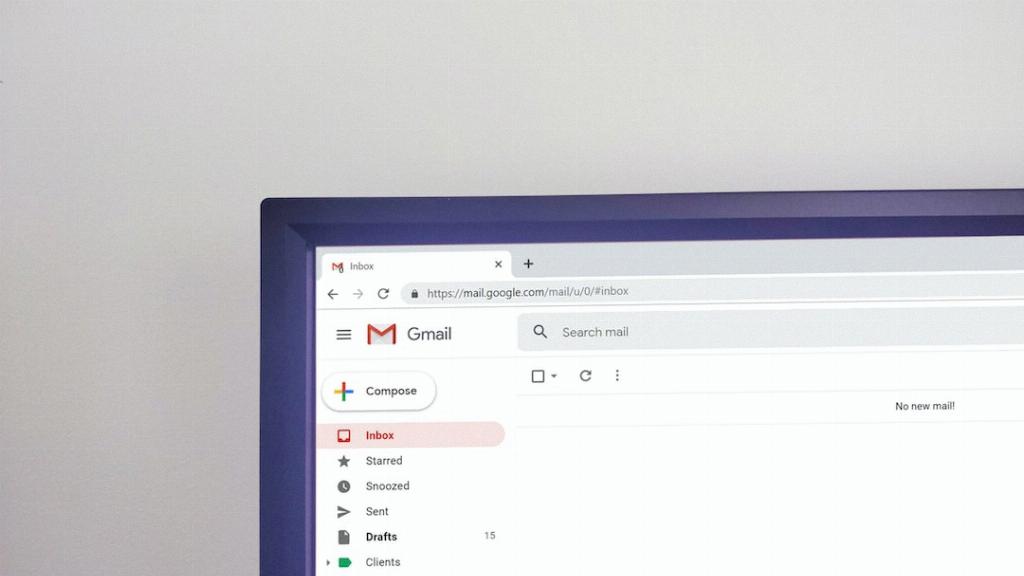
Final Thoughts
In conclusion, deleting Gmail messages is a straightforward process that can help you streamline your inbox and stay organized. Whether you’re using the Gmail app on your Android device or accessing your account on a desktop, following these steps will make it easy to remove unwanted emails and keep your inbox tidy.
