Downloading shows on Netflix is a convenient feature that allows you to watch your favorite content offline at any time. Whether you’re planning a long flight or simply want to watch without using your data, downloading shows is a great option. In this guide, we’ll walk you through the process of downloading shows on Netflix on different devices.
For Windows 10 or 11 Users:
If you’re using Netflix on a Windows 10 or 11 device, the download option can be found under the ‘Menu’ tab. Once you’ve opened the app, navigate to the menu to access the download feature.
Step 1: Accessing the Download Feature
From the menu, you will find various options related to downloading content. Look for titles such as ‘See What You Can Download’, ‘Find Something to Download’, ‘Find More to Download’, or ‘Available for Download’ to initiate the download process.
Step 2: Choosing the Content
Once you’ve selected the download option, you can browse through the available content to choose what you want to download. Netflix offers a wide range of movies and TV shows for offline viewing.
Step 3: Initiating the Download
After selecting the show or movie you want to download, you’ll see a download icon next to the title. Click on this icon to start the download process. You can choose the video quality as per your preference.
Step 4: Monitoring the Download Progress
The download progress will be displayed on the screen, allowing you to track how much of the content has been downloaded. Depending on the size of the file and your internet speed, the download time may vary.
Step 5: Accessing Your Downloads
Once the download is complete, you can access your downloaded content in the ‘Downloads’ section of the Netflix app. Here, you will find all the shows and movies you’ve downloaded for offline viewing.
For Mobile and Tablet Users:
If you’re using the Netflix app on a mobile device or tablet, the process for downloading shows is quite similar. The download feature is usually located in the ‘Downloads’ or ‘Available for Download’ section of the app.
Step 1: Navigating to the Download Section
Open the Netflix app on your mobile device or tablet and navigate to the ‘Downloads’ section. This is where you’ll find all the content available for offline viewing.
Step 2: Choosing and Downloading Content
Browse through the available titles and select the show or movie you want to download. Click on the download icon next to the title to initiate the download process.
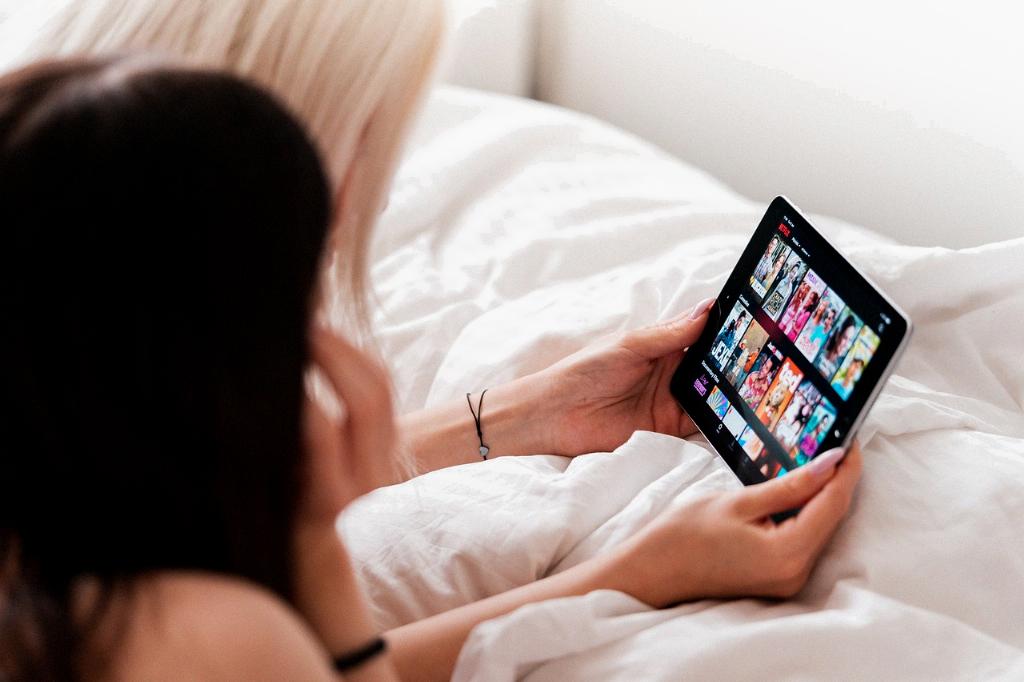
Step 3: Enjoying Your Downloads
Once the download is complete, you can access your downloaded content in the ‘Downloads’ section whenever you’re offline or in a low-connectivity area. Enjoy your favorite shows and movies without worrying about an internet connection!
