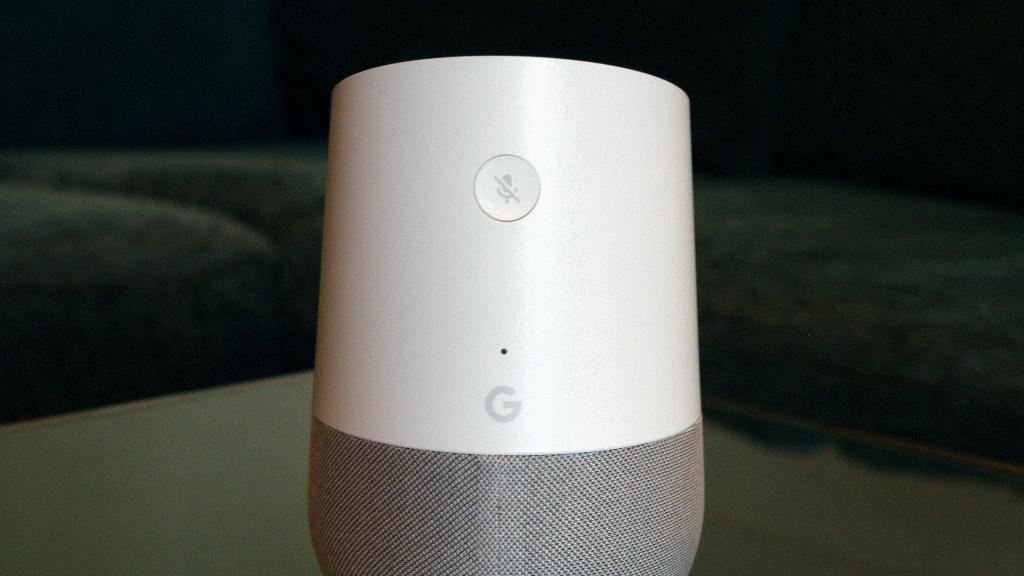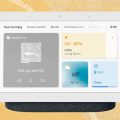If you find yourself in a situation where you need to reset your Google Home Mini, you can easily do so by following a few simple steps. Whether you’re experiencing technical issues or simply want to start fresh, a factory reset can often resolve many common problems.
First and foremost, locate the factory reset button on your Google Home Mini. This button is typically situated on the bottom of the device, just below the power cord. It is usually a raised circle that you can press to initiate the reset process.
To start the factory reset procedure, press and hold down the factory reset button on your Google Home Mini. Maintain pressure on the button for approximately 15 seconds. As you hold the button down, you should hear a distinct chime emanating from the device.
The chime serves as an audible confirmation that the factory reset process has been initiated successfully. It lets you know that your Google Home Mini is in the process of resetting itself, erasing any previous settings and data stored on the device.
Once you hear the chime, you can release the factory reset button and allow your Google Home Mini to complete the reset process. The device will automatically reboot and begin restoring itself to its original factory settings.
During this period, it’s essential to be patient and allow the reset to run its course. Avoid interrupting the process or attempting to use the device before it has fully completed the reset, as this could cause further complications.
After the Google Home Mini has finished resetting, you may need to set it up again as if it were a brand-new device. This involves connecting it to your Wi-Fi network, linking it to your Google account, and personalizing its settings to suit your preferences.
By performing a factory reset on your Google Home Mini, you can troubleshoot issues, clear out any glitches, and restore the device to its initial state. It’s a handy solution for resolving various software-related problems that may arise over time.
Remember that a factory reset will erase all existing data and settings on your Google Home Mini. Be sure to back up any essential information or configurations before proceeding with the reset, as you won’t be able to retrieve them afterward.
When executing a factory reset, it’s crucial to follow the proper steps outlined by Google to ensure that the process is carried out correctly. Skipping any of the required actions could lead to incomplete reset or potential issues with the device.
After you’ve successfully reset your Google Home Mini, take the time to reconfigure it to your liking. Customize the settings, add your favorite music services, and explore the various features the device has to offer.
In conclusion, knowing how to factory reset your Google Home Mini can be a valuable skill when troubleshooting technical difficulties or preparing the device for a new owner. By following the steps outlined above, you can easily reset your device and have it up and running in no time.