When you find yourself in need of forwarding a Gmail email to another account, there are simple steps you can take to ensure that the message reaches its intended recipient efficiently. The process involves setting up automatic forwarding in your Gmail settings.
Accessing Gmail Settings
To begin, open Gmail on your computer using the account from which you want to forward messages. Once you are logged in, navigate to the top right corner of the screen and click on the Settings option.
Setting Up Automatic Forwarding
Within the Settings menu, locate and click on the “Forwarding and POP/IMAP” tab. This will take you to the section where you can configure forwarding settings for your Gmail account.
Adding a Forwarding Address
In the “Forwarding” section, you will find an option to add a forwarding address. Click on this option and then enter the email address to which you wish to forward your messages. Make sure to double-check the email address for accuracy before proceeding.
Confirmation and Completion
After entering the forwarding address, click on the “Next” button to proceed. Gmail will then ask you to confirm the forwarding process. Once you have confirmed, the forwarding setup will be completed.
Verification Process
In some cases, Gmail may require you to verify the forwarding address to ensure that it is legitimate. This usually involves clicking on a verification link sent to the forwarding address.
Finalizing Settings
Once the forwarding address is verified, Gmail will start automatically forwarding all incoming messages from your account to the specified email address. You can always go back to the settings to make any adjustments or disable forwarding if needed.
Monitoring Forwarded Emails
It’s important to regularly check the forwarding process to ensure that all messages are being accurately forwarded to the designated email address. This will help you stay organized and ensure that no important emails are missed.
Customizing Forwarding Settings
If you have specific requirements for forwarding emails, such as only forwarding emails from certain senders or with specific keywords, Gmail provides options to customize your forwarding settings accordingly.
Benefits of Automatic Forwarding
Setting up automatic forwarding in Gmail can streamline your email management process by ensuring that important messages are promptly delivered to where you need them. This feature is particularly useful for individuals who use multiple email accounts.
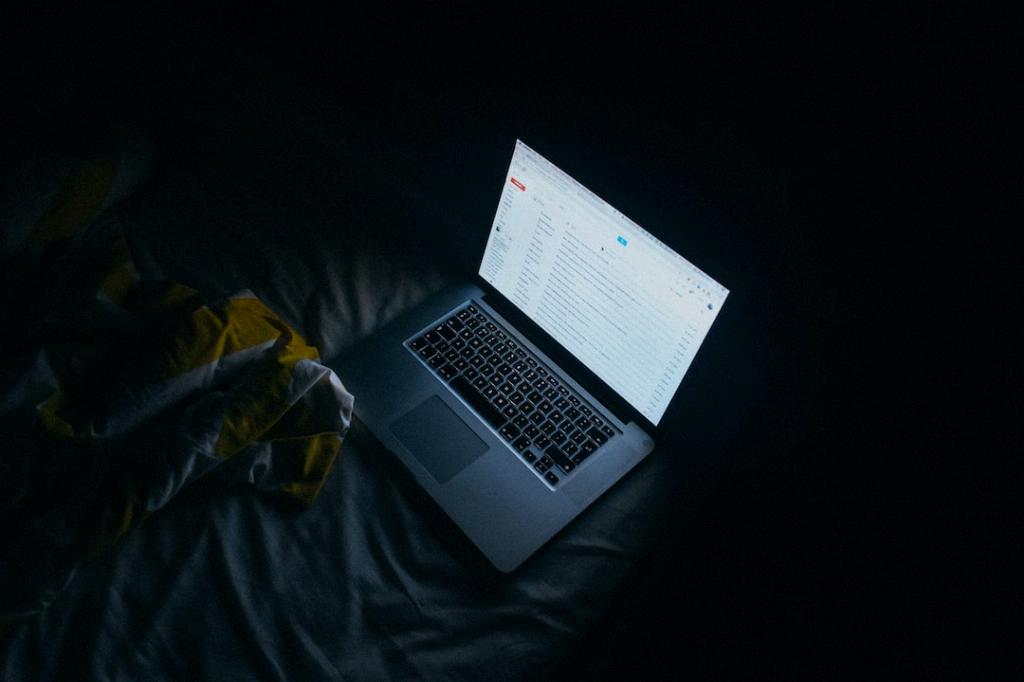
Conclusion
In conclusion, forwarding a Gmail email to another account is a straightforward process that can be easily set up through the Gmail settings. By following the steps outlined above, you can ensure that your emails are efficiently forwarded to the desired recipient without any hassle.
