So, you’ve got your hands on a brand new Fire TV Stick and you’re ready to start streaming your favorite shows and movies. But how do you get it up and running? Let’s walk through the process step by step to ensure you have a seamless setup experience.
Step 1: Unboxing and Setup
The first thing you’ll need to do is unbox your Fire TV Stick. Once you have everything out of the box, plug the Fire TV Stick into your TV’s HDMI port. Don’t forget to power it on by connecting the included power adapter to a wall outlet.
Step 2: Remote Setup
To control your Fire TV Stick, you’ll need to set up the remote. Simply insert the batteries into the remote and ensure it’s properly paired with your Fire TV Stick.
Step 3: On-Screen Instructions
Once everything is connected, follow the on-screen instructions that appear on your TV. These instructions will guide you through the initial setup process, including connecting to your Wi-Fi network and signing in with your Amazon account.
Step 4: Account Setup
If you don’t have an Amazon account yet, you’ll need to create one to access all the features of the Fire TV Stick. Follow the prompts on the screen to set up a new account or sign in with an existing one.
Step 5: App Installation
With your Fire TV Stick set up, it’s time to start installing your favorite streaming apps. Navigate to the Amazon Appstore on the Fire TV Stick and search for the apps you want to install, such as Netflix, Hulu, or Disney+. Download and install them with a few clicks.
Step 6: Customizing Settings
Take some time to explore the settings on your Fire TV Stick. Adjust the display settings, audio settings, and parental controls to tailor your viewing experience to your preferences and needs.
Step 7: Voice Remote Features
If your Fire TV Stick comes with a voice remote, make sure to take advantage of this feature. You can use voice commands to search for content, control playback, and even ask Alexa questions.
Step 8: Pairing Devices
If you have additional devices like Bluetooth headphones or speakers, you can pair them with your Fire TV Stick for a more immersive viewing experience. Go to the settings menu to set up and connect your devices.
Step 9: Software Updates
It’s essential to keep your Fire TV Stick’s software up to date to ensure optimal performance. Check for software updates regularly in the settings menu and install them as needed.
Step 10: Enjoying Content
With everything set up and ready to go, it’s time to start enjoying your favorite movies, TV shows, and more on your Fire TV Stick. Sit back, relax, and immerse yourself in a world of entertainment.
Step 11: Troubleshooting Tips
If you encounter any issues with your Fire TV Stick, don’t worry. There are plenty of troubleshooting tips available online to help you address common problems quickly and easily.
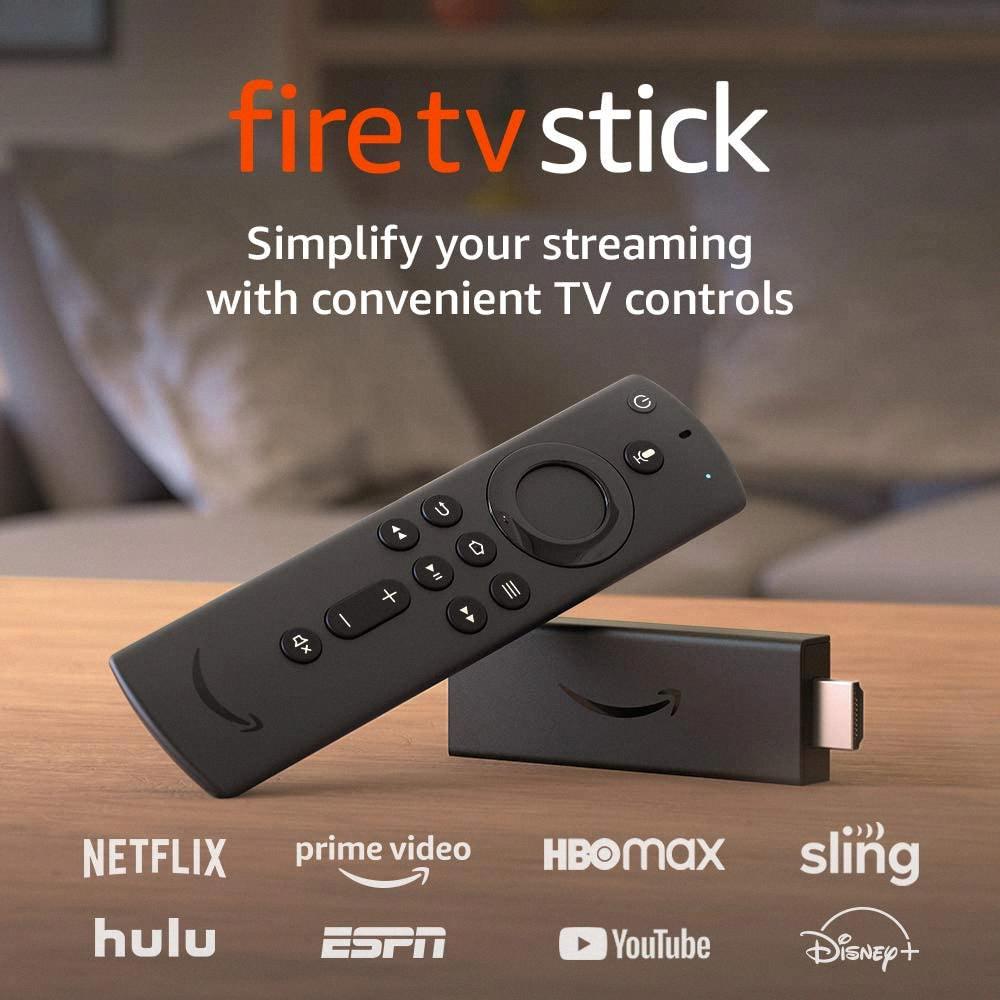
Step 12: Reaching Out for Support
If you’re still having trouble getting your Fire TV Stick to work, don’t hesitate to reach out to Amazon’s customer support for assistance. They’re there to help you troubleshoot any issues and get you back to enjoying your favorite content in no time.
