When it comes to creating another Gmail account, the process is straightforward and can be easily done through the Gmail app on your Android device. This step-by-step guide will walk you through the process of setting up a new Gmail account on your phone or tablet.
Step 1: Open the Gmail App
The first step in making another Gmail account is to launch the Gmail app on your Android device. You can easily find the app on your home screen or in the app drawer. Once you locate the Gmail app, tap on it to open.
Step 2: Access Your Profile
After opening the Gmail app, you will need to tap on your profile picture located in the top right corner of the screen. By clicking on your profile picture, a drop-down menu will appear, showing various options.
Step 3: Select “Add Another Account”
Within the drop-down menu, locate and select the option that says, “Add another account.” This action will prompt Google to guide you through the process of adding a new email account to your Gmail app.
Step 4: Choose the Email Account Type
Upon selecting “Add another account,” Google will present you with a selection of email account types to choose from. You can opt for a Gmail account, Yahoo Mail, Outlook, or any other email service supported by the Gmail app.
Step 5: Enter Account Details
Next, you will need to enter the username and password for the new email account you wish to add. Make sure to input the correct login credentials to successfully link the account to your Gmail app.
Step 6: Verify Account Setup
After entering the account details, Google will verify the setup process by authenticating the login information you provided. This step ensures the security and accuracy of the account addition.
Step 7: Account Added Successfully
Once the account setup is verified and authenticated, Google will notify you that the new email account has been successfully added to your Gmail app. You can now access and manage multiple accounts from one convenient location.
Step 8: Switch Between Accounts
With multiple accounts linked to your Gmail app, you can easily switch between them by tapping on your profile picture and selecting the desired account from the drop-down menu. This allows for seamless account navigation.
Step 9: Enjoy Using Multiple Accounts
Now that you have successfully added another Gmail account to your app, you can enjoy the convenience of managing multiple accounts without the need to log in and out repeatedly. This feature enhances productivity and efficiency in handling emails.
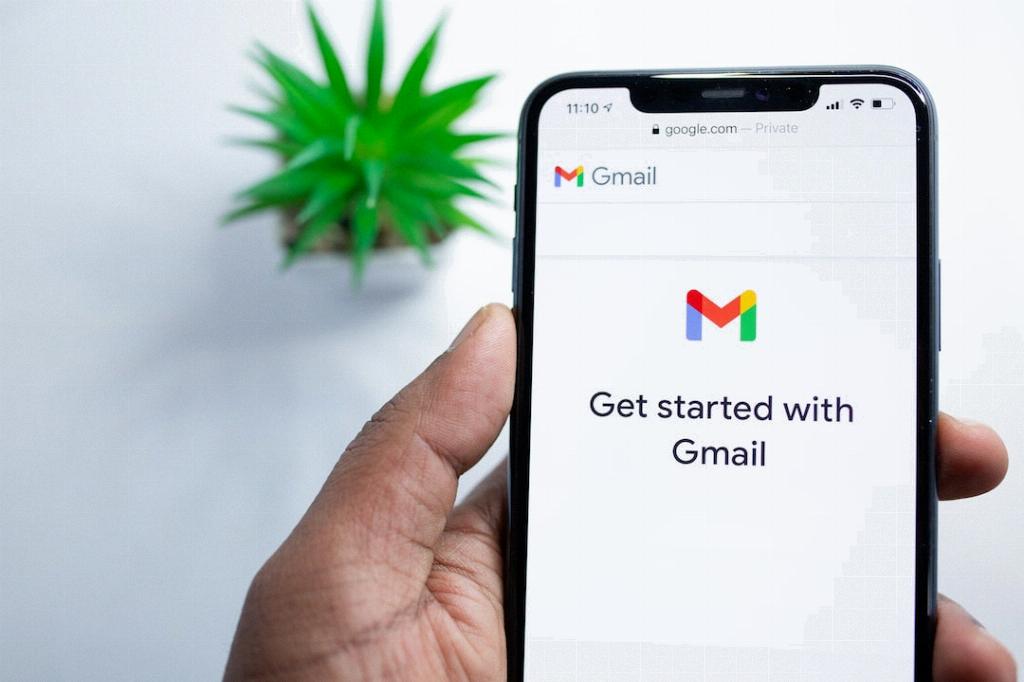
Conclusion
In conclusion, creating another Gmail account on your Android device is a simple process that can be done within minutes. By following the steps outlined above, you can easily set up and manage multiple email accounts through the Gmail app, streamlining your communication and organization tasks.
