When it comes to organizing your emails effectively in Gmail, one of the key actions you’ll frequently find yourself doing is moving emails to specific folders. Luckily, Gmail offers a straightforward process to help you accomplish this task seamlessly. Below, we’ll walk through a step-by-step guide on how to move emails into folders within your Gmail account.
1. Log in to Your Gmail Account
The first step in moving emails to folders in Gmail is to log in to your Gmail account via your preferred web browser. Enter your credentials to access your inbox and the emails you wish to organize.
2. Open the Email You Wish to Move
Once you’re logged in, navigate to the email that you want to move to a specific folder. Click on the email to open it and view the message content.
3. Click on the “Move To” Button
At the top menu bar of the opened email, you’ll notice a button labeled “Move To” that features an image of a folder. Click on this button to initiate the process of moving the email to a different folder.
4. Select the Destination Folder
Upon clicking the “Move To” button, a dropdown menu will appear with a list of existing folders within your Gmail account. Choose the folder where you want to relocate the email by clicking on it. If you wish to move the email to a new folder, select the “Create New” option to generate a new folder.
5. Confirm the Email Move
Verify that you have selected the correct folder for the email’s destination. Once you are certain of your choice, confirm the move by clicking on the folder name in the dropdown menu. Your email will now be relocated to the designated folder.
6. Check the Destination Folder
After completing the move, navigate to the folder you selected earlier to confirm that the email has been successfully moved. You should now see the email residing in the chosen folder, aiding in better email management and organization.
7. Capture Efficiencies in Organization
By mastering the process of moving emails to folders in Gmail, you can significantly enhance your email organization capabilities. Efficiently categorizing emails into designated folders facilitates easier retrieval and reference, streamlining your overall email management experience.
8. Utilize Folders for Different Categories
Consider creating distinct folders based on various categories such as work, personal, projects, or clients. This segmentation allows you to tailor your email storage system to fit your specific needs, ensuring that you can quickly locate and manage emails according to different contexts.
9. Enhance Productivity with Folder Structures
Organizing your emails into folders not only declutters your inbox but also fosters a productive workflow. A well-structured folder system enables you to focus on relevant emails at any given time, minimizing distractions and optimizing your daily email routines.
10. Stay Consistent in Folder Management
To maintain an efficient email organization strategy, strive to remain consistent in managing your folders. Regularly evaluate and update your folder structure to accommodate new emails and changes in your workflow, ensuring that your inbox remains tidy and easy to navigate.
11. Leverage Gmail’s Folder Features
Explore additional features within Gmail, such as color-coding folders, adding labels, or setting up filters to automate email organization. These tools can further enhance your email management efficiency and provide you with more control over how your emails are sorted and stored.
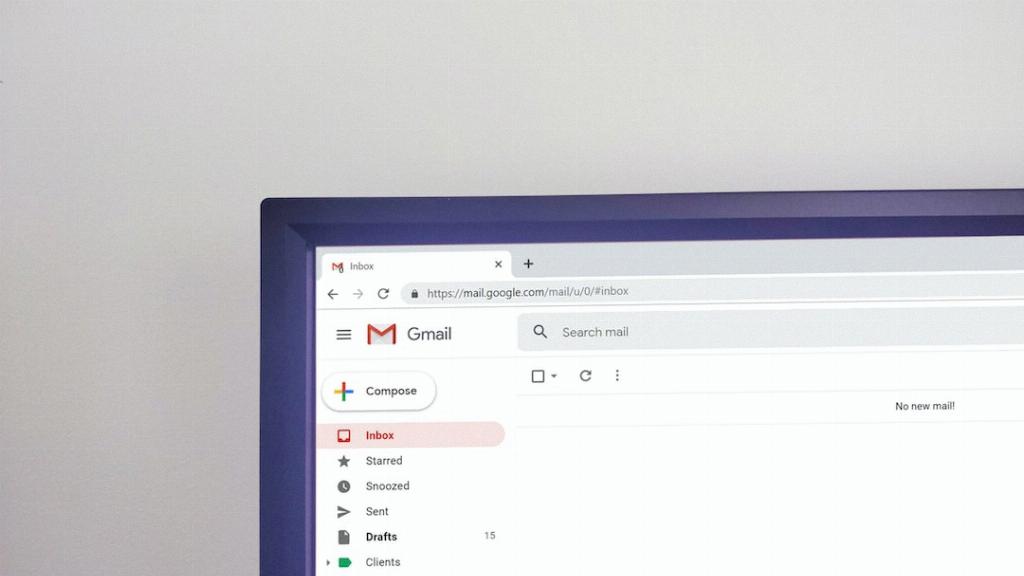
12. Final Thoughts
In conclusion, knowing how to move emails into folders in Gmail is a valuable skill that can greatly optimize your email management workflow. By following the simple steps outlined above and leveraging Gmail’s organizational tools, you can create a well-structured and efficient email storage system tailored to your specific needs and preferences.
