Opening a second Gmail account can be beneficial for separating personal and professional emails or if you need an additional account for specific purposes. Here is a detailed guide on how to create a second Gmail account:
Step 1: Access Your Primary Gmail Account
The first step is to log in to your primary Gmail account using your existing email address and password.
Step 2: Navigate to Your Profile
Once you are logged in, click on your profile picture located in the top right corner of the Gmail interface. A dropdown menu will appear with various options.
Step 3: Add Another Account
In the dropdown menu, select the option that says “Add another account.” This will prompt you to enter the email address of the second Gmail account you wish to create.
Step 4: Enter Account Details
After entering the email address, Google will ask you to enter the password for the new account. This step is crucial for security and account verification purposes.
Step 5: Begin the Account Creation Process
Once you have entered the password, click on the button that says “Create an account.” This will initiate the account creation process for your second Gmail account.
Step 6: Complete the Account Form
A form will pop up on the screen, asking you to provide details such as your name, birthday, gender, and desired email address. Fill out the form accurately to proceed.
Step 7: Verify Your Phone Number
As an additional security measure, Google may require you to verify your phone number by sending a verification code. Enter the code to confirm your identity.
Step 8: Set Up Account Recovery
For account recovery purposes, you will be prompted to add a recovery email address and set up security questions. This will help you regain access to your account if needed.
Step 9: Agree to Terms and Conditions
Before finalizing the account creation process, make sure to read and agree to Google’s terms and conditions regarding the use of Gmail services.
Step 10: Customize Your Gmail Experience
After creating your second Gmail account, you can customize your inbox settings, theme, and email signature to personalize your experience.
Step 11: Start Using Your New Account
Once your account is set up, you can start using your new Gmail account to send and receive emails, organize your inbox, and take advantage of Google’s productivity features.
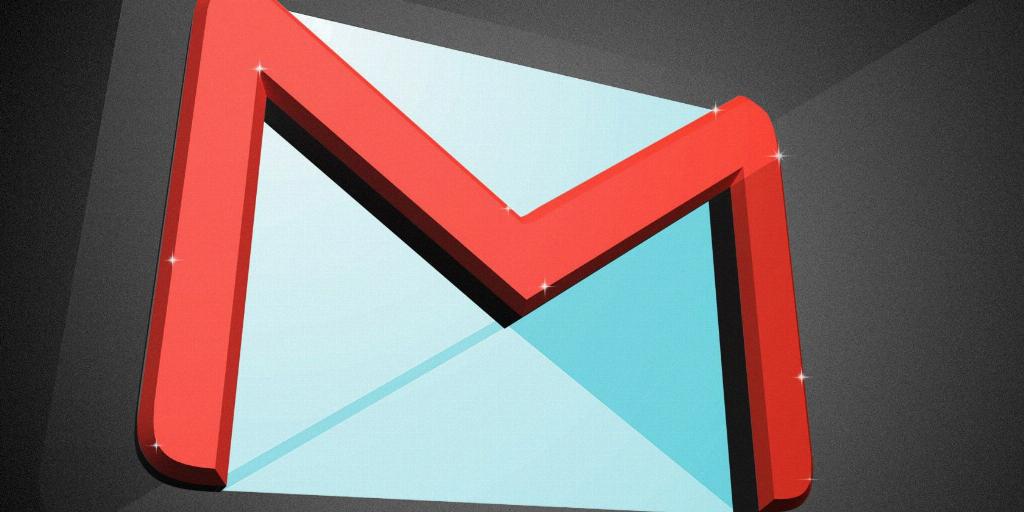
Step 12: Switch Between Accounts
To switch between your primary and secondary Gmail accounts, simply click on your profile picture and select the account you want to access from the dropdown menu.
