Printing an email from your Gmail account may seem like a simple task, but there are some specific steps you need to follow to ensure that you print the email successfully. In this article, we will provide you with a detailed, step-by-step guide on how to print a Gmail message.
Step 1: Access Your Gmail Account
The first step in printing a Gmail message is to log in to your Gmail account using your username and password. Once you have successfully logged in, navigate to the email that you want to print.
Step 2: Open the Email
Click on the email that you wish to print to open it. Ensure that the email is displayed on your screen in full before proceeding to the next step.
Step 3: Locate the Print Option
Now, look for the “More” option located at the top right corner of the email window. Click on this option to reveal a drop-down menu.
Step 4: Click on Print
Within the drop-down menu, you will find the “Print” option. Click on this option to initiate the printing process. A print dialog box will appear on your screen.
Step 5: Choose Your Printer
From the print dialog box, select the printer that you want to use to print the email. Ensure that your printer is connected and turned on before proceeding.
Step 6: Select Print Settings
Customize the print settings according to your preferences. You can choose the number of copies, color or black-and-white printing, and page orientation from the print settings menu.
Step 7: Preview the Print
Before printing the email, it is recommended to preview how the email will appear on paper. This will help you ensure that the content is displayed correctly and make any necessary adjustments.
Step 8: Print the Email
Once you are satisfied with the print preview, click on the “Print” button within the print dialog box. Your printer will then start printing the Gmail message.
Step 9: Collect Your Printout
Once the printing process is complete, collect the printout from your printer. You now have a physical copy of the Gmail email that you can refer to or store as needed.
Step 10: Troubleshooting
If you encounter any issues during the printing process, such as incomplete printouts or error messages, refer to your printer manual for troubleshooting tips. Additionally, ensure that your printer drivers are up to date.
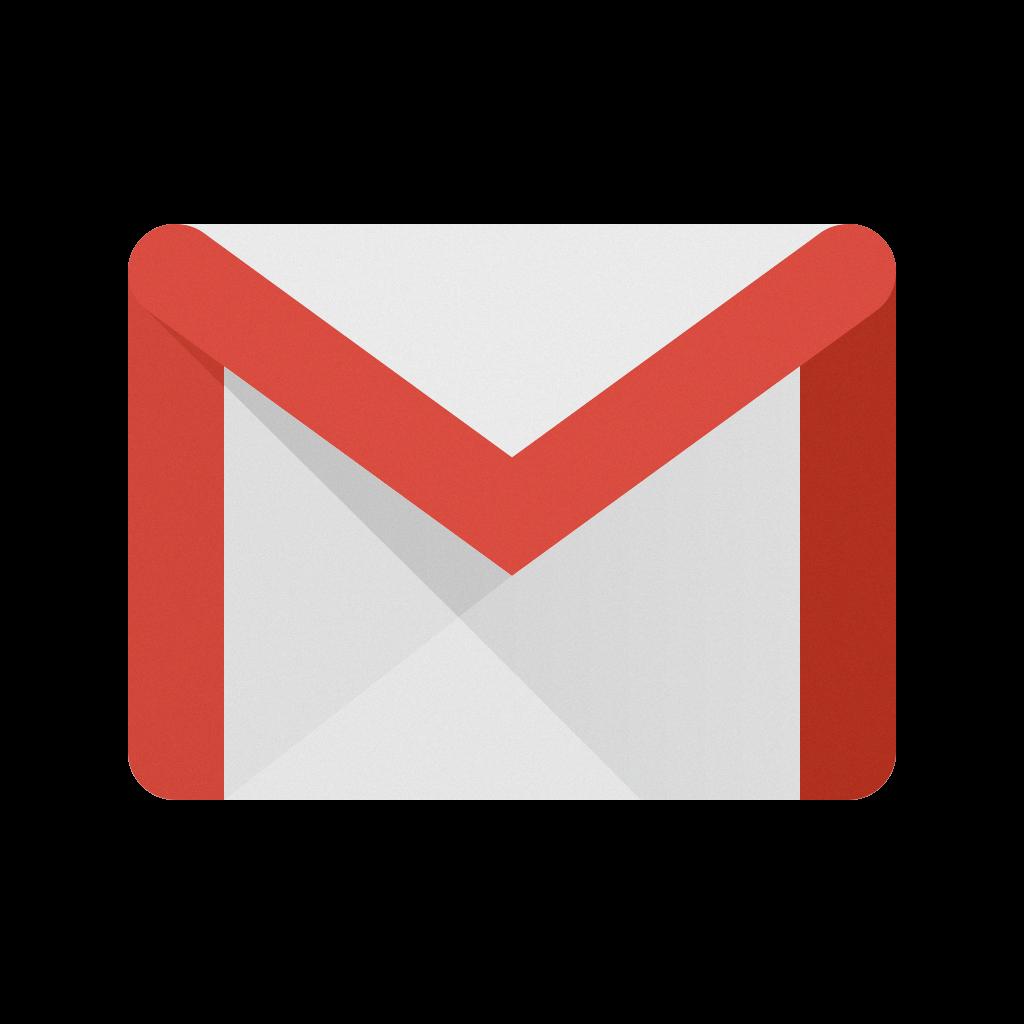
Conclusion
Printing a Gmail message is a straightforward process that can be completed in a few simple steps. By following the instructions provided in this guide, you can easily print important emails from your Gmail account and have physical copies for your records.
