Removing labels in Gmail is a simple process that can help you declutter and organize your inbox more efficiently. Labels in Gmail work similarly to folders, allowing you to categorize and sort your emails for easy access. If you no longer need a specific label or want to streamline your labeling system, you can easily remove labels from your Gmail account.
Accessing Your Labels
To remove a label in Gmail, start by opening your Gmail account on your computer. On the left side of the page, you will see a list of labels that you have created or applied to your emails. These labels help you organize and prioritize your inbox based on different categories or criteria.
Hovering Over the Label
Locate the label that you want to remove and hover your cursor over its name. By hovering over the label, you will reveal additional options and actions that you can take regarding that specific label. This action is crucial for accessing the label removal feature in Gmail.
Clicking on More
After hovering over the label’s name, a “More” option will appear. Click on the “More” option to access a drop-down menu with various label-related actions. This menu allows you to perform actions such as renaming, hiding, or removing the label from your Gmail account.
Removing the Label
Within the “More” menu, locate and select the “Remove label” option. This action will prompt Gmail to remove the selected label from your account. Confirm the removal when prompted to complete the process.
Confirmation and Effects
Once you have successfully removed a label from your Gmail account, you will no longer see that label in your list of labels. Any emails that were previously associated with the removed label will remain in your inbox or other relevant labels, depending on your email organization system.
Ensuring Label Removal
It is essential to double-check your labels after removing them to ensure that the intended labels have been successfully removed. This step helps prevent any accidental removal of essential labels or confusion regarding your email organization.
Optimizing Your Labeling System
Regularly reviewing and adjusting your labeling system in Gmail can help you maintain a more organized and efficient inbox. By removing unnecessary or redundant labels, you can streamline your email management process and find information more quickly when needed.
Exploring Other Label Actions
In addition to removing labels, Gmail offers various label management features that can enhance your email organization. You can create new labels, edit existing labels, and apply multiple labels to individual emails to categorize them more effectively.
Customizing Your Gmail Experience
Personalizing your Gmail account with custom labels and organization features can significantly impact your productivity and overall email management experience. Experiment with different label configurations to find the best system that works for you.
Seeking Further Assistance
If you encounter any difficulties or have specific questions about removing labels in Gmail, consider referring to Google’s official help resources or contacting Gmail support for additional guidance. Getting the right assistance can help you overcome any challenges you may face.
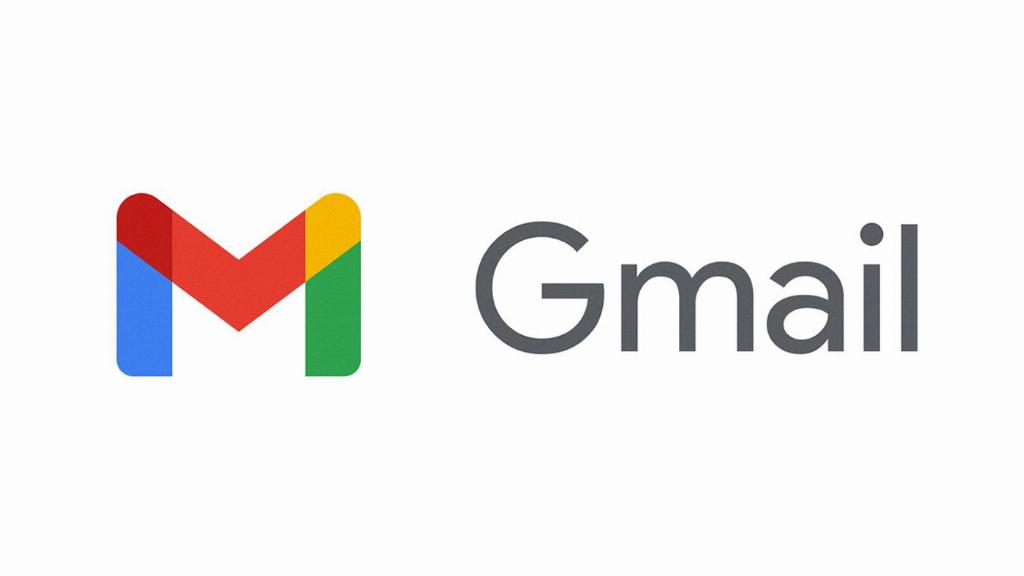
Conclusion
Removing labels in Gmail is a straightforward process that can help you maintain a well-organized email inbox. By following the steps outlined above and being mindful of your labeling system, you can effectively manage your emails and streamline your communication workflow in Gmail.
