When using Gmail, you may find it beneficial to know whether your email has been read by the recipient. This can be particularly useful for work-related emails or important communications where you need confirmation that the message was received. To request a read receipt in Gmail, follow the steps outlined below.
Step 1: Compose a New Email
Begin by opening Gmail on your computer and clicking on the ‘Compose’ button to start a new email. Craft your message as you would normally.
Step 2: Access Additional Options
Once you have written your email, look towards the bottom right corner of the compose window. You will see a ‘More options’ button – click on it to reveal additional settings.
Step 3: Request a Read Receipt
After clicking on ‘More options’, you will see the option to ‘Request read receipt’. Check the box next to this option to enable the read receipt feature for this email.
Step 4: Send Your Email
With the read receipt request enabled, go ahead and send your email as you normally would. Once the recipient opens the email, you will receive a notification confirming that the message was read.
Understanding Read Receipts
It’s important to note that read receipts in Gmail are sent based on the recipient’s email client settings. If the recipient’s email client does not support read receipts or if they choose not to send a receipt, you may not receive confirmation.
Privacy Considerations
While read receipts can be a useful tool, it’s essential to respect the privacy of the recipient. Some individuals may find read receipts intrusive or may have their email clients configured not to send them. Always consider the preferences of the recipient before enabling read receipts.
Alternatives to Read Receipts
If you are unable to receive read receipts or if the feature is not available in Gmail, consider other methods of tracking email engagement, such as using email tracking software or requesting a response from the recipient directly.
Managing Read Receipt Requests
Keep in mind that read receipt requests are specific to each email you send. You will need to enable the feature for each individual email if you wish to receive confirmation of read status.
Confirming Read Receipts
Once the recipient has read your email and a read receipt is generated, you will typically receive a notification in your Gmail inbox. This notification will indicate that the email was opened by the recipient.
Customizing Read Receipt Settings
Depending on your Gmail account settings, you may have the option to customize how read receipts are displayed or managed. Explore the settings menu in Gmail to adjust these preferences according to your needs.
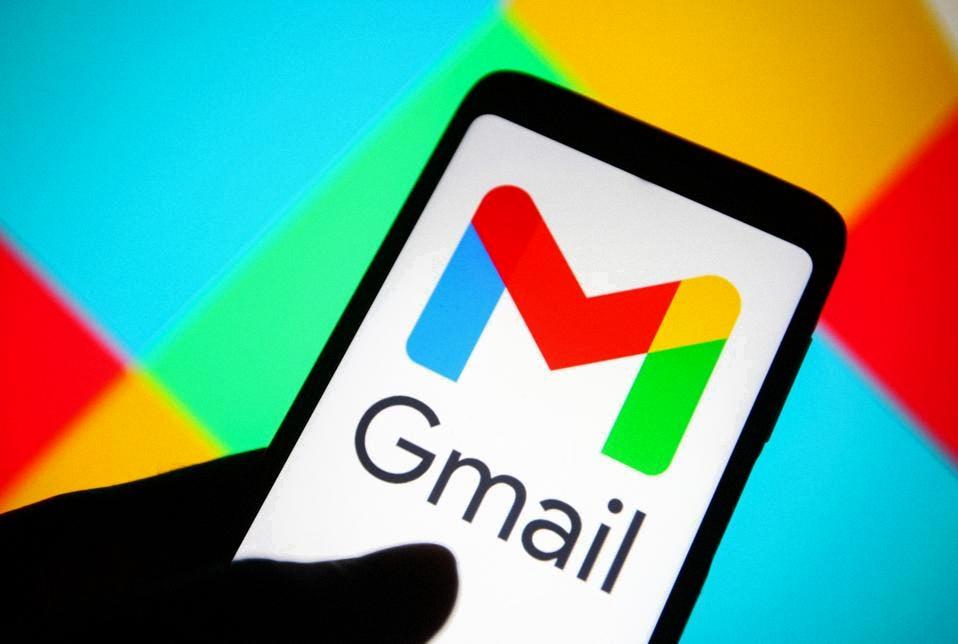
Final Thoughts
Requesting read receipts in Gmail can be a valuable tool for tracking email engagement and ensuring that your messages are being received and viewed by the intended recipients. By following the steps outlined above, you can easily enable this feature for your outgoing emails.
