Restoring your device from an iCloud backup is a seamless process that ensures all your data is retained when setting up a new device or recovering a malfunctioning one. Follow these steps to make the restoration process as smooth as possible:
Step 1: Turn on Your Device
The first step in restoring from iCloud is turning on your device. Ensure it is connected to a stable Wi-Fi network to access iCloud.
Step 2: Follow Onscreen Setup Steps
Once your device is on, follow the onscreen setup steps until you reach the “Transfer Your Apps & Data” screen. Tap on “Restore from iCloud Backup” to proceed.
Step 3: Sign in to iCloud
Sign in to iCloud with your Apple ID. This is essential to access your iCloud account and retrieve your backup.
Step 4: Choose a Backup
After signing in, you will be prompted to choose a backup. Select the most relevant backup based on the date and contents of each backup file.
Step 5: Restore Your Apps and Purchases
When requested, sign in with your Apple ID to restore your apps and purchases from the selected iCloud backup. This will ensure that all your previously downloaded apps and purchased content are transferred to the restored device.
Step 6: Wait Patiently
Depending on the size of your backup and the speed of your internet connection, the restoration process may take some time. Be patient and allow the device to complete the restoration.
Step 7: Keep Your Device Plugged In
It is advisable to keep your device plugged in during the restoration process to prevent any interruptions due to low battery levels.
Step 8: Verify Restored Data
Once the restoration is complete, verify that all your data, apps, settings, and purchases have been successfully transferred to the device.
Step 9: Customize Settings
After verifying the data transfer, you can customize settings on your device according to your preferences. This includes adjusting display settings, app configurations, and privacy settings.
Step 10: Set Up Security Features
Ensure that all security features, such as passcodes, Touch ID, or Face ID, are set up to protect your device and data from unauthorized access.
Step 11: Complete App Installations
If any apps were not included in the iCloud backup, download and install them from the App Store to complete the app setup on your device.
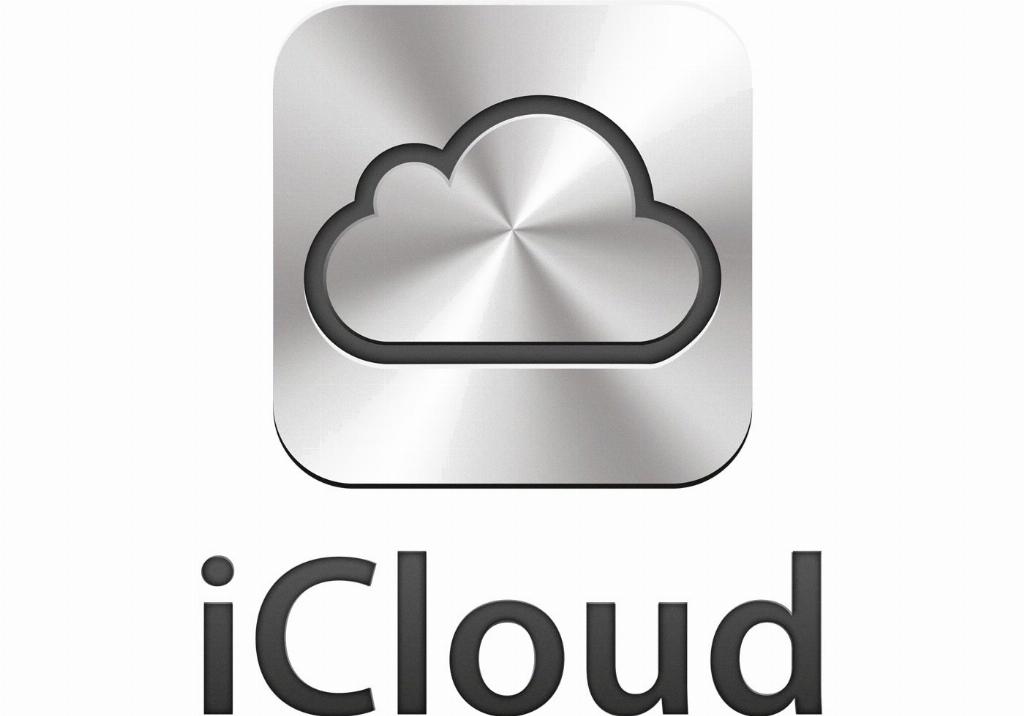
Step 12: Enjoy Your Restored Device
Congratulations, you have successfully restored your device from iCloud. Enjoy using your device with all your data and settings intact!
