Restoring your iPhone from an iCloud backup is a convenient way to get back all your data and settings if you’ve recently set up a new device or need to fix issues on your current one. Here’s a step-by-step guide on how to restore your iPhone from iCloud:
Step 1: Turn on Your Device
The first step is to turn on your iPhone. Make sure it is powered on and has enough battery life to complete the restoration process without interruptions.
Step 2: Set up Your Device
Follow the onscreen setup steps until you reach the “Transfer Your Apps & Data” screen. Tap on “Restore from iCloud Backup” to proceed with restoring your device.
Step 3: Sign in to iCloud
Enter your Apple ID and password to sign in to your iCloud account. This step is necessary to access your iCloud backups and restore your data to the device.
Step 4: Choose a Backup
After signing in, you will be prompted to choose a backup to restore from. Select the most recent iCloud backup that contains the data you want to recover.
Step 5: Restore Your Apps and Data
Once you’ve selected the backup, the restoration process will begin. Your iPhone will start downloading the selected backup from iCloud and restoring your apps, settings, and other data.
Step 6: Sign in with Your Apple ID
During the restoration process, you may be asked to sign in with your Apple ID again to restore your apps and purchases associated with your account.
Step 7: Wait for the Restore to Complete
Depending on the size of the backup and your internet connection speed, the restoration process may take some time to complete. Ensure your device remains connected to a stable Wi-Fi network throughout the process.
Step 8: Finish Setup
Once the restore is finished, your iPhone will reboot, and you’ll be able to complete the setup process with your recovered data and settings in place.
Step 9: Check Your Data
After the restore, verify that all your apps, photos, contacts, messages, and other data have been successfully restored to your device. In case of any missing data, you can attempt another restore from a different backup.
Step 10: Sync with iCloud
It’s essential to keep your device synced with iCloud to ensure that your data remains backed up and easily recoverable in the future. Enable iCloud backup in your device settings to automate the backup process.
Step 11: Troubleshooting
If you encounter any issues during the restoration process or have trouble accessing your iCloud backups, refer to Apple Support resources or contact Apple for assistance in resolving the problem.
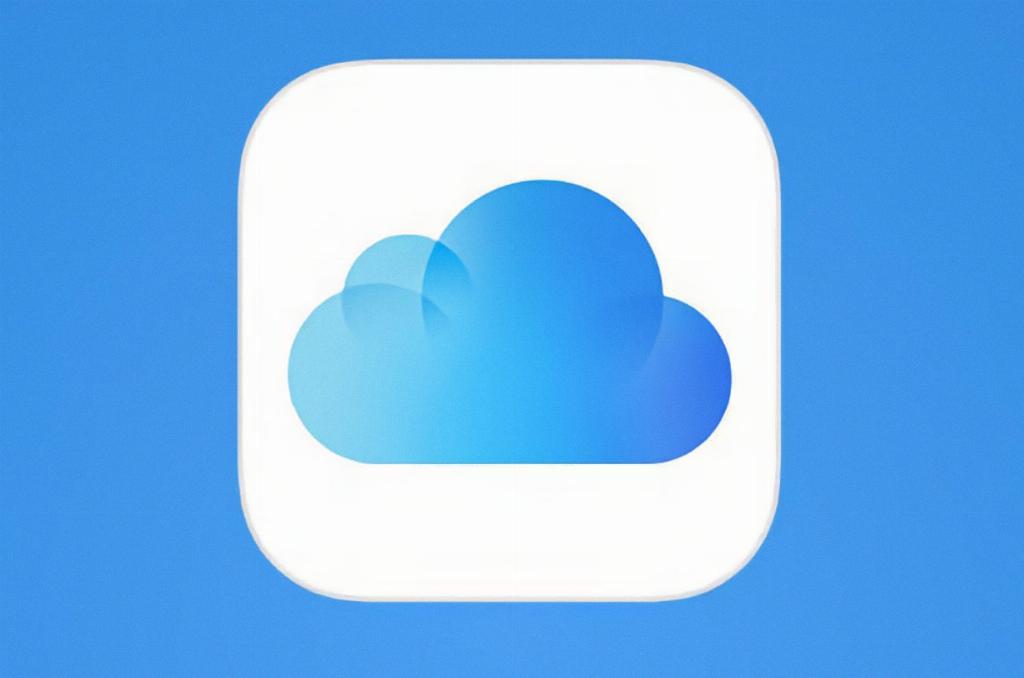
Step 12: Enjoy Your Restored Device
Now that your iPhone has been successfully restored from iCloud, enjoy using your device with all your data and settings intact. Remember to regularly back up your device to iCloud to safeguard your information.
