Accessing your passwords in iCloud Keychain is a straightforward process that can provide you with the convenience of having your login details easily accessible whenever you need them. To view and manage your passwords stored in iCloud Keychain, you can follow the steps outlined below:
Step 1: Open Your iOS Device Settings
The first step is to open the Settings app on your iOS device. This can typically be found on your home screen and is represented by a gear icon.
Step 2: Navigate to the Passwords Section
Inside the Settings app, scroll down and tap on the “Passwords” option. This will lead you to a list of saved passwords stored in your iCloud Keychain.
Step 3: Search for Specific Login Details
If you are looking for the login details for a specific account, you can utilize the search feature within the Passwords section. Simply type in the name or website associated with the account you are looking for.
Step 4: Access Detailed Information
Upon locating the desired login information, tap on the item to reveal more details. You may see the app icon associated with the account, making it easier to identify the correct credentials.
Step 5: Copy the Password
To view the password associated with the selected account, tap on the password field. From here, you will have the option to copy the password to your device’s clipboard for easy pasting into the login field of the respective app or website.
Step 6: Sync Passwords with Mac
If you have Universal Clipboard enabled and are using multiple Apple devices such as a Mac, copying the password on your iOS device will automatically sync it to your Mac’s clipboard, allowing for seamless access across different platforms.
Step 7: Ensure Password Security
It is crucial to prioritize the security of your passwords stored in iCloud Keychain by using strong, unique passwords for each account. Regularly updating your passwords and enabling two-factor authentication can further enhance the protection of your sensitive information.
Step 8: Enable Face ID or Touch ID
For added security and convenience, consider enabling features such as Face ID or Touch ID, which can help safeguard your iCloud Keychain passwords behind biometric authentication, ensuring that only you can access them.
Step 9: Utilize Password Autofill
Take advantage of the Password Autofill feature provided by iCloud Keychain, which can automatically populate login credentials for websites and apps, saving you time and eliminating the need to manually enter complex passwords each time.
Step 10: Review and Update Passwords Regularly
Periodically review the passwords stored in your iCloud Keychain to ensure they are up to date and secure. If you suspect any potential security breaches or unauthorized access, promptly change your passwords to prevent any potential risks.
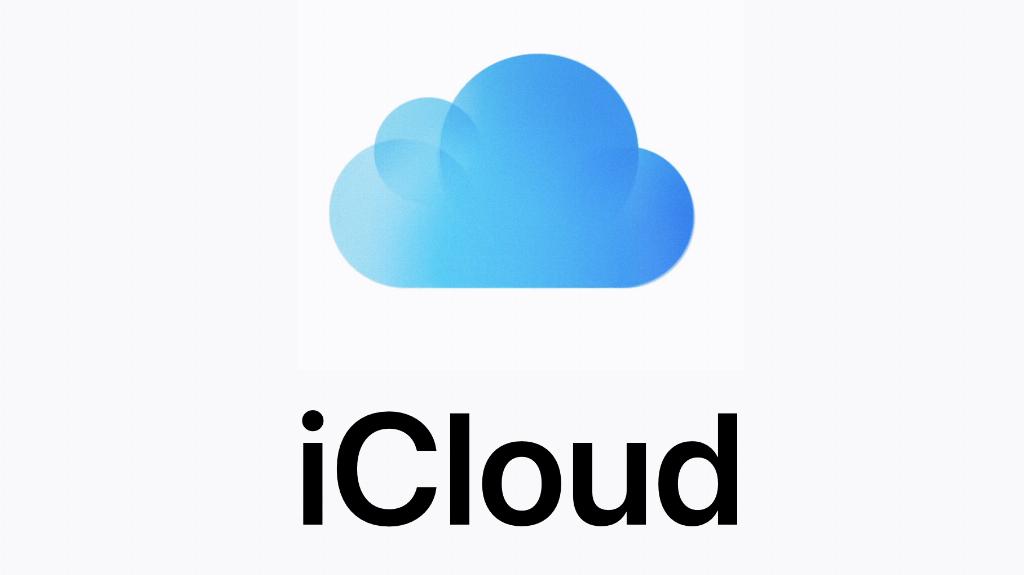
Conclusion
In conclusion, managing and accessing your passwords in iCloud Keychain is a user-friendly process that can streamline your online login experience and enhance the security of your accounts. By following the steps outlined above and implementing best practices for password management, you can effectively safeguard your sensitive information and enjoy a seamless digital experience across your Apple devices.
