If you’ve been considering shutting off iCloud on your iPhone, it’s essential to understand the steps involved in this process. By following a few simple steps, you can effectively disable iCloud on your device and manage your data more efficiently.
Accessing Your iPhone Settings
To begin this process, locate and tap the Settings app on your iPhone’s home screen. The Settings app resembles a gear icon and serves as the primary hub for managing various features and configurations on your device.
Navigating to Your iCloud Settings
Once you’ve opened the Settings app, scroll down and tap on your name at the top of the screen. This action will take you to your Apple ID settings, where you can access a range of options related to your account and device preferences.
Disabling iCloud on Your iPhone
Scroll to the bottom of the screen to find the “Sign Out” option. When prompted, enter your Apple ID password to confirm your identity and proceed with the sign-out process.
Choosing Data Backup Preferences
After entering your password, you will be asked to select whether you want to keep a copy of your data on your iPhone or delete it from the device. Take your time to review this option and choose the most suitable backup preference based on your needs.
Confirming Your Decision
Once you’ve decided on your data backup preferences, tap “Turn Off” to confirm your intention to disable iCloud on your iPhone. This action will initiate the sign-out process and remove your device from iCloud services.
Reviewing Your Data Settings
Before completing the sign-out process, it’s crucial to review any changes to your data settings. Ensure that your selected preferences align with your intentions and that you’re comfortable with the adjustments you’ve made.
Managing iCloud Data
Following the sign-out process, you may want to consider managing your iCloud data further. Explore options for backing up your data through alternative methods or transferring it to other devices to ensure its safety and accessibility.
Benefits of Disabling iCloud
By turning off iCloud on your iPhone, you can take control of your data storage and privacy. This action allows you to personalize your device settings and choose how you want to manage your information without relying on cloud services.
Exploring Additional Settings
After disabling iCloud, delve into other device settings and configurations to optimize your iPhone experience further. Customize features, adjust preferences, and tailor your device to suit your unique requirements and preferences.
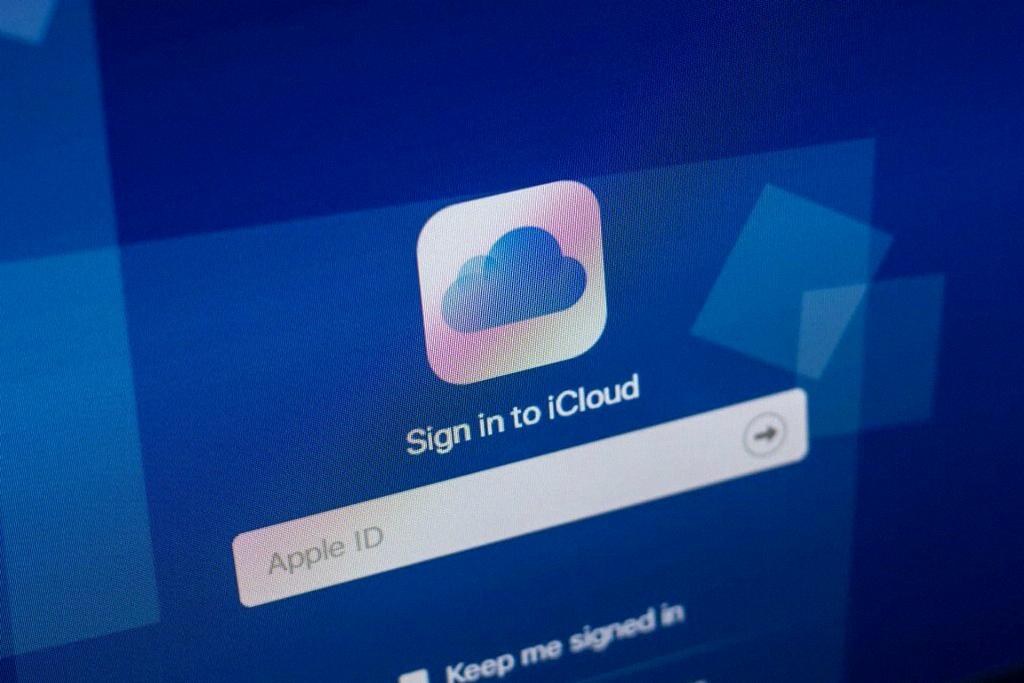
Finalizing Your Changes
Once you’ve completed the necessary adjustments to disable iCloud on your iPhone, take a moment to ensure that your settings are accurately configured and that your preferences have been successfully saved. Enjoy your enhanced control over your device’s data management.
