Signing into iCloud on your iPhone is essential for accessing your files, photos, contacts, and more across all your Apple devices. Here’s a detailed guide on how to sign into iCloud effortlessly.
Step 1: Access Your iPhone Settings
To begin, unlock your iPhone and navigate to the Settings app. It’s usually represented by a gear icon on your home screen.
Step 2: Locate Your Name
Once in the Settings app, scroll down and look for the section with your name at the top. Tap on your name to proceed with signing into iCloud.
Step 3: If Your Name is Not Visible
If you don’t see your name in the Settings app, tap on “Sign in to your iPhone” and then enter your Apple ID or another email address or phone number associated with your account.
Step 4: Enter Your Credentials
After tapping on your name or signing in, you will be prompted to enter your Apple ID and password. Fill in the required fields and proceed to sign in.
Step 5: Two-Factor Authentication (If Enabled)
If you have two-factor authentication enabled for your Apple ID, you may receive a verification code on another trusted device. Enter the code on your iPhone to complete the sign-in process.
Step 6: Agree to Terms and Conditions
Once you’ve successfully signed in, you may be asked to agree to the iCloud Terms and Conditions. Review the terms and click on “Agree” to continue accessing iCloud services.
Step 7: Choose iCloud Features
Upon signing in, you’ll have the option to enable various iCloud features such as iCloud Drive, Photos, Contacts, and more. Customize these settings according to your preferences.
Step 8: Set Up iCloud Keychain (Optional)
If you wish to securely store your passwords and payment information, you can set up iCloud Keychain during the sign-in process. Follow the on-screen instructions to enable this feature.
Step 9: Manage iCloud Storage
As you sign into iCloud, you may need to manage your iCloud storage if it’s running low. Consider upgrading your iCloud storage plan if necessary to ensure all your data is backed up securely.
Step 10: Access iCloud Across Devices
Once signed in, you can access your iCloud account on all your Apple devices seamlessly. Your files, photos, and information will sync across your iPhone, iPad, Mac, and other Apple products.
Step 11: Troubleshooting Sign-In Issues
If you encounter any issues while signing into iCloud, ensure that your Apple ID and password are correct. Additionally, check your internet connection and update your device to the latest iOS version for smooth sign-in process.
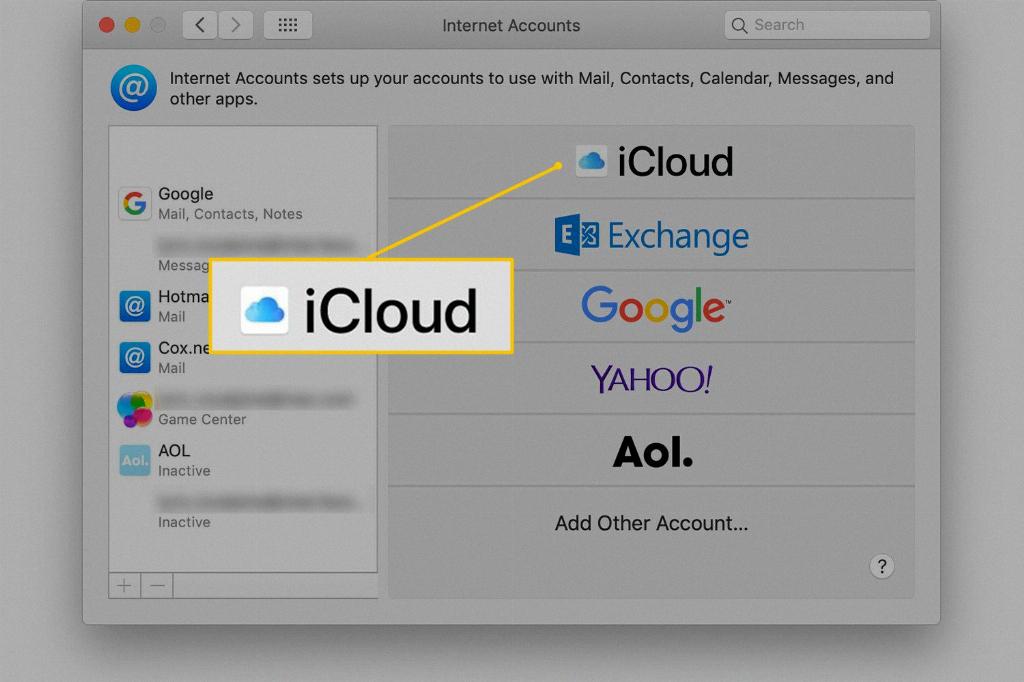
Step 12: Enjoy the Benefits of iCloud
Now that you’re signed into iCloud on your iPhone, you can enjoy the convenience of accessing your data from anywhere, securely storing your files, and seamlessly syncing across all your Apple devices. Make the most of iCloud’s features for a seamless digital experience.
