Are you wondering how to sync your iTunes music to your iPhone? Well, the process is quite simple and can be done with just a few clicks. Follow the steps below to easily transfer your favorite tunes from your iTunes library to your iPhone.
Step 1: Open iTunes on Your PC
The first step in syncing iTunes music to your iPhone is to open the iTunes app on your PC. Make sure you have the latest version of iTunes installed on your computer before you proceed with the syncing process.
Step 2: Click on the Device Button
Once you have opened iTunes, look for the Device button near the top left corner of the iTunes window. Click on this button to access the settings related to your connected iPhone.
Step 3: Select Music from the Sidebar
In the sidebar on the left side of the iTunes window, locate and click on the Music option. This will display all the music files that are stored on your iPhone under the “On My Device” section.
Step 4: Choose Songs to Sync
Next, click on the Autofill From pop-up menu at the bottom of the Music pane. From the options provided, select the songs that you want to sync from your iTunes library to your iPhone. You can choose individual songs, albums, or playlists to transfer.
Step 5: Sync Your iTunes Content
After selecting the music you want to sync, proceed to sync the iTunes content with your iPhone. Click on the sync button or follow the on-screen instructions to initiate the transfer process. Ensure that your iPhone is connected to your computer during this process.
Step 6: Check Your iPhone
Once the syncing process is complete, disconnect your iPhone from your computer and check the Music app on your device. You should see the newly added songs from your iTunes library now available on your iPhone for you to enjoy on the go.
Additional Tips for Syncing iTunes Music
If you encounter any issues during the syncing process, make sure to check that both your iTunes app and iPhone are up to date with the latest software updates. Also, ensure that you have enough storage space on your iPhone to accommodate the music files you want to transfer.
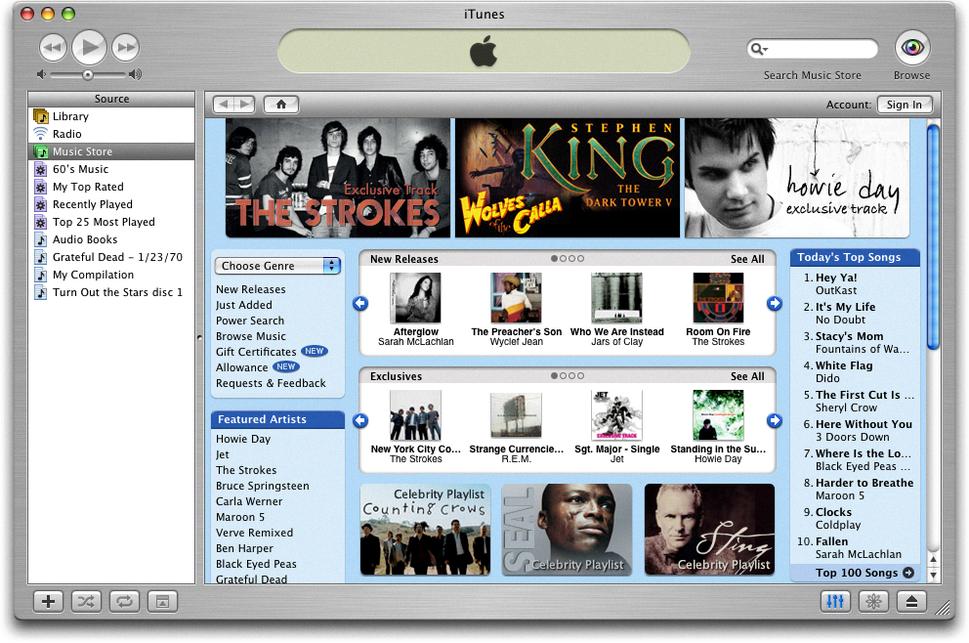
Conclusion
By following the steps outlined above, you can easily sync your favorite music from iTunes to your iPhone in no time. Enjoy listening to your personalized music collection wherever you go by keeping your iPhone music library up to date with your iTunes library.
