So, you’ve come across a situation where you need to turn off Find My iPhone on iCloud. Whether it’s for troubleshooting, selling your device, or any other reason, it’s essential to know the steps to do so correctly. Follow along as we guide you through the process.
Accessing Your Device Settings
The first step in turning off Find My iPhone is to open the Settings app on your device. This can usually be found on your home screen, represented by a gear icon. Once you’re in the Settings, navigate to the section labeled with your name.
Finding the Find My Feature
Once you’ve accessed your personal settings, look for the Find My option. It is usually denoted as “Find My [Device].” Tap on this option to proceed with turning off the Find My feature on your iPhone or other devices connected to your iCloud account.
Disabling the Find My Feature
After selecting the Find My [Device] option, you will see a toggle switch that allows you to turn off the Find My feature. Simply tap on the toggle switch to deactivate this function. You may be prompted to enter your Apple ID password as an additional security measure.
Confirming the Action
As a final step in the process, you will typically need to confirm your action by tapping on an option that reads “Turn Off” or a similar command. This confirms your decision to disable the Find My feature on your device.
Completing the Process
Once you have followed these steps and confirmed the action, the Find My iPhone feature on your device will be successfully turned off. This means that the location tracking and other related functions tied to Find My will no longer be active on your device.
Considerations for Other Devices
It’s important to note that the process of turning off Find My iPhone in iCloud may vary slightly for other Apple devices, such as iPads or MacBooks. Be sure to follow similar steps specific to the device you are using.
Security and Privacy
Disabling the Find My feature can have implications for the security and privacy of your device. Make sure you understand the consequences of deactivating this feature and take appropriate measures to secure your device if needed.
Reactivating Find My
If you ever need to re-enable the Find My feature on your device, you can simply follow the same steps outlined above in reverse. Access the Settings app, navigate to Find My [Device], and toggle the switch to turn the feature back on.
Final Thoughts
Now that you know how to turn off Find My iPhone in iCloud, you have the knowledge to manage this important feature on your device effectively. Remember to consider the implications of deactivating Find My and always prioritize the security of your device and personal information.
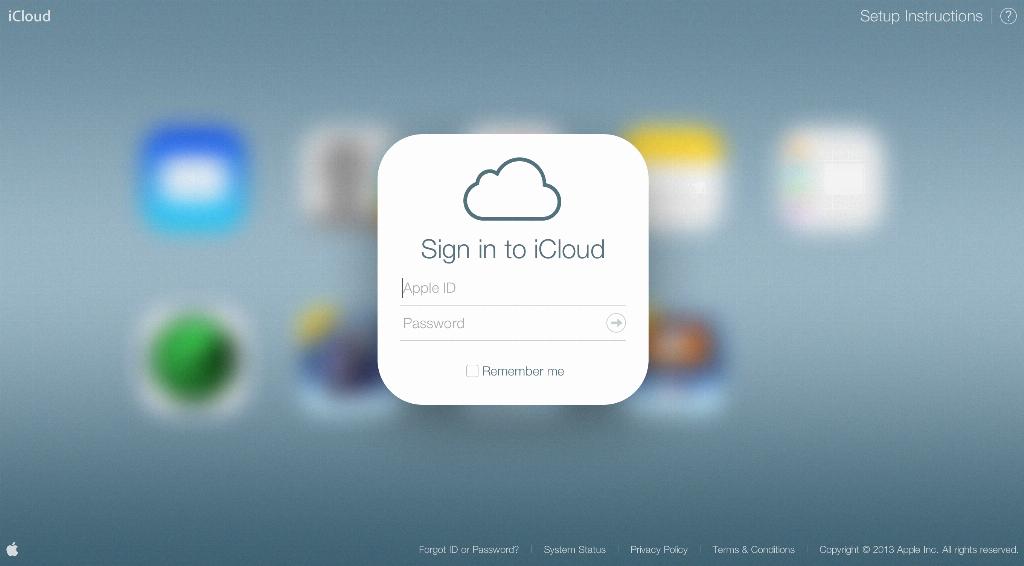
Stay Informed and Secure
It’s crucial to stay informed about the features and settings on your devices to ensure their optimal use and security. By familiarizing yourself with functions like Find My iPhone, you can better protect your data and maintain control over your devices.
