Turning on notifications on Snapchat ensures that you stay up to date with the latest snaps, messages, and stories from your friends and favorite accounts. If you’re wondering how to enable Snapchat notifications on your device, follow the simple steps below to get started.
Step 1: Open the Snapchat App
The first step is to open the Snapchat app on your device. Locate the Snapchat icon on your home screen or app drawer and tap on it to launch the app. Once the app is open, log in to your account if you haven’t already.
Step 2: Access Your Account Settings
After logging in, tap on your account icon located at the top left corner of the screen. This will open a menu with various options related to your profile.
Step 3: Navigate to Notification Settings
Next, locate the Settings icon within the menu (usually shaped like a gear) and tap on it. This will take you to the settings menu where you can customize various aspects of your Snapchat experience. Within the settings menu, find and tap on the Notifications option.
Step 4: Customize Your Notifications
Once you’re in the Notifications section, you’ll see a list of different types of notifications that Snapchat can send you. You can choose to enable or disable notifications for various activities such as new snaps, messages, stories, and more.
Step 5: Enable Notifications
To turn on notifications for a specific type of activity, simply check the box next to it or swipe the toggle button to the right. This will ensure that you receive notifications whenever that particular action occurs on your account.
Step 6: Adjust Additional Notification Settings
In addition to enabling basic notifications, you can also further customize your notification settings. You can choose to receive notifications silently, show notifications on your lock screen, or customize notification sound and vibration settings based on your preferences.
Step 7: Test Your Notifications
Once you’ve set up your notification preferences, it’s a good idea to send yourself a test snap or message to ensure that you’re receiving notifications as expected. This will help you confirm that your settings are configured correctly.
Step 8: Stay Updated with Snapchat Notifications
By turning on notifications on Snapchat, you’ll never miss an important message or update from your friends or favorite accounts again. Stay connected and informed by keeping your notification settings up to date.
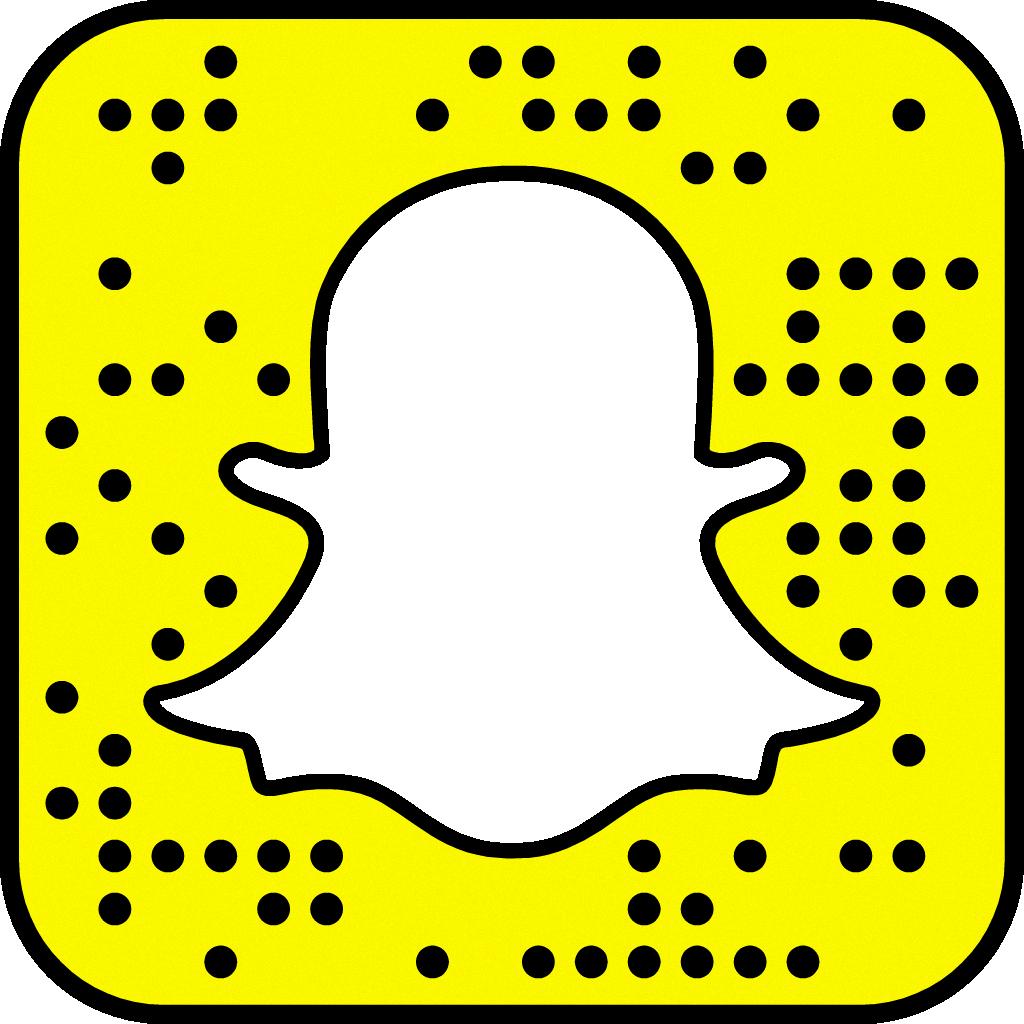
Conclusion
Enabling notifications on Snapchat is a simple process that can enhance your overall experience on the platform. By following the steps outlined in this guide, you can easily customize your notification settings to stay informed and engaged with the latest activity on your account.
