If you’re looking to end your subscription and unsubscribe from Bumble, the process can be straightforward. By following a few simple steps, you can effectively cancel your Bumble Boost or Bumble Premium subscription. Here’s a detailed guide on how to unsubscribe from Bumble.
Step 1: Access Google Play Store
First things first, open the Google Play Store app on your Android device. This is where you’ll manage your apps and subscriptions, including your Bumble account.
Step 2: Navigate to Your Account
Within the Google Play Store, locate the menu button (usually denoted by three horizontal lines) in the top-left corner. Click on this button to access the dropdown menu, and then select ‘Account’ from the options listed.
Step 3: Manage Your Subscriptions
Once you’re in your account settings, scroll down and find the ‘Subscriptions’ tab. Click on this tab to view a list of all your active app subscriptions, including Bumble.
Step 4: Locate Your Bumble Subscription
In the list of subscriptions, identify your Bumble subscription. It will be listed with the subscription type, whether it’s Bumble Boost or Bumble Premium.
Step 5: Cancel Your Bumble Subscription
After selecting your Bumble subscription, you’ll see an option to ‘Cancel’ the subscription. Click on this button to initiate the cancellation process for your Bumble account.
Step 6: Confirm Your Cancellation
Google Play Store will prompt you to confirm your decision to cancel the Bumble subscription. Confirm the cancellation to ensure that your subscription is successfully terminated.
Step 7: Subscription Status
After canceling your Bumble subscription, you can check the status to ensure that the cancellation has been processed correctly. Your subscription should now reflect as ‘Cancelled’ in the subscription list.
Step 8: Effective Date of Cancellation
Remember that your Bumble subscription will continue until the end of the current billing cycle. You will still have access to the premium features until the subscription expires.
Step 9: Uninstall Bumble App
Once you’ve successfully canceled your subscription, you can choose to uninstall the Bumble app from your device if desired. This step is optional but recommended if you no longer wish to use the app.
Step 10: Future Resubscription
If you ever decide to re-subscribe to Bumble in the future, you can do so by accessing the Bumble app in the Google Play Store and selecting the subscription type you prefer.
Step 11: Contact Bumble Support
If you encounter any issues or have difficulty canceling your subscription, you can reach out to Bumble’s customer support for assistance. They will guide you through the process and address any concerns you may have.
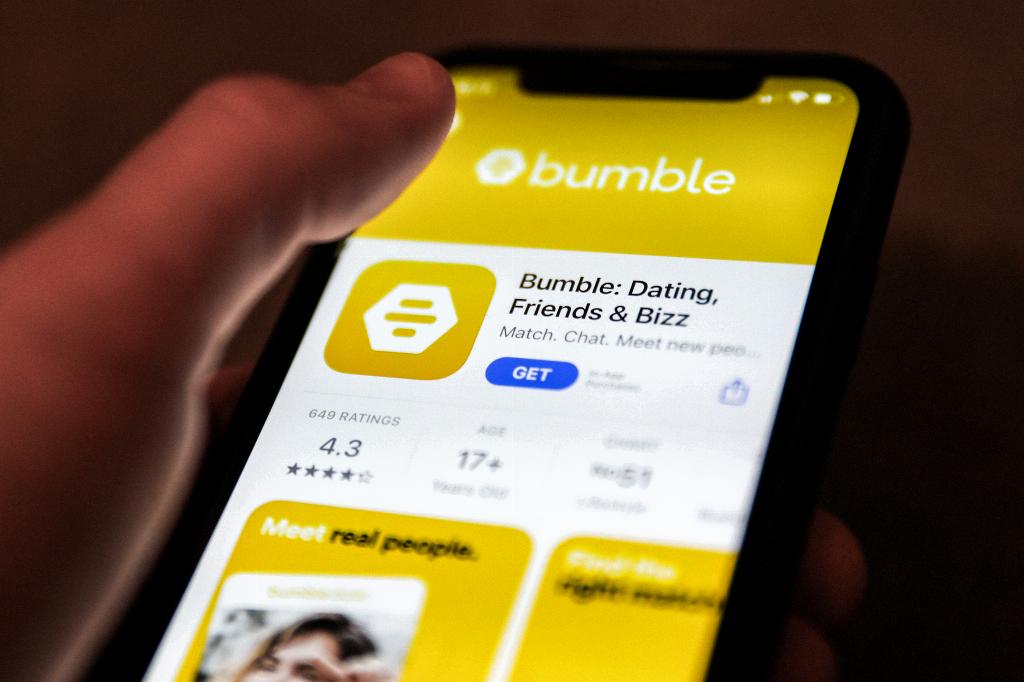
Step 12: Enjoy Your Bumble-Free Experience
With your Bumble subscription successfully canceled, you can now enjoy your Bumble-free experience and explore other dating or social networking platforms available to you. Remember to manage your app subscriptions regularly to avoid any unwanted charges in the future.
