Apple Pay has revolutionized how we make purchases in-store, online, and within apps. If you’re wondering about the process of using Apple Pay on your iPhone, you’ve come to the right place. Let’s dive into the steps you need to follow to make secure and convenient payments using your device.
Step 1: Accessing Apple Pay
To initiate an Apple Pay transaction on your iPhone, simply double-click the side button. This action will bring up your default card for the transaction.
Step 2: Authentication
Once your default card is displayed, you’ll need to authenticate the transaction. You can do this by either glancing at your iPhone to authenticate with Face ID or entering your passcode manually.
Step 3: Completing the Transaction
After authenticating the transaction, hold the top of your iPhone near the card reader at the checkout counter. Keep your device in close proximity to the reader until you see a “Done” message or a checkmark on the screen, indicating the completion of the payment.
Step 4: Contactless Payments
Apple Pay allows you to make contactless payments using your iPhone. This technology enables you to simply tap your device at the point of sale, making the payment process quick and efficient.
Step 5: Adding and Managing Cards
Apple Pay also allows you to add and manage multiple credit or debit cards on your device. You can easily switch between cards for different transactions and keep track of your payment methods within the Wallet app.
Step 6: Security Features
One of the key advantages of using Apple Pay is its robust security features. Each transaction is encrypted and requires authentication, ensuring that your payment information remains secure and protected from potential fraud.
Step 7: Compatibility
Apple Pay is widely accepted at various retailers, restaurants, and businesses worldwide. You can use Apple Pay wherever contactless payments are accepted, making it a versatile and convenient payment option.
Step 8: Convenience
Thanks to Apple Pay, you can leave your physical wallet at home and make purchases using just your iPhone. This convenience is particularly useful in situations where carrying cash or cards may not be convenient.
Step 9: Online and In-App Purchases
In addition to in-store transactions, Apple Pay can also be used for online purchases and transactions within apps. Simply select Apple Pay as your payment method, authenticate the transaction, and complete your purchase seamlessly.
Step 10: Rewards and Benefits
Some credit and debit cards linked to Apple Pay offer rewards and benefits for using the service. Be sure to check with your card issuer to see if there are any incentives for using Apple Pay for your transactions.
Step 11: Troubleshooting
If you encounter any issues while using Apple Pay on your iPhone, you can reach out to Apple Support for assistance. They can help you troubleshoot any problems or provide guidance on optimizing your Apple Pay experience.
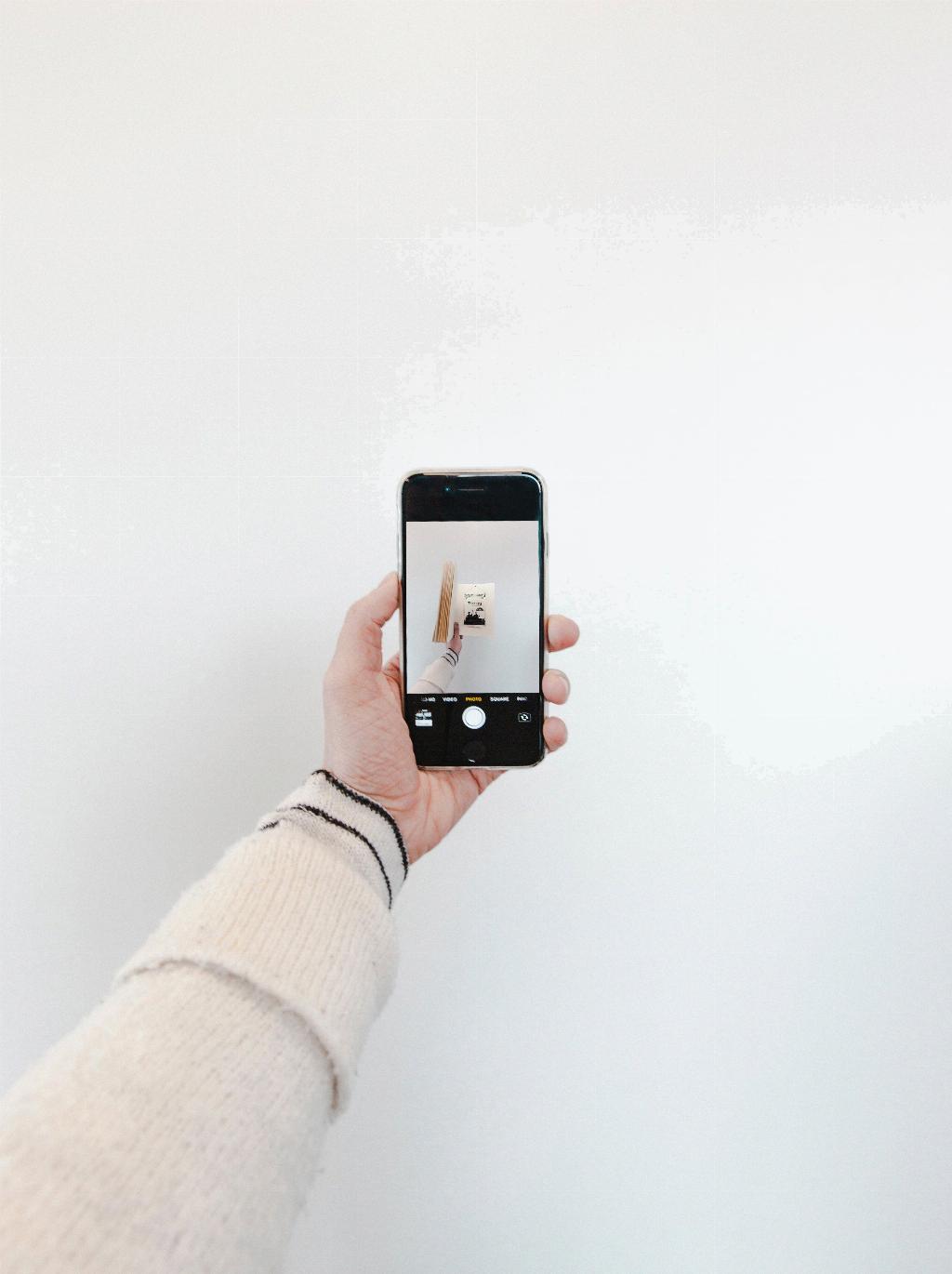
Step 12: Embracing the Future of Payments
As technology continues to evolve, services like Apple Pay are shaping the future of how we make transactions. Embrace the convenience, security, and simplicity of Apple Pay on your iPhone, and enjoy a seamless payment experience wherever you go.
