Are you looking to add a personalized touch to your emails in Gmail? One way to do this is by creating and setting up a signature. Your signature can include your name, contact information, a quote, or any other text you see fit. Let’s delve into the steps required to add a signature in Gmail.
Accessing Gmail Settings
The first step in adding a signature to your Gmail account is to open Gmail in your web browser. Once you are logged in, navigate to the top right corner of the screen where you will find the settings icon. Click on the icon to access the settings menu where you can make various changes to your Gmail account.
Locating the Signature Section
Within the settings menu, look for the “Signature” section. This is where you can type in the text that you want to appear at the end of your emails. Feel free to get creative with your signature and personalize it to reflect your personality or brand. You can also add images or format the text to make it more visually appealing.
Adding Your Signature Text
Click on the text box within the “Signature” section to begin typing your signature. Here is where you can input your name, job title, company, phone number, or any other information you wish to include. Make sure to double-check for any spelling or formatting errors before saving your changes.
Formatting Your Signature
If you want to further enhance your signature, Gmail allows you to format the text by changing the font style, size, color, and alignment. You can also insert hyperlinks or images into your signature to make it more visually engaging. Experiment with different formatting options to find the perfect look for your signature.
Saving Your Changes
Once you have finalized your signature text and formatting, scroll to the bottom of the settings page and locate the “Save Changes” button. Click on this button to save your new signature settings. Your signature will now be automatically added to the end of every email you send from your Gmail account.
Editing or Updating Your Signature
If you ever want to make changes to your signature in the future, simply revisit the settings menu in Gmail and navigate back to the “Signature” section. Here, you can edit the existing signature text, add new information, or modify the formatting to suit your preferences.
Multiple Signatures
Did you know that Gmail also allows you to create multiple signatures? This feature can be handy if you have different email aliases or if you want to use specific signatures for different types of emails. You can create and save multiple signatures within the settings menu and choose which one to use when composing an email.
Consistency is Key
When creating your signature, it’s essential to maintain consistency across all your digital communications. Make sure your signature aligns with your personal brand or company branding to create a cohesive and professional image. Consistent use of your signature can help increase brand recognition and leave a lasting impression on your recipients.
Signature Best Practices
Consider including essential information in your signature, such as your name, job title, company, and contact details. Keep your signature concise and clutter-free to ensure it is easy to read and visually appealing. Remember to update your signature periodically to reflect any changes in your contact information or role.
Get Creative
Don’t be afraid to get creative with your signature! Experiment with different designs, colors, and layouts to make your signature stand out. Adding a personal touch to your emails through a unique and eye-catching signature can help you make a memorable impression on your recipients.
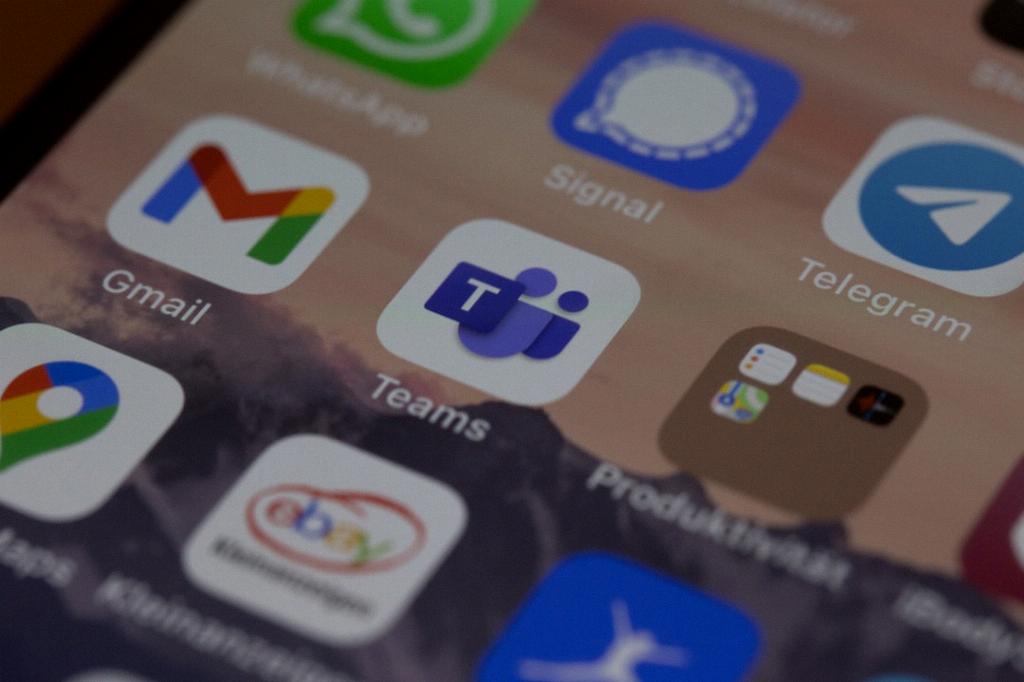
Enhancing Your Email Communication
By adding a signature to your Gmail account, you can enhance your email communication and make your messages more professional and polished. Your signature serves as a digital business card, providing recipients with essential information about you and your brand. Take the time to craft a signature that reflects your personality and showcases your professionalism.
